Workfl ow in summary – FingerTec TCMS V2 (Abridged Vesion) User Manual
Page 35
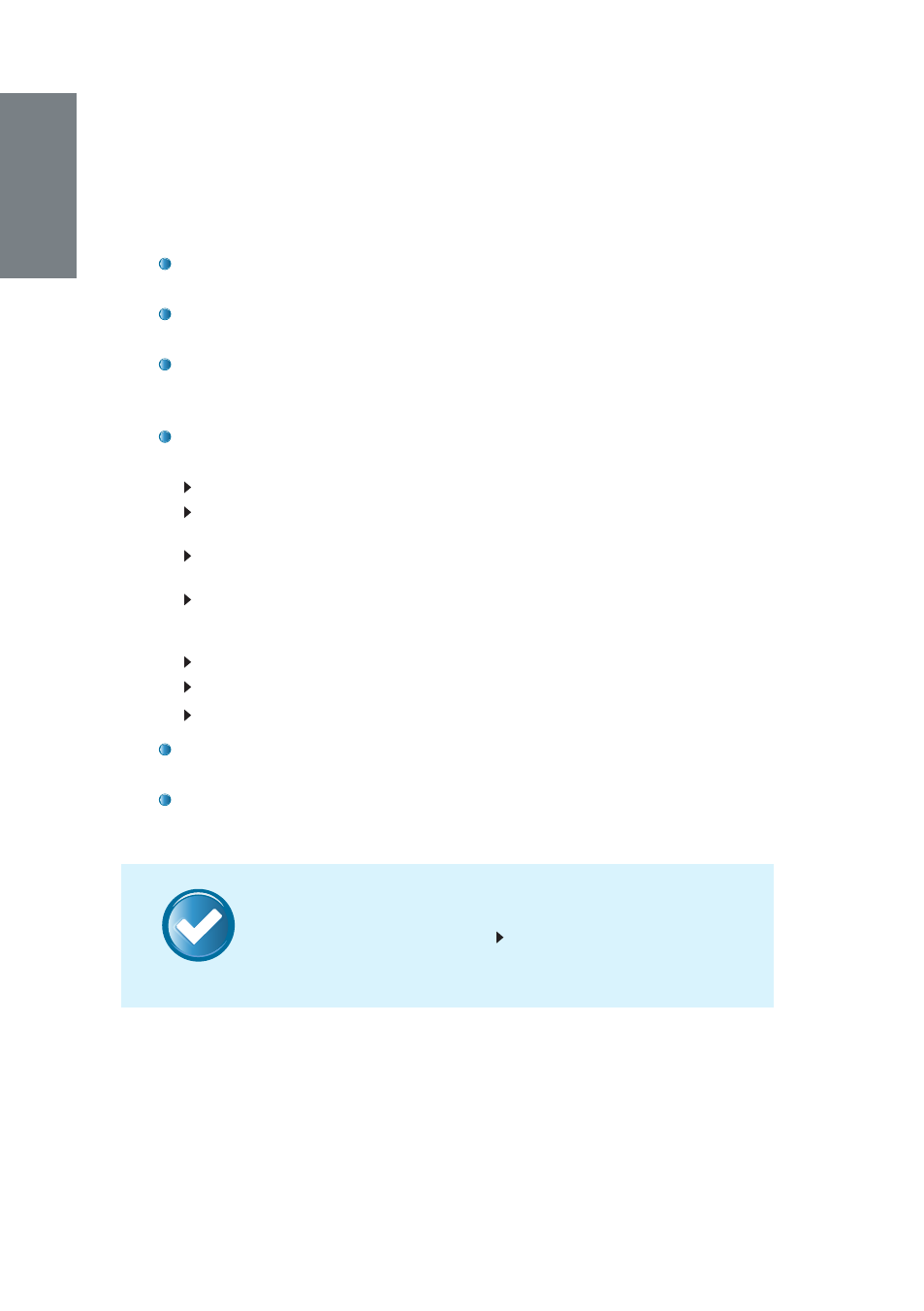
36
NOTE
You have the option to select how you would like your data to be displayed
on the Attendance Sheet. This can be done by configuring the following
filters:
Date
- By default, the Attendance Sheet displays the information by
date and displays all the attendance data in the same day.
Employee ID
- This option displays the attendance data according to
the user followed by the date.
Show Payroll Cycle
- This option displays the attendance data based
on the payroll cycle, which is the period of a beginning date and an
ending date in length of time.
Show Tardiness
- You can also choose to view the attendance data
and sort them according to employee’s tardiness:
Late-In:
Displays late employee’s attendance data.
Early-Out:
Displays attendance data of employees who left work earlier than
the predefined Out time.
Extended Break:
Displays attendance data of employees who exceeded his/
her predefined Break-Resume time.
Miss Punch:
Displays attendance data of employees who did not verify at the
FingerTec terminal. This will only appear if the employee has an odd number
of punches.
Overtime:
Displays attendance data of employees who worked overtime.
On Leave:
Displays attendance data of employees who are on leave.
Absent:
Displays attendance data of employees who are absent.
Select Schedule
- Displays the attendance data of employees ac-
cording to created clocking schedules.
Select Department
- Displays the attendance data of employees ac-
cording to their department.
Workfl ow in Summary
Click
Attendance records
icon
Configure filters accordingly to
view the records
