Workfl ow in summary – FingerTec TCMS V2 (Abridged Vesion) User Manual
Page 37
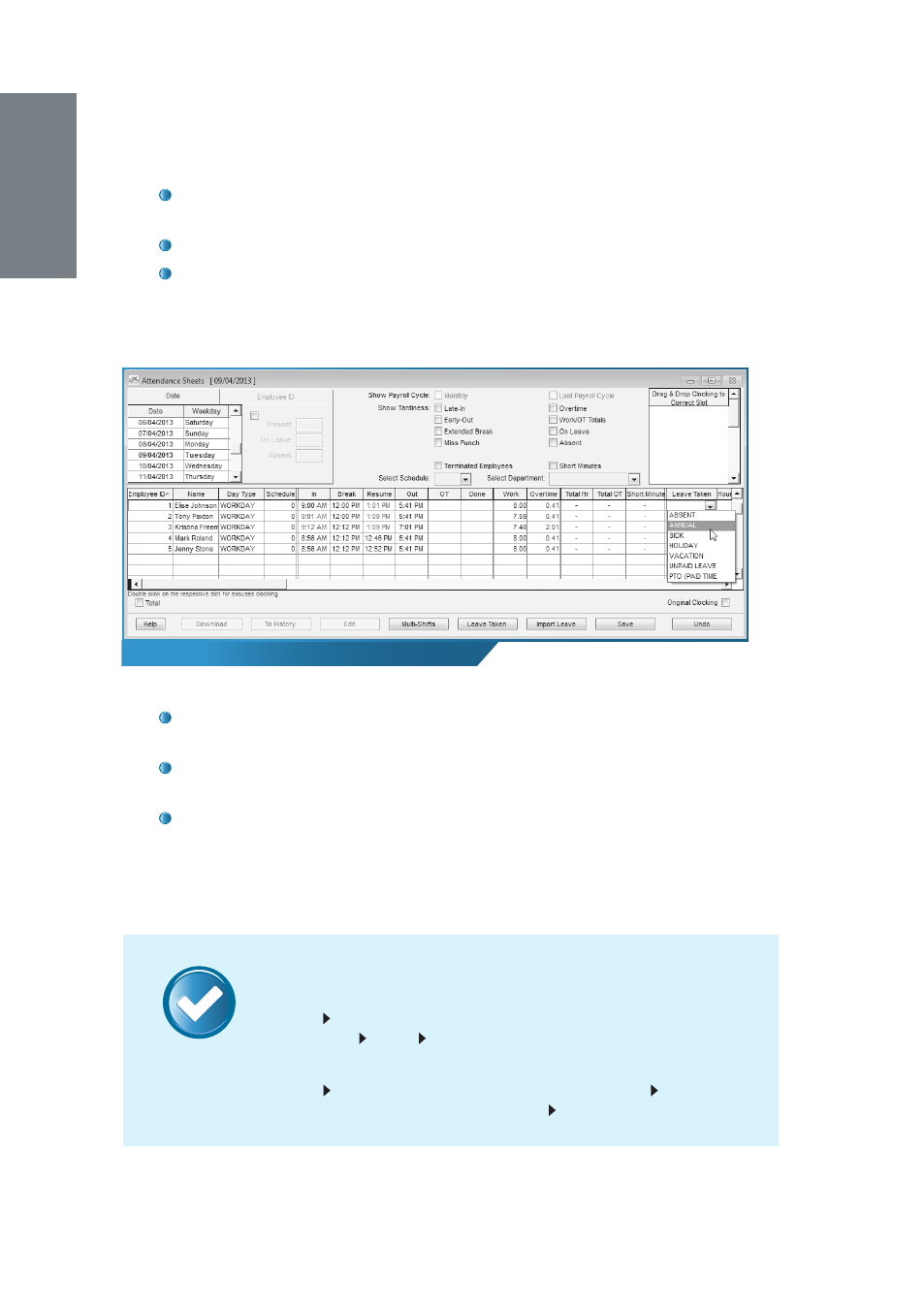
38
Defi ning the Leave Taken in Attendance Sheets
NOTE
At the
Enter Leave Taken
window, input the details for the multiple
absent users.
Click
Okay
to save the Leave Taken settings.
Therefore, the employee’s information will be changed from absent to
taking leave on that particular dates.
Alternatively, to directly edit the cell,
Click
Edit
and choose the corresponding cell below the
Leave Taken
column.
Click on the drop-down menu and choose the Leave type accord-
ingly.
Click
Save
when you are done.
Please note that the Leave types available for you to choose are based on
the Leave types that you have defined. To define Leave types, please refer to
Chapter 3 of the TCMS V2 user guide.
Workfl ow in Summary
Click
Edit
Click
Leave Taken
button > Input details in
Enter Leave
Taken
window
Okay Save
Alternatively,
Click
Edit
Choose cell below Leave Taken column
Choose and
enter Leave type from dropdown menu
Save
- FMM-100 (38 pages)
- M2 (38 pages)
- AC900 Installation Guide (3 pages)
- R2 Installation Guide (3 pages)
- Q2 (49 pages)
- R2i Manual (1 page)
- R2c Manual (2 pages)
- R2c Installation Guide (3 pages)
- H2i Manual (24 pages)
- H2i Installation Guide (3 pages)
- AC800 (63 pages)
- TA100 (36 pages)
- R3 Manual (28 pages)
- R3 Installation Guide (3 pages)
- i-Kiosk 100 Plus Manual (97 pages)
- i-Kiosk 100 Plus Installation Guide (3 pages)
- i-Kiosk 100 Manual (30 pages)
- AC100C Manual (29 pages)
- i-Kiosk 100 Installation Guide (3 pages)
- Q2i Manual (29 pages)
- Q2i Installation Guide (3 pages)
- AC100C Installation Guide (2 pages)
- TA100C Installation Guide (2 pages)
- TA200 Plus Installation Guide (2 pages)
- TimeLine 100 Manual (24 pages)
- AC100 Plus (37 pages)
- TA300 (2 pages)
- TA300 (14 pages)
- TA100 DIY (56 pages)
- TA500 Manual (26 pages)
- TA500 Installation Guide (2 pages)
- H3i Manual (2 pages)
- H3i Installation Guide (2 pages)
- s-Kadex Manual (2 pages)
- s-Kadex Installation Guide (2 pages)
- Keylock 8800 Manual (16 pages)
- Keylock 7700 (18 pages)
- Keylock 6600 (1 page)
- Face ID 2 (FEM 600) Manual (32 pages)
- Face ID 2 (FEM 800) Manual (32 pages)
- Face ID 2 (FEM 600) Quick Start (3 pages)
- Face ID 2 Installation Guide (3 pages)
- Face ID 3 Manual (35 pages)
- Face ID 3 Installation Guide (3 pages)
- Face ID 4 Manual (28 pages)
