Workfl ow in summary – FingerTec TCMS V2 (Abridged Vesion) User Manual
Page 11
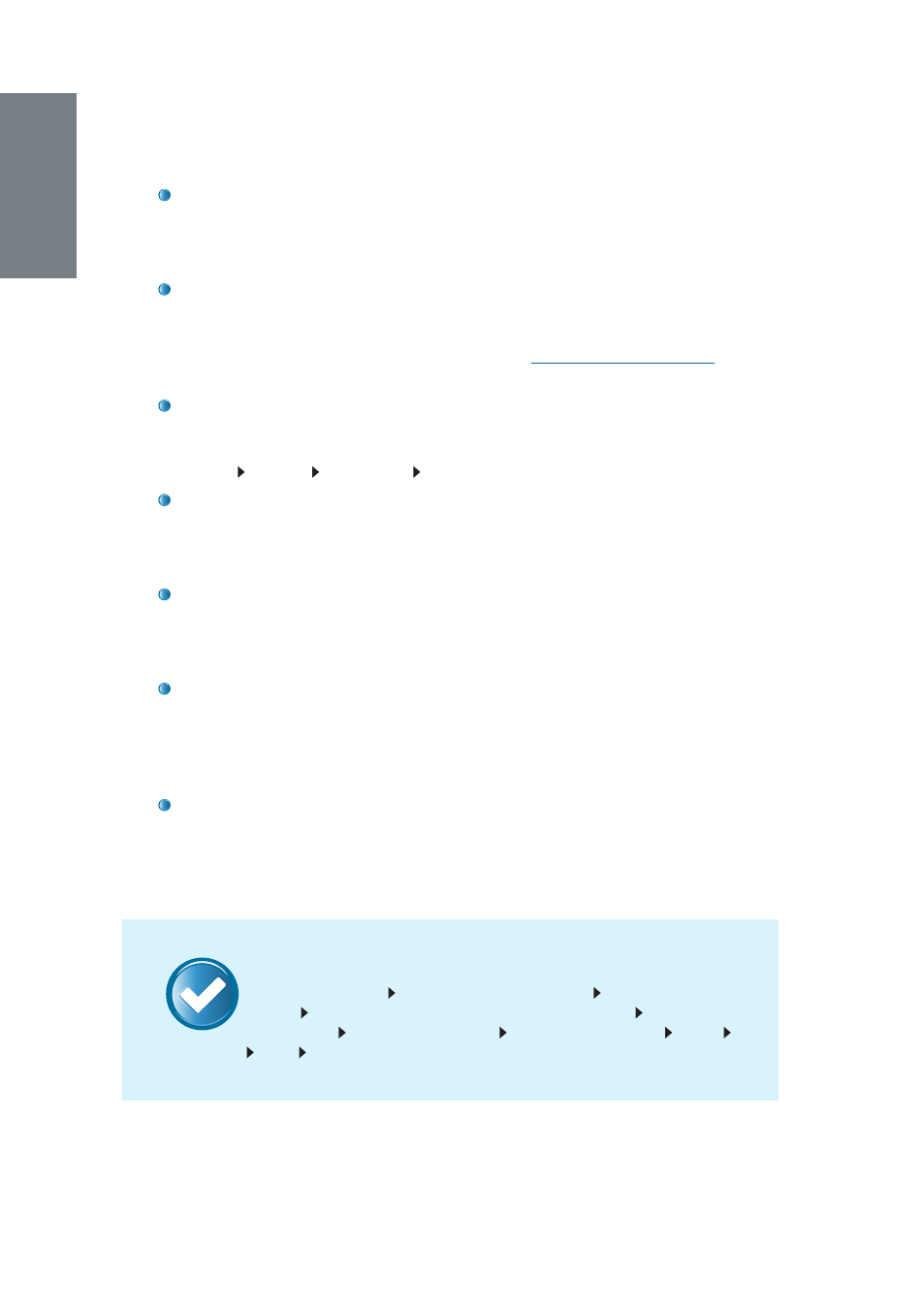
12
NOTE
PLEASE NOTE that some computers without serial ports may require se-
rial-to-USB converters to allow compatibility with RS 232 serial devices.
Once the cable is connected, you can then start activating your ter-
minal.
The terminal of which its Product Key is being used to install TCMS V2
will appear on the first line in the
FingerTec Terminal
window. Proceed
by clicking on the relevant cell below the
Model
header and choos-
ing the model of terminal. Please go to
product.fingertec.com
to find
out more about FingerTec products.
Determine the baudrate (speed of data transfer via serial connection)
and make sure that the value in the terminal must be the same as
shown in TCMS V2. To check the baudrate value of the terminal, press
Menu
Comm
RS232/485
Baudrate
.
There is a checker labeled
Disabled
on the far right of the FingerTec
Terminal window. Uncheck the
Disabled
button for the system to start
connecting to the terminal. The software may take a moment to do
so.
When the connection is established, the system will prompt you to in-
sert the Serial Number of your terminal. Insert the correct serial number,
which can be found on the same hologram sticker pasted at the back
of the FingerTec Going Green DVD cover.
You will now be prompted with a pop-up window requiring an Activa-
tion Key. Insert the correct key and the
Apply
button will be enabled
when you have typed in the Activation Key. Click on the
Apply
button
and the system will prompt a
Congratulations
message. Click
OK
to
proceed.
It is crucial that you save the information to avoid connection loss be-
tween TCMS V2 and the terminal. Once the terminal is activated in
TCMS V2, all icons on the software will be activated, and you are now
ready to configure and use TCMS V2.
Workfl ow in Summary
Click
Devices
icon
Setup FingerTec terminals
Choose the terminal
model
Determine and compare baudrate value
Uncheck
Disa-
bled
button
Insert Serial Number
Insert Activation Key
Apply OK
Save Close
