Eq Page 17: Send to master l/r
Page 17: Send to master l/r
Attention! The text in this document has been recognized automatically. To view the original document, you can use the "Original mode".
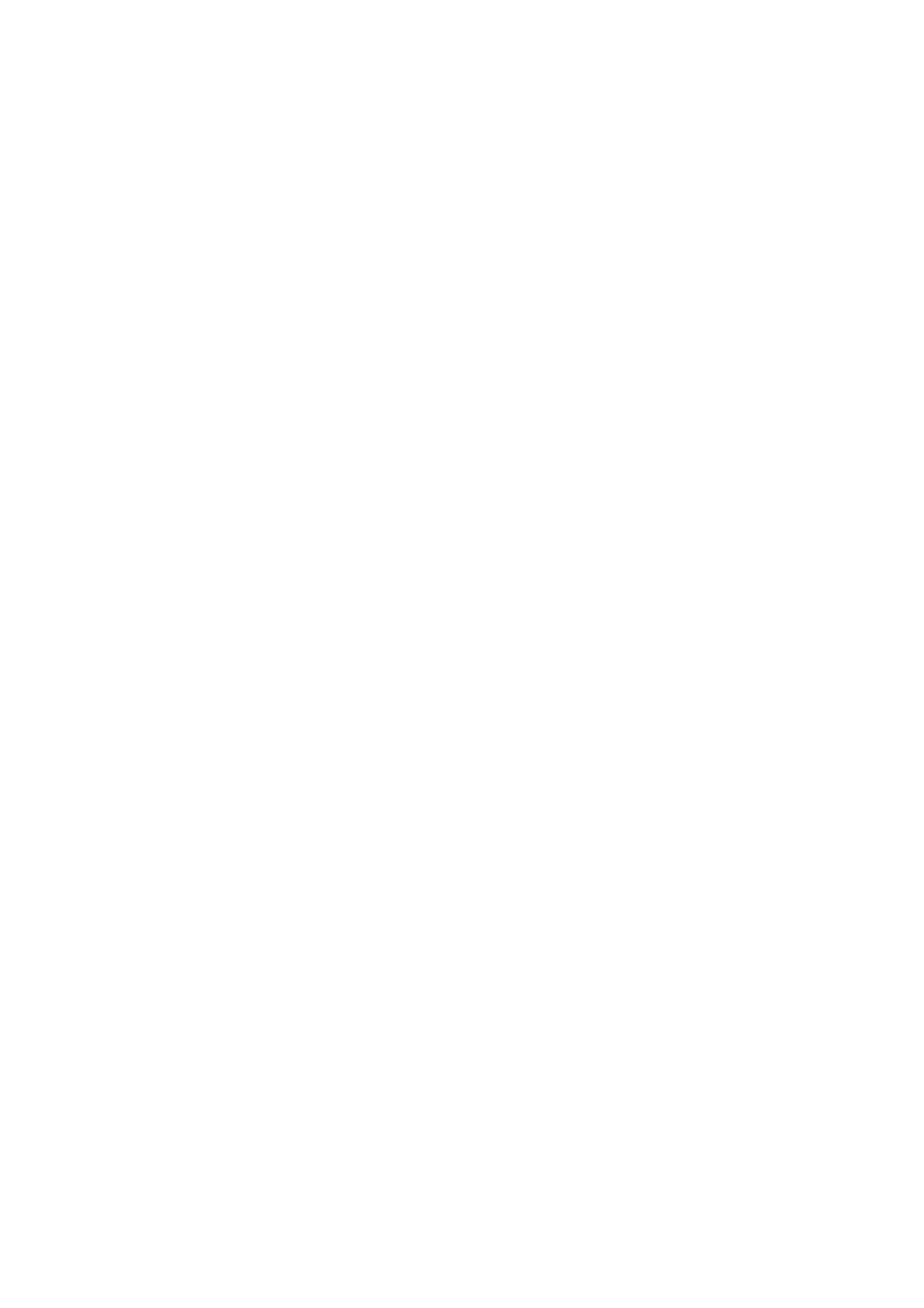
Chapter 1. Basics
Input patching
The analog and digital audio signals which are input to the 168RC pass through a programmable
patch bay before they are connected to the mixer channels. These connections can be made in
INPUT mode and in I/S/P mode. It is also possible to connect the signals directly to the buses, and
this is done in Ex.BUS lO mode. In addition, the phase of the input signals can be inverted in
INPUT mode and in I/S/P mode.
EQ
Equalizing of channels 1~12 is performed here. The EQ is located before the faders of channels
1~12. EQ settings are adjusted in EQ mode, which also provides "EQ In" switches to turn EQ on/
off, and "Pad" switches to lower the input level to the EQ. (p.36)
Channel faders
These adjust the volume of each channel. Channels 1~12 are adjusted by the channel faders, and
channels 13~16 are controlled in I/S/P mode, (p.35)
Mute
This temporarily sets the fader value to minus infinity. Channels 1~12 are controlled by the corre
sponding [MUTE] button on the panel, and channels 13-16 are controlled in I/S/P mode, (p.35)
Solo
This sends the channel signals to the monitor and headphone outputs. Channels 1-12 are control
led by the corresponding [SOLO] button on the panel, and channels 13-16 are controlled in l/S/P
mode, (p.35)
Solo-related settings are also found in the following three locations.
1. The MISC mode setting "Exclusive/Mix" lets you specify whether solo can be used only for
one channel at a time, or for multiple channels simultaneously, (p.28)
2. The SND MASTER mode setting "INDV/MON-
h
" lets you specify whether the solo signal
will be mixed with the monitor bus signal and output, or whether only the solo signal will be
output (p.44). If they are mixed, attenuation of -12 dB will be applied to the monitor bus signal.
3. The SND MASTER mode setting "Pre/Post" lets you specify whether the solo signal of a
channel will be taken from before the fader (niono) or after the fader (stereo), (p.44)
Pan
This adjusts the stereo position of the channel. These settings are made in either I/S/P mode or
PAN mode. The stereo panned signal can be sent to master L/R, a group bus, or the solo bus.
Send to master L/R
The BUS mode "Master" switch determines whether the stereo panned signal of the channel will
be sent to master L/R or not.
Send to group bus
The "G1"-"G8" switches determine whether the signal of the channel will be sent to each group
bus or not. If the "ST-Group" switch of this mode is turned on, the stereo signal after the pan will
be sent to the group bus. If it is turned off, the mono signal will be sent to the group bus. A channel
can be sent to two group buses. To send in stereo, select one of the combinations "G1 /2", "G3/4",
"G5/6" or "G7/8".
Group bus volume. Send to master
This adjusts the volume and pan of the signals that were assigned to a bus. You can also select
whether the signal will be sent to master L/R.
Send to internal effects, AUX
In I/S/P mode these settings determine the level that is sent to the effect bus and to the AUX bus.
You can also specify whether each signal will be taken from before the fader or after the fader. If
you wish to view or adjust the settings of all channels simultaneously, select AUX SND mode or
EFF SND mode.
Solo bus, internal effect bus, and AUX bus volume
These settings determine level and muting of the solo bus, the internal effects bus, and the aux bus
(muting is not available for the solo bus).
Monitor bus source select
The send to the monitor bus is adjusted in SND MASTER mode. MASTER (stereo), AUXl, AUX2,
EFFl, EFF2 and group bus (mono/stereo selectable) can be selected. Group bus monitoring is
normally (with Grp.Link off) mono, but by turning Grp.Link on, you may monitor one of the
combinations "Gl/2", "G3/4", "G5/6" or "G7/8" in stereo. When solo is on, monitoring of the
solo bus will take priority.
1 0
