8-3. adding the comparison results, 8-4. main display comparison function – A&D Weighing GF-32K User Manual
Page 52
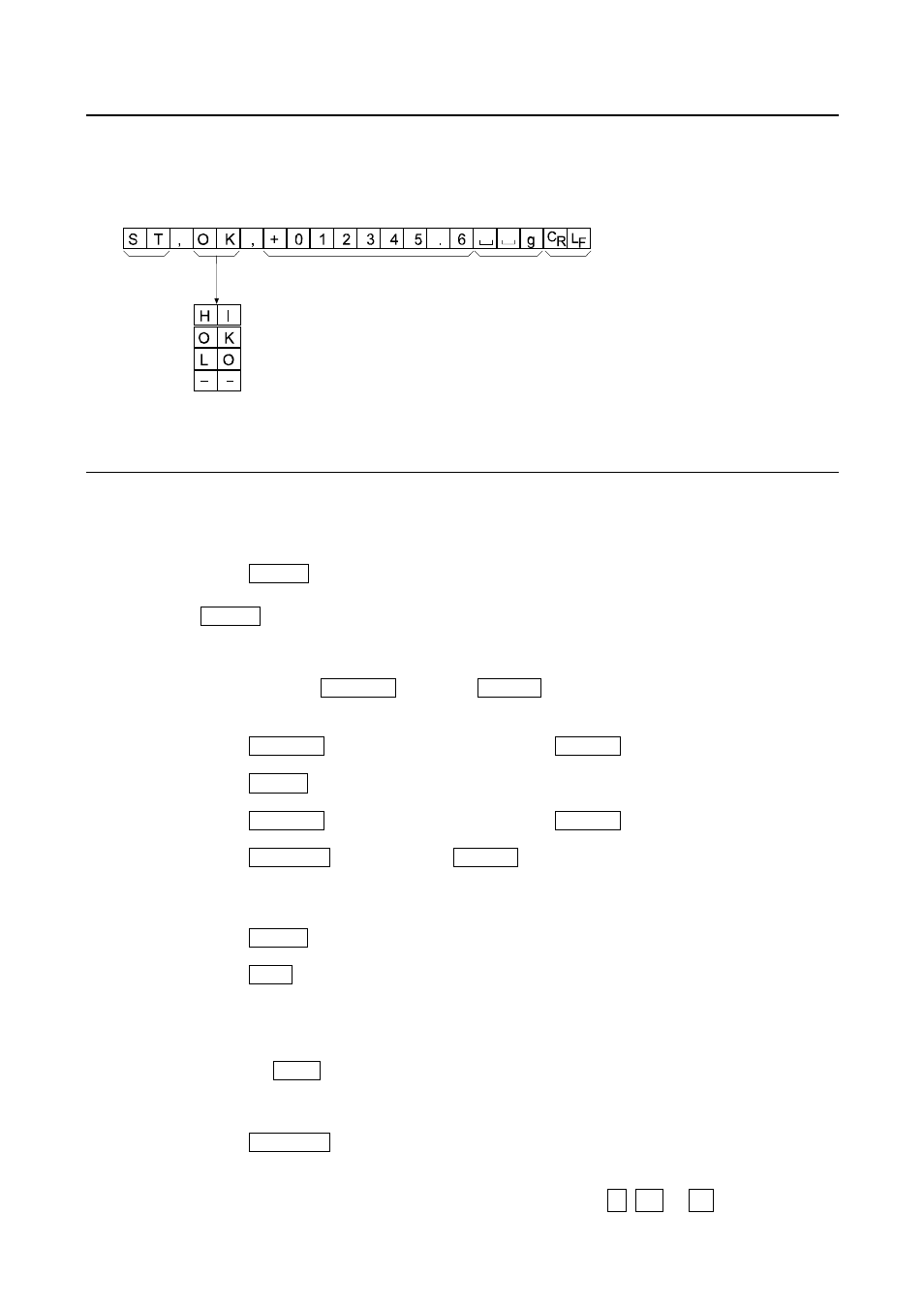
50
10-8-3. Adding the Comparison Results
By setting the "Comparison results (
Cp-r
)" of the function table to "
1
", the comparison results
can be added to the data output using the RS-232C serial interface. Use A&D standard
format (
type 0
). The AD-8121B printer can not be used.
The comparison results are added after the header in A&D standard format as below.
10-8-4. Main Display Comparison Function
The main display comparison function displays the comparison results in a magnified way,
on the main portion of the display in place of the weight value.
Selecting a unit
Step 1 Press
the
MODE
key to select a unit to be used for comparison.
Note While the main display comparison function is in use, unit selection using
the
MODE
key is not available.
Setting the function table
Step 2 Press and hold the
SAMPLE
key until
ba5fnc
of the function table is displayed,
then release the key.
Step 3 Press
the
SAMPLE
key several times to display
Cp fnc
.
Step 4 Press
the
key.
Step 5 Press
the
SAMPLE
key several times to display
Cp-b 0 .
Step 6 Press
the
RE-ZERO
key to display
Cp-b 1
.
Note To disable the main display comparison function, set the "Main display
comparison (Cp-b)" parameter to "0".
Step 7 Press
the
key to store the setting.
Step 8 Press
the
CAL
key to return to the weighing mode.
Setting the comparator values
Setting the comparator values as described in the previous section.
This example uses
Cp 3
(Continuous comparison, excluding "near zero").
Using the main display comparison function
Step 1 Press
the
RE-ZERO
key to set the display to zero.
Step 2
Place a sample on the pan. The balance performs a comparison using the specified
comparison values and displays the comparison results, HI, OK or LO.
Header Data
Unit
Terminator
Comparison
result
When the comparison result is HI
When the comparison result is OK
When the comparison result is LO
Not applicable
