7. clock and calendar function – A&D Weighing GF-32K User Manual
Page 47
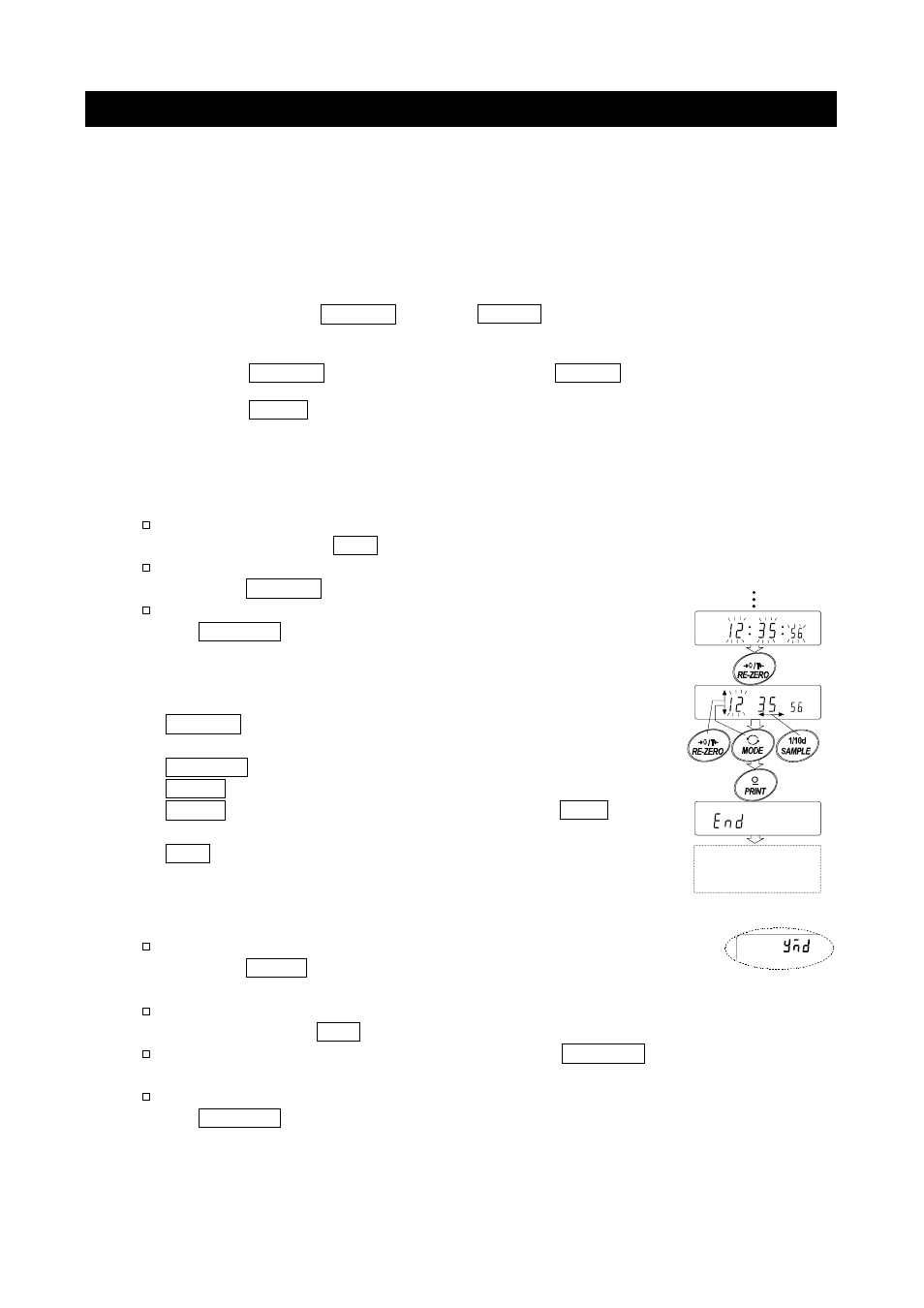
45
10-7. Clock And Calendar Function
The GX-K series is equipped with a clock and calendar function. When the "GLP output
(
info
)" parameter is set to "
1
" or "
2
" and the "Time/Date output (
5-td
)" parameter is set to
"
1
", "
2
" or "
3
", the time and date are added to the output data. Set or confirm the time and
date as follows:
Note
GF-K series does not use this function.
Operation
Step 1 Press and hold the
SAMPLE
key until
ba5fnc
of the function table is displayed in
the weighing mode, then release the key.
Step 2 Press
the
SAMPLE
key several times to display
Cl adj
.
Step 3 Press
the
key.
The balance enters the mode to confirm or set the time and date.
Confirming the time
Step 4
The current time is displayed with all the digits blinking.
When the time is correct and the date does not need to be
confirmed, press the
CAL
key and go to step 8.
When the time is correct and the date is to be confirmed,
press the
SAMPLE
key and go to step 6.
When the time is not correct and is to be changed, press
the
RE-ZERO
key and go to step 5.
Setting the time (with part of the digits blinking)
Step 5 Set the time in 24-hour format using the following keys.
SAMPLE
key ... To select the digits to change the value.
The selected digits blink.
RE-ZERO
key .. To increase the value by one.
MODE
key ...... To decrease the value by one.
key ...... To store the new setting, display
end
and go to step 6.
CAL
key ......... To cancel the new setting and go to step 6.
Confirming the date
Step 6 The current date is displayed with all the digits blinking.
To change the display order of year (y), month (m) and day (d),
press the
MODE
key. The date is output in the order as
specified.
When the date is correct and the operation is to be
finished, press the
CAL
key and go to step 8.
When the time is to be confirmed again, press the
SAMPLE
key and go back to step 4.
When the date is not correct and is to be changed, press
the
RE-ZERO
key and go to step 7.
Note
The year is expressed using a two-digit format.
For example: The year 2004 is expressed as "04".
Store
Goes to date
setting mode
