Navigating around the document image, Zoom functions – Kofax INDICIUS 6.0 User Manual
Page 96
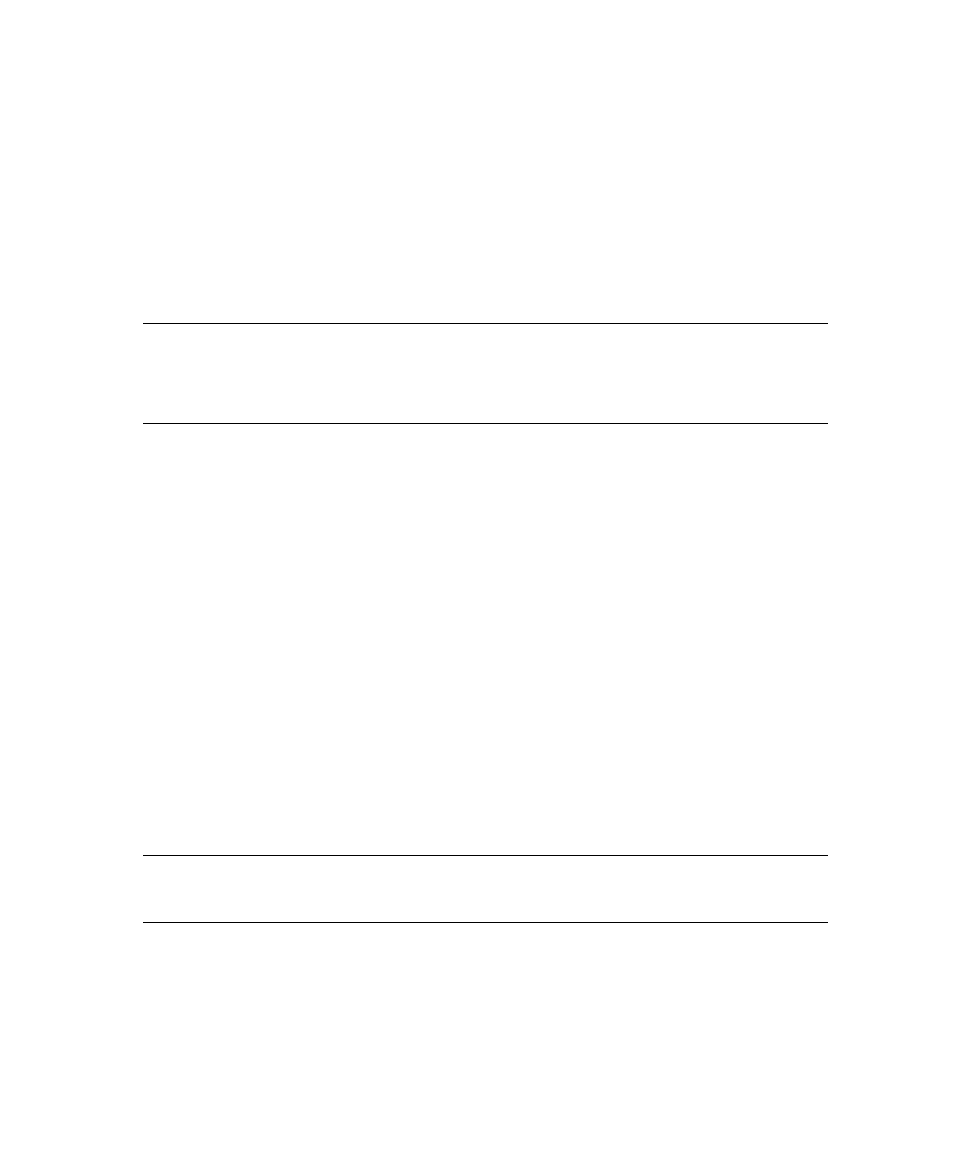
Chapter 5
84
User’s Guide
Navigating Around the Document Image
Normally the area of the image corresponding to the current field is displayed
automatically when you enter the field. However, sometimes it may be necessary to
view a different part of the image, or a different image in the same document, in
order to locate the data you need.
The functions listed in the sections below enable you to view the section of the image
you require.
Note
The default function keys listed below may be modified when the solution is
configured.
Check the Completion menus for the function keys that apply in your solution.
Zoom Functions
X
To zoom in on the image,
select Zoom In (CTRL+I). You can also zoom in by
clicking with the left mouse button on the image.
X
To zoom out of the image,
select Zoom Out (CTRL+O). You can also zoom out
by clicking with the right mouse button on the image.
X
To zoom out so the whole image fits in the image area,
select Show Whole
Image (CTRL+Z).
X
To lock the image so that it does not move to the correct field area when
you move to a new field,
select Lock/Unlock Image (CTRL+L).
Once locked, the image stays in the same position until it is unlocked or the next
document is displayed. When the image is locked, the Lock Image icon is displayed
in the top right corner of the image.
X
To unlock the image,
select the Lock/Unlock Image function again.
Note
The zoom and scroll image functions are still available when the image is
locked.
