Using hotkeys – Kofax INDICIUS 6.0 User Manual
Page 91
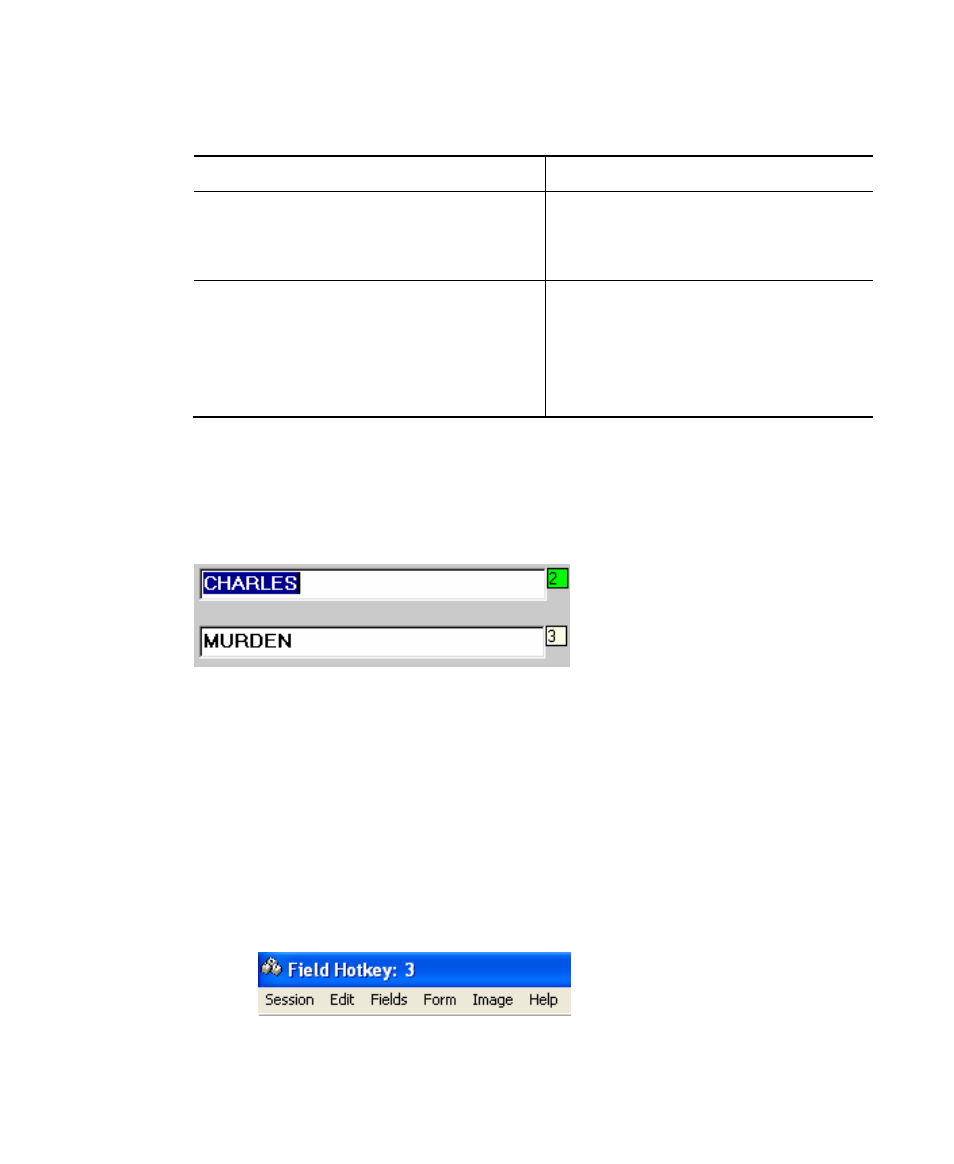
Using Completion
User’s Guide
79
Table 5-29. Keystrokes for Moving Around Fields
Key Stroke
Function
on the next data capture tab. If there is only
one data capture tab, or the last tab is
currently displayed, then this function
behaves as the Next Document function.
Previous Page [PgUp]
This function moves focus to the last field
on the previous data capture tab. If there is
only one data capture tab, or the first tab is
currently displayed, then this function
behaves as the Previous Document
function.
Using Hotkeys
Field hotkeys provide a quick alternative way of moving between fields on a
document, especially where the new field is not close to the current field in the field
order.
Figure 5-53. Text Fields With Hotkey Tags
Hotkey tags are displayed next to each field. They contain a one- or two-character
hotkey sequence. This can be any combination of characters but usually corresponds
to the position of the field on the document.
X
To move to a field with a hotkey tag
1
Press the CTRL key. The caption in the window’s title bar changes to read
‘Field Hotkey:’
2
Keeping the CTRL key pressed; enter the hotkey sequence (‘3’ for example).
The caption displays the sequence entered so far. If a hotkey is found which
matches this sequence, it is highlighted in red.
Figure 5-54. Title Bar Displaying Field Hotkey
