Overriding the document type – Kofax INDICIUS 6.0 User Manual
Page 39
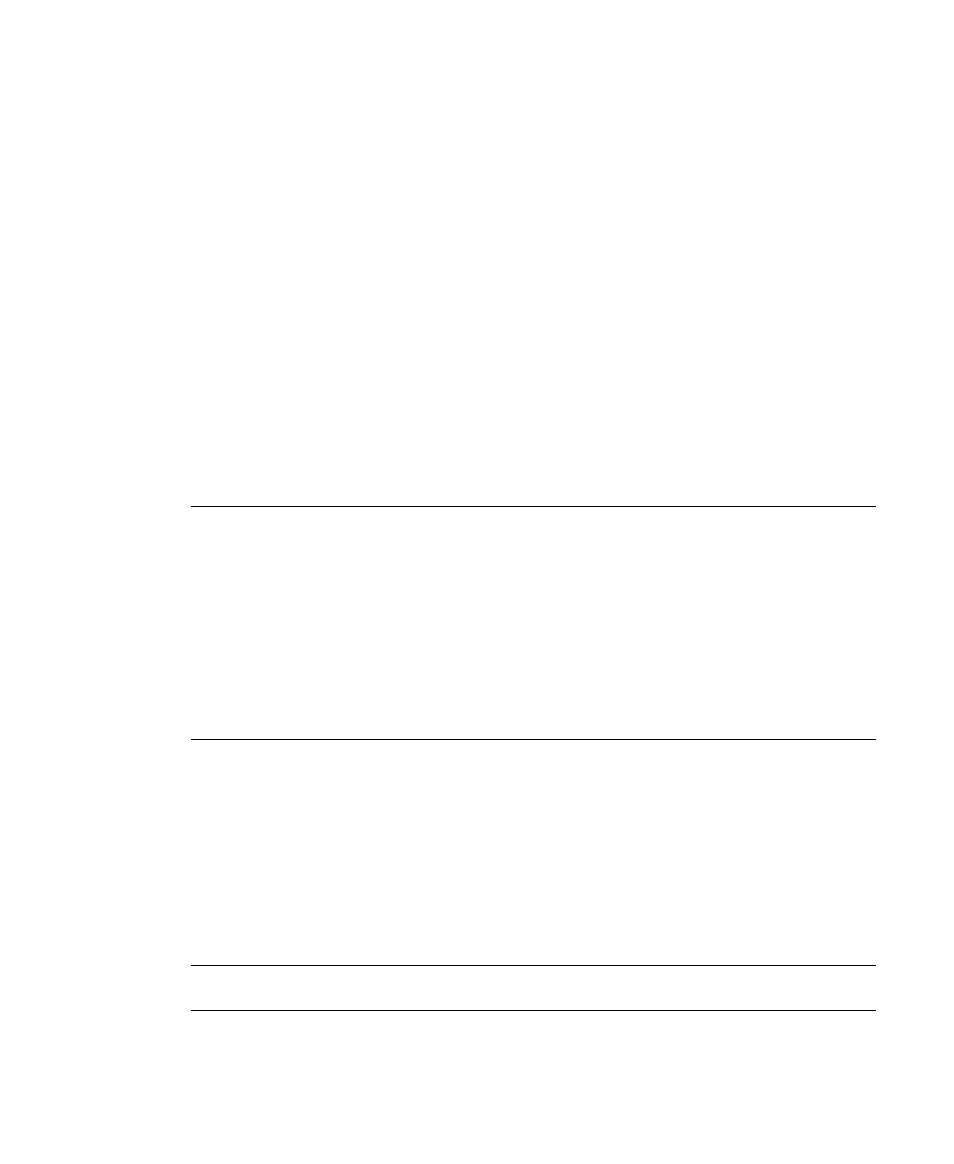
Using Document Review
User’s Guide
27
document type to be assigned using a single keystroke. The Quick Select document
type must be pre-defined when the solution is configured. If this option is not
enabled (pressing the shortcut key does nothing and the menu item is disabled) then
it has not been configured for your solution.
X
To enter a document type that has been defined in the list
1
Start keying the type; the value will automatically be selected in the list
2
Once the correct value has been selected in the list, press Enter to commit it
to the document and move to the next problem.
X
To enter a document type that has not been defined in the list
1
Press F9 to change the entry mode. This will turn off auto complete and hide
the defined document types list. A blue background will display.
2
Enter the document type and press Enter.
X
To change the document type to the Quick Select document type,
press F8.
Note
If no document types have been defined, the alternative entry mode with the
blue background (normally activated by pressing F9) will automatically be entered.
If only document types that are defined are allowed, the alternative entry mode will
not be available.
The document type can also be selected from the list by double clicking with the
mouse.
If the Quick Select feature is not enabled (in which case the menu item will be
disabled), it has not been configured for your solution.
Overriding the Document Type
If a problem cannot be fixed, it can be overridden so that the problem is hidden in
Document Classification view but will be displayed in Review. This enables you to
stay focused on assigning the more obvious document types quickly, prior to
entering Review. In Review it is likely that additional information from the
surrounding documents will aid in the classification.
X
To override a document type,
press F7.
Note
The ability to override is a configuration option and may not be allowed.
