Deleting documents or pages, Rejecting documents or pages – Kofax INDICIUS 6.0 User Manual
Page 48
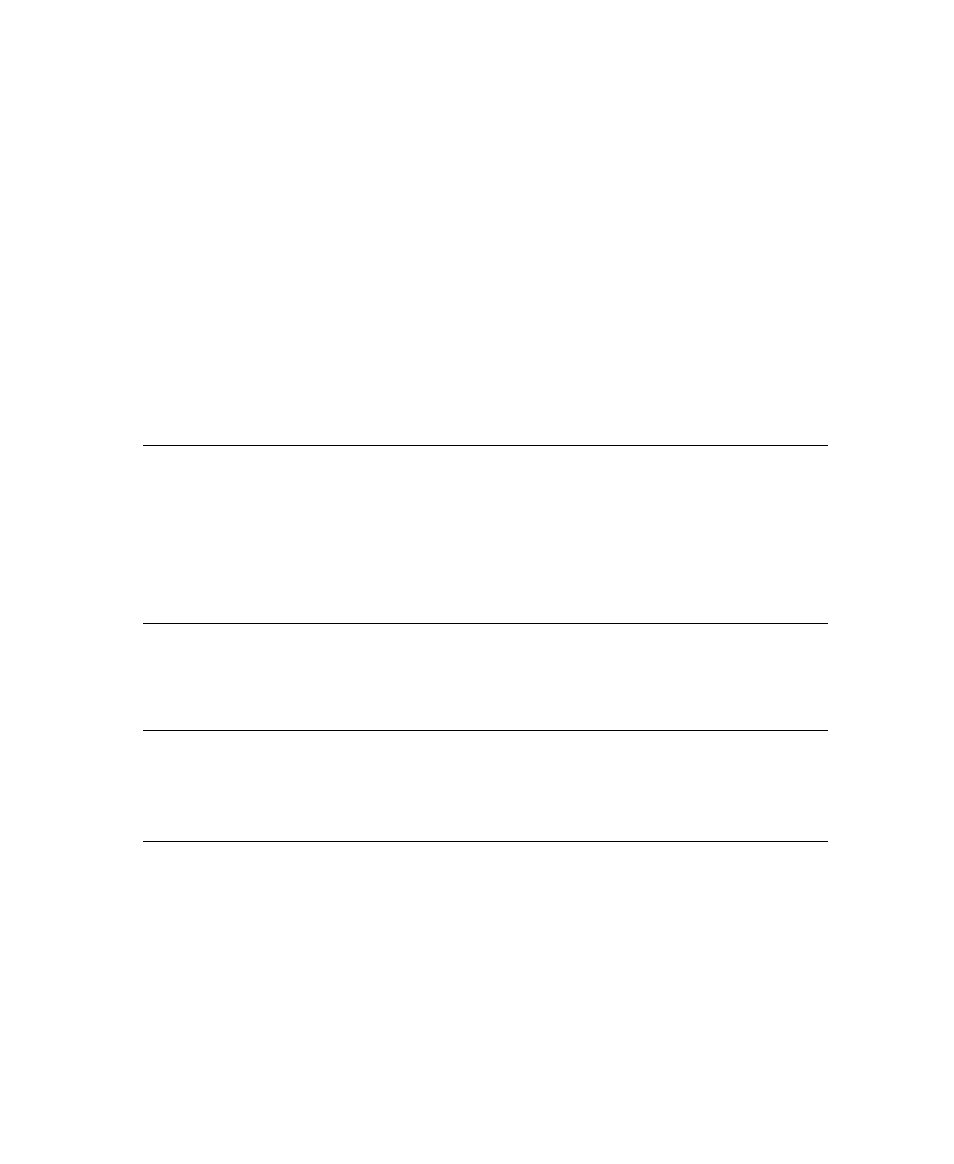
Chapter 3
36
User’s Guide
X
To open the Change Page Type dialog,
press F9 when a page is selected.
X
To enter a page type that has been defined in the list
1
In the Change Page Type dialog, start keying the type; the first matching
value will automatically be selected in the list.
2
Once the correct value has been selected, press Enter to commit it to the page
and move to the next problem.
X
To enter a type that has not been defined in the list
1
In the Change Page Type dialog, press F9 again to change the entry mode.
This will turn off auto complete and hide the defined page types list. A blue
background will display.
2
Enter the page type and press Enter.
Note
If no page types have been defined, the alternative entry mode (normally
activated by pressing F9) will automatically be entered.
If only page types that are defined are allowed, the alternative entry mode will not be
entered.
The change page type dialog can also be opened by right clicking on the page and
selecting the option from the menu.
Deleting Documents or Pages
X
To delete a page or document,
press Delete while on the problem.
Note
If the last page in a document is deleted, the document will also be deleted.
If the last document in an envelope is deleted, the envelope will also be deleted.
It is not possible to delete the last page, document or envelope in a batch.
Rejecting Documents or Pages
Documents may be rejected if problems cannot be fixed, for example if the pages of
two documents are mixed. Rejected documents/pages will be routed to a quality
control or rescan module for further attention. This is an optional feature and may be
disabled by the configuration.
