Processing efficiency, Which documents are displayed – Kofax INDICIUS 6.0 User Manual
Page 71
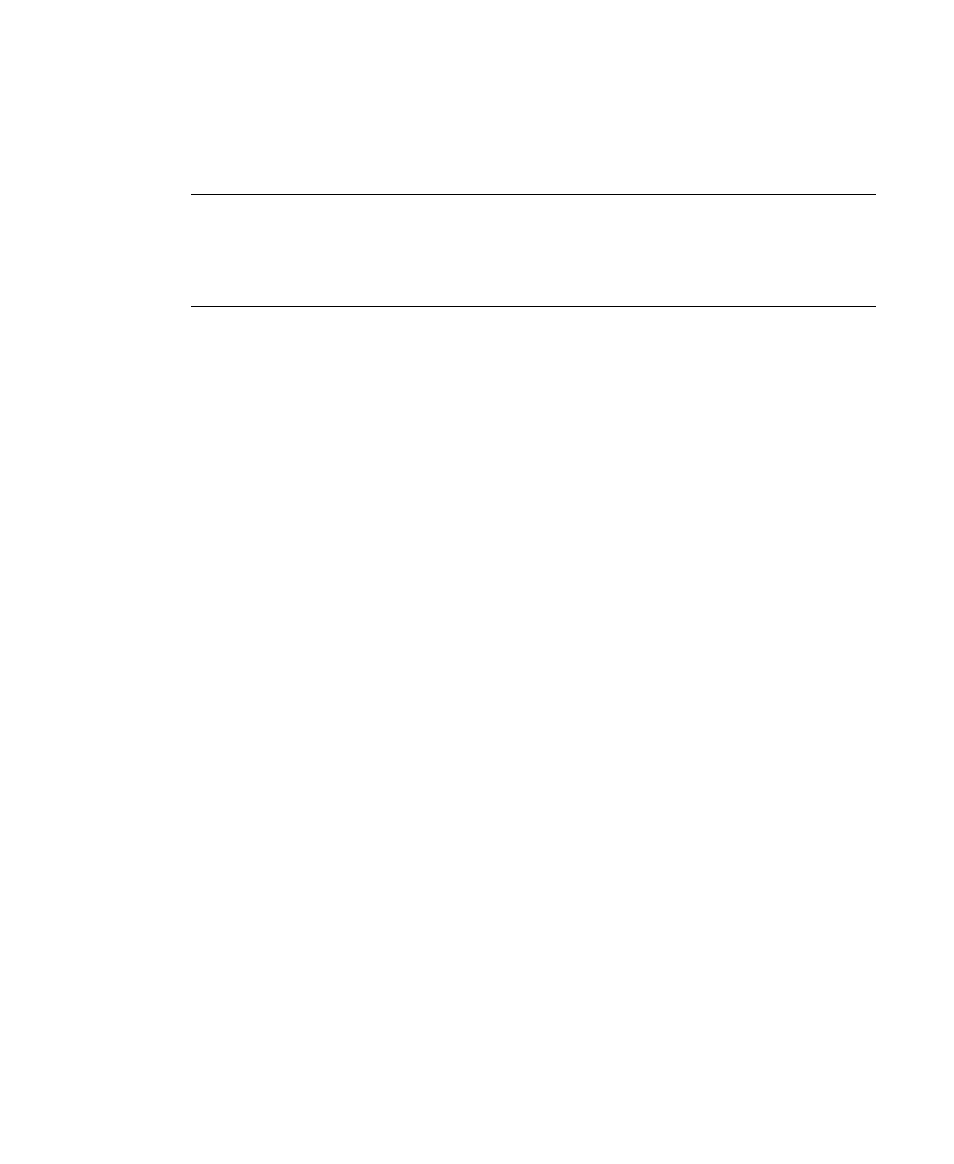
Using Completion
User’s Guide
59
You can now select a specific batch for processing or instruct Completion to process
batches as they become available. In the latter case (“Wait for any Batch” mode)
Completion will automatically retrieve a new batch each time you complete a batch.
Note
Completion may automatically start in “Wait for any Batch” mode if this was
specified during installation configuration (see the Installation Guide (.pdf) for more
information). In this case, Completion selects available batches and displays the
documents requiring attention.
X
To process a specific batch
1
Select Session | Select Batch to display the Select Batch window.
2
From the list displayed, select the batch to process. Only batches ready for
processing in the current module will be displayed in the list.
3
Click Open.
X
To retrieve batches automatically
as they become available, select Session |
Wait For Any Batch.
X
To stop retrieving batches automatically,
select Session | Stop Waiting.
Processing Efficiency
Completion has been designed to allow fast and efficient keying by a keyboard
operator. If you use a mouse during data entry, your data entry speed will decrease.
Which Documents are Displayed?
If you are processing a batch which has already had data captured automatically,
some documents will already be complete so will not be displayed. However, if you
are processing a key-from-image batch, all documents in the batch are displayed to
you for keying.
When working with automatically captured data, you will only see documents
where:
There are one or more empty mandatory fields.
There are one or more fields which fail validation.
There is no data present in any of the visible fields on the document (this can
be configured to include or exclude read-only fields).
The document fails a form validation.
