Correcting fields, Single character correction, Whole field correction – Kofax INDICIUS 6.0 User Manual
Page 62
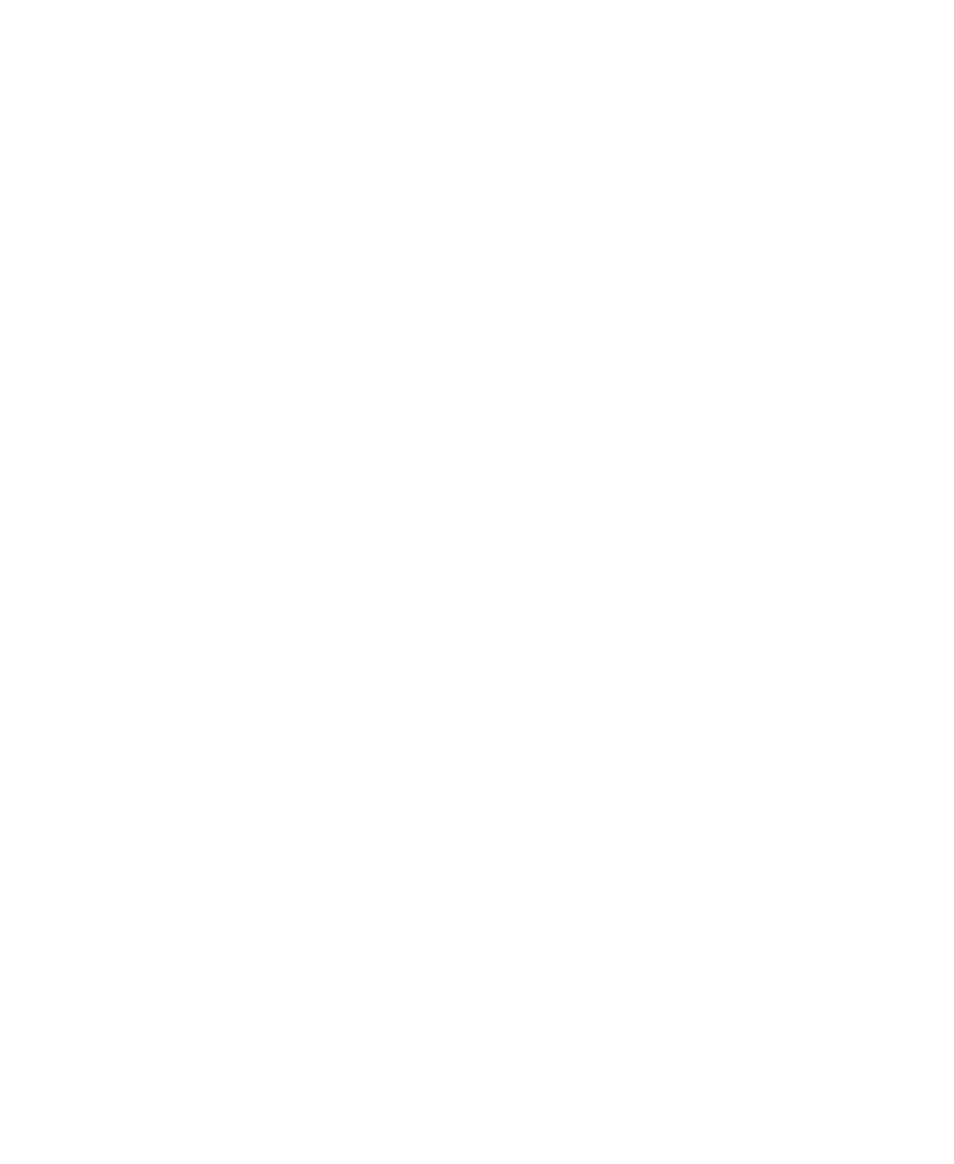
Chapter 4
50
User’s Guide
Correcting Fields
Single Character Correction
A single character correction occurs when Recognition is uncertain about whether it
has recognized a character correctly. It is indicated by a yellow box containing an
image of the uncertain character appearing over its place in the data field. To correct
the data, simply type the correct character over the yellow image.
Once all characters have been corrected the field is validated. If the field passes
validation the next correction will automatically be loaded (there is no need to press
enter). If validation fails, all the data in the current field is selected and highlighted in
red.
If there are multiple single character corrections within a field, it may be quicker to
re-key the whole field than to enter multiple characters individually. If you want to
key the entire field you can move from single character mode to a whole field
correction.
X
To correct a field with single character corrections
1
Type the character for the first yellow image, this will then disappear.
2
If there are more single character corrections in the same field, type the
character for the next yellow image.
3
Repeat until there are no yellow images remaining.
X
To modify the whole of a field with single character corrections
1
When in the field press F12
2
Either immediately re-key the whole field or use the arrow, delete and insert
keys to modify part of the field.
Whole Field Correction
Whole field corrections occur when the number of uncertain characters exceeds a
user-defined threshold, when the field is the wrong length, or when the field failed a
validation check.
In this mode the middle text box is typically left blank for you to type the field data
into.
