Configuring redundancy, Redundant cisco 3825 routers – Cisco 3825 User Manual
Page 86
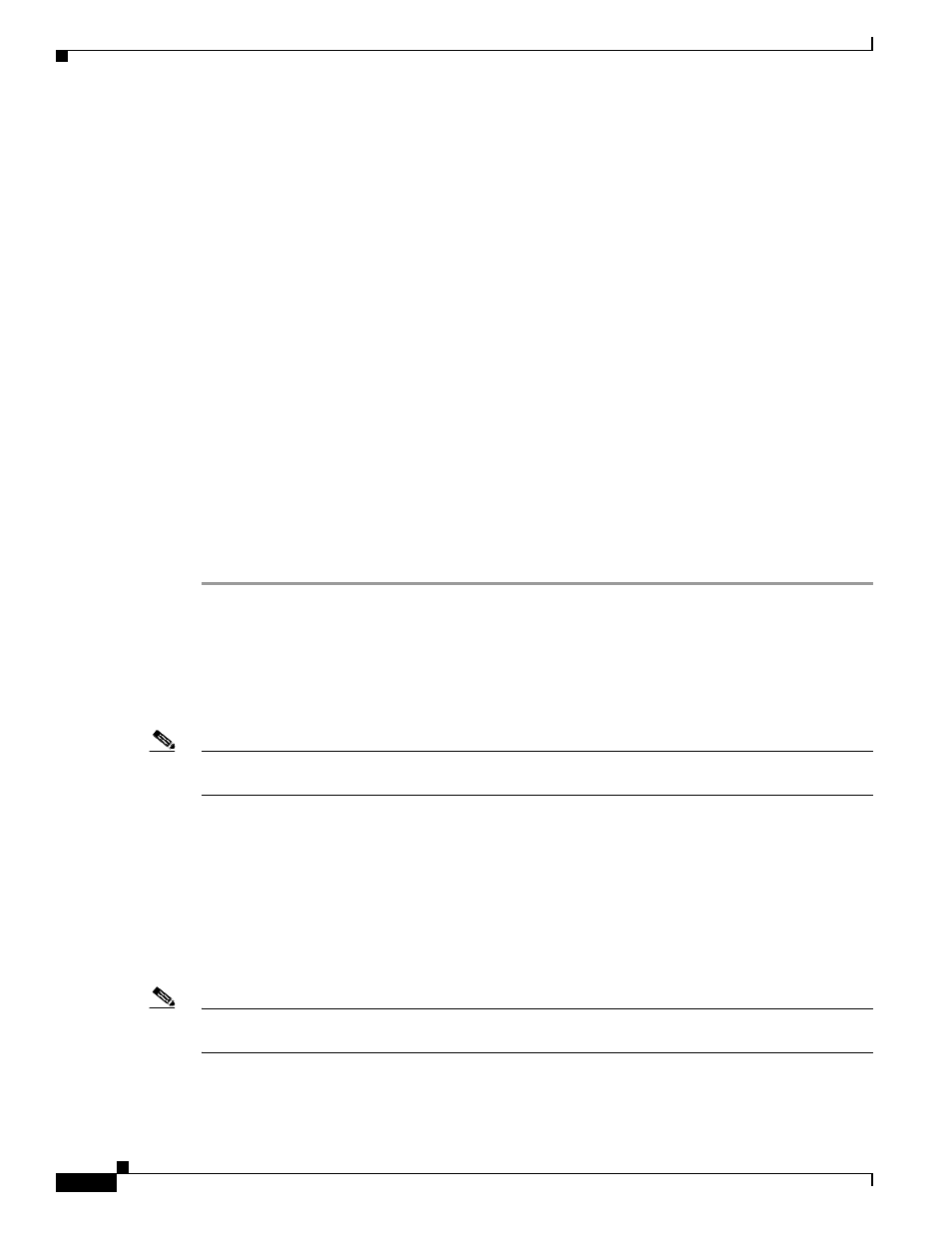
4-28
Cisco 3825 Mobile Wireless Edge Router Software Configuration Guide
OL-15667-03
Chapter 4 Configuring the Cisco 3825 Mobile Wireless Edge Router in a RAN-O Solution with the Command-Line
Configuration Sequence
Where aal-encap specifies the ATM adaptation layer (AAL) and encapsulation type.
For example, the following command specifies the AAL as AAL0:
Router(config-if)# encapsulation aal0
Step 14
Create another ATM permanent virtual circuit (PVC):
Router(config-if)# pvc [
name] vpi/vci [qsaal]
Where:
•
name—(Optional) specifies the name of the ATM PVC interface you create.
•
vpi—Specifies the ATM network virtual path identifier (VPI) of this PVC.
•
vci—Specifies the ATM network virtual channel identifier (VCI) of this PVC.
•
qsaal—(Optional) specifies theQ.2931 signaling ATM adaptation layer (QSAAL) encapsulation
type.
For example, the following command specifies the ATM PVC interface with a VPI of 0, a VCI of 100,
and a QSAAL:
Router(config-if)# pvc 0/200 qsaal
Step 15
Return to Step 1 to configure the second port of the Cisco 2-port T1/E1-RAN interface card and the ports
on additional Cisco 2-port T1/E1-RAN interface cards.
Step 16
Exit the interface configuration mode.
Router(config-if)# exit
Configuring Redundancy
The Cisco 3825 router can be used either in a redundant configuration (preferable) or as a standalone
device.
Note
Before implementing redundancy, you must disable extended availability drop-and-insert (EADI)
capabilities on the router using the diable-eadi command in the global configuration mode.
Redundant Cisco 3825 Routers
Use the following instructions to configure the Cisco 3825 router for redundancy. For redundancy, the
Cisco 3825 router makes use of the existing HSRP feature. However, additional controls are needed for
the Cisco 3825 router. In a redundant configuration, the router must track the status of the health and
revertive loopback interfaces as well as the backhaul and shorthaul interfaces. You might also need to
enter other configuration commands, depending on the requirements for your system configuration and
the protocols you plan to route on the interface.
Note
In the following procedure, press the Return key after each step unless otherwise noted. At any time,
you can exit the privileged level and return to the user level by entering disable at the
Router#
prompt.
