Canon PIXMA MP250 User Manual
Page 95
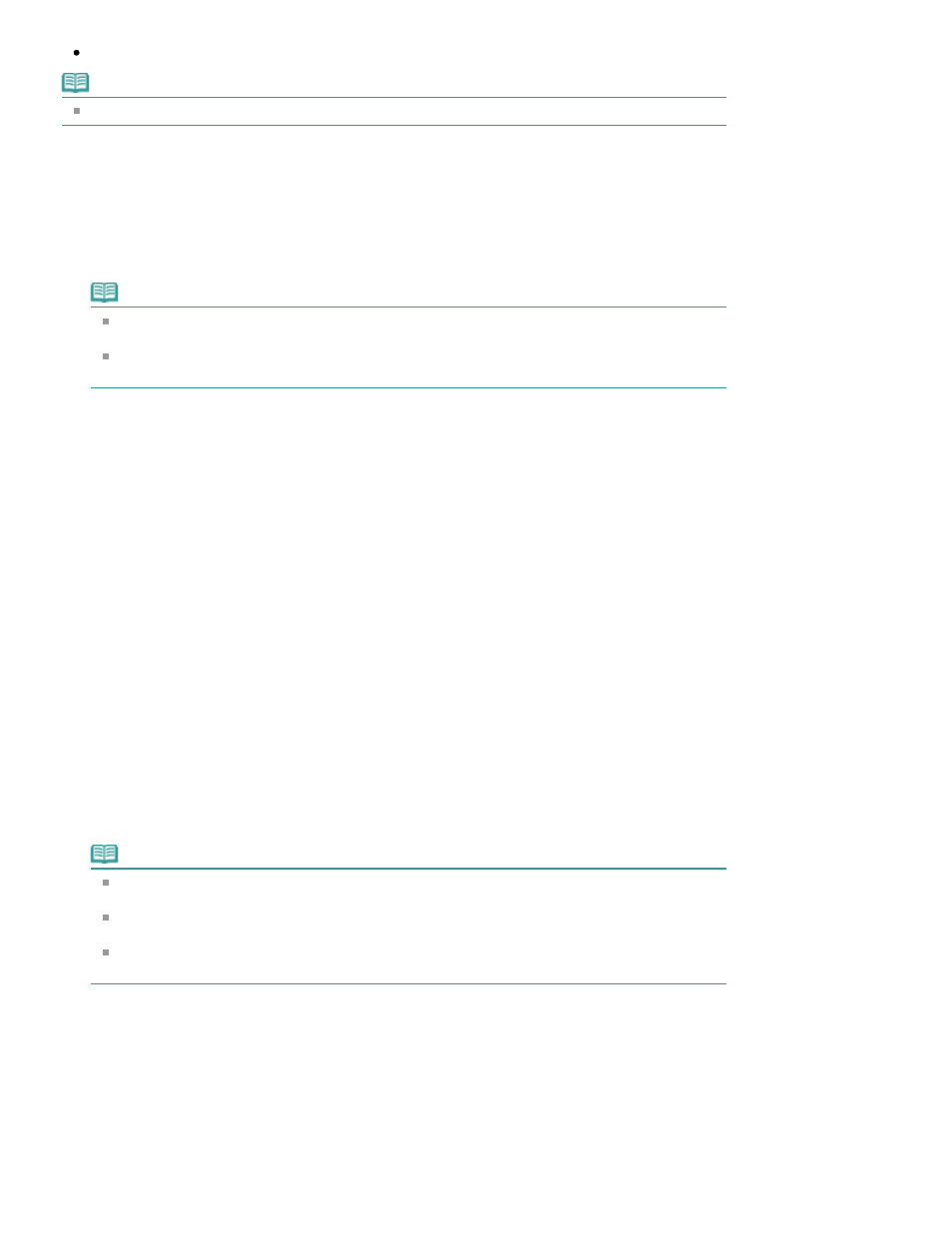
Print All Documents
Note
You can select the type to be printed, and then easily specify print settings on the Print Setup tab.
Print Current Document
You can print the currently displayed document.
1.
From Select Target, select Current Document
The title of the currently displayed document is displayed in the Documents to Be Printed list.
Note
By selecting Print linked documents, you can also print documents that are linked to the current
document. The linked documents are added to the Documents to Be Printed list.
Click Print Preview to display and check what the print results will look like before you actually
print the document.
2.
Click Print Setup tab
On the Page Setup tab, select the printer to be used and specify simple print settings, as necessary.
3.
Click Start Printing
A message confirming the number of print pages is displayed.
4.
Execute print
Confirm the number of pages to be printed, and then click Yes.
The documents that are currently displayed are printed.
Print Selected Documents
You can select and print the documents that you want printed.
1.
From Select Target, select Selected Documents
The titles of all documents are displayed in the Documents to Be Printed list.
2.
Select the documents to be printed
From the Documents to Be Printed list, select the title check boxes of the documents to be printed.
Note
When you select the Automatically select documents in lower hierarchies check box, the check
boxes of all document titles found in the lower hierarchies are selected.
Click Select All to select the check boxes of all document titles.
Click Clear All to clear the check boxes of all document titles.
Click Print Preview to display and check what the print results will look like before you actually
print the document.
3.
Click Print Setup tab
On the Page Setup tab, select the printer to be used and specify simple print settings, as necessary.
4.
Click Start Printing
A message confirming the number of print pages is displayed.
5.
Execute print
Page 95 of 678 pages
Printing This Manual
