Canon PIXMA MP250 User Manual
Page 89
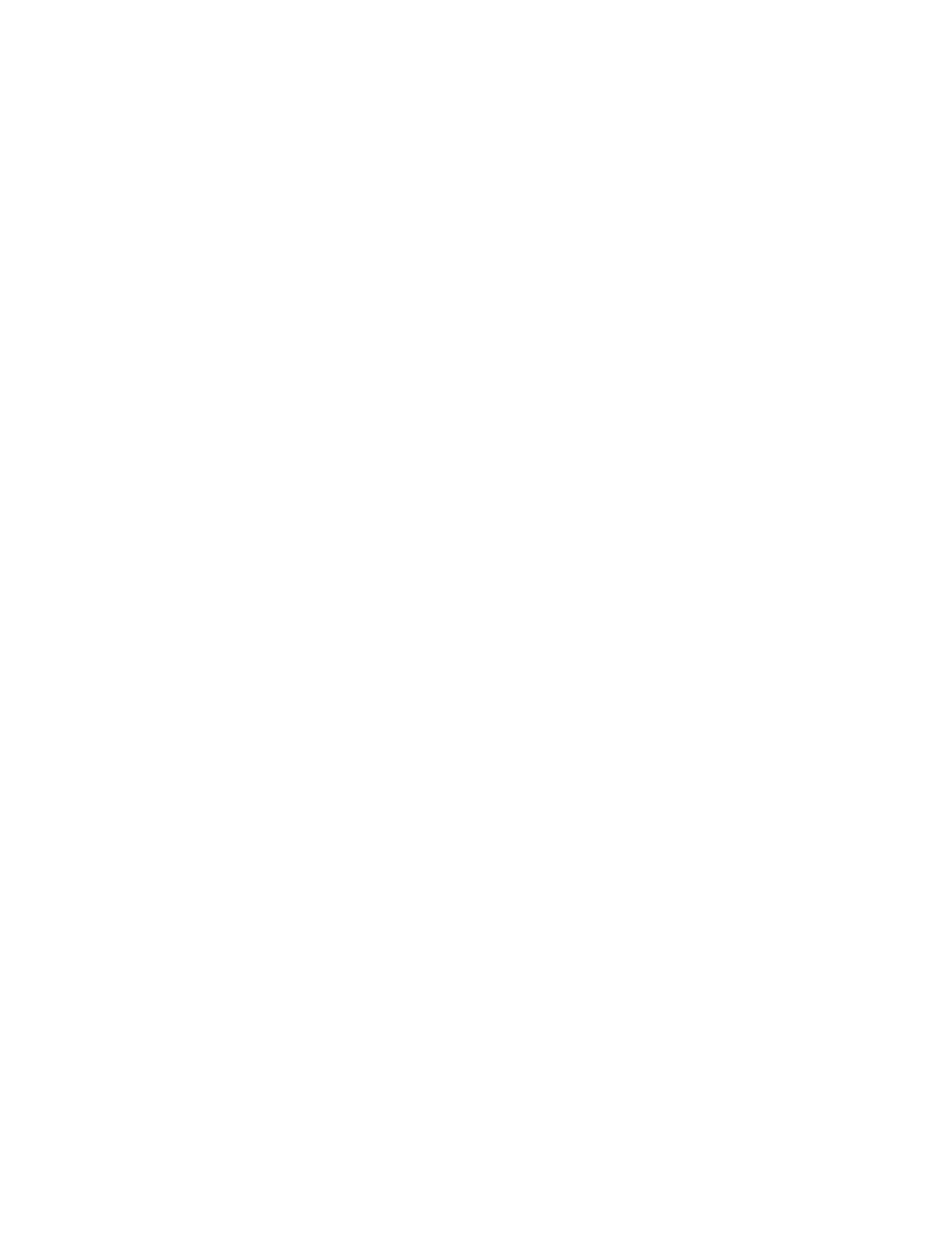
Copying/Printing Stops Before It Is Completed
Machine Moves But Ink Is Not Ejected
Printing Speed Is Not as Fast as Expected
FINE Cartridge Holder Does Not Move to the Position for
Replacing
Paper Does Not Feed Properly
Paper Jams
Paper Is Jammed in the Paper Output Slot or the Rear
Tray
In Other Cases
Message Appears on the Computer Screen
Error Number: B200 A printer error has occurred. Turn the
printer off and unplug the power cord of the printer from
the power supply. Then contact the service center. Is
Displayed
Error Number: **** A printer error has occurred. Turn the
printer off and then on again. If this doesn't clear the error,
see the user's guide for more detail. Is Displayed
Writing Error/Output Error/Communication Error
Error Number: 300 Is Displayed
Error Number: 1700 Is Displayed
Ink Info Number: 1688 Is Displayed
Ink Info Number: 1686 Is Displayed
Error Number: 2001 Is Displayed (MP270 series only)
Error Number: 2002 Is Displayed (MP270 series only)
Other Error Messages
The Inkjet Printer/Scanner/Fax Extended Survey Program
Screen Is Displayed
The Inkjet Printer/Scanner/Fax Extended Survey Program
Icon Appears
For Windows Users
Printer Status Monitor Is Not Displayed
Error Message Appears on a PictBridge Compliant Device
(MP270 series only)
Problems with Scanning
Scanner Does Not Work
ScanGear (Scanner Driver) Does Not Start
Error Message Appears and the ScanGear (Scanner
Driver) Screen Does Not Appear
Scan Quality (Image Displayed on the Monitor) Is Poor
Scanned Image Is Surrounded by Extra White Areas
Cannot Scan Multiple Documents at One Time
Cannot Scan Properly in Auto Scan Mode
Slow Scanning Speed
"There is not enough memory." Message Is Displayed
Computer Stops Operating during Scanning
Scanner Does Not Work After Upgrading Windows
Software Problems
E-mail Software Program You Want to Use Does Not
Appear in the Screen for Selecting an E-mail Software
Page 89 of 678 pages
MP270 series / MP250 series Advanced Guide
