Scanning photos and documents – Canon PIXMA MP250 User Manual
Page 325
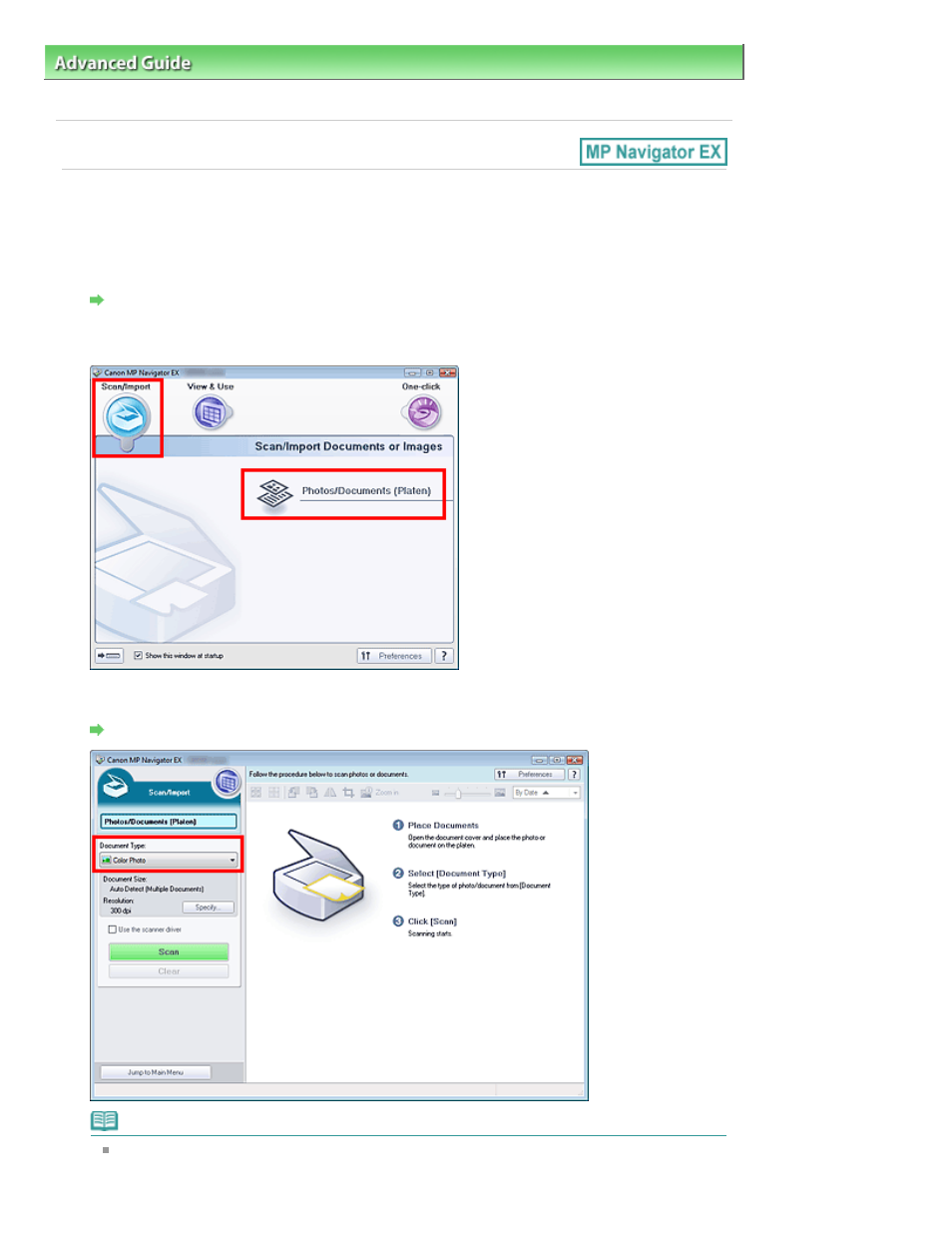
Advanced Guide
>
Scanning
>
Scanning with the Bundled Application Software
>
Let's Try Scanning
> Scanning Photos
and Documents
Scanning Photos and Documents
Scan photos and documents placed on the Platen.
1.
Start MP Navigator EX and open the Navigation Mode screen.
Starting MP Navigator EX
2.
Point to Scan/Import and click Photos/Documents (Platen).
3.
Place the document on the Platen, then select Document Type.
Placing Documents
Note
When you select Magazine(Color), the Descreen function will be enabled and scanning takes
longer than usual. To disable the Descreen function, deselect the Descreen checkbox in the
Page 325 of 678 pages
Scanning Photos and Documents
This manual is related to the following products:
