Canon PIXMA MP250 User Manual
Page 35
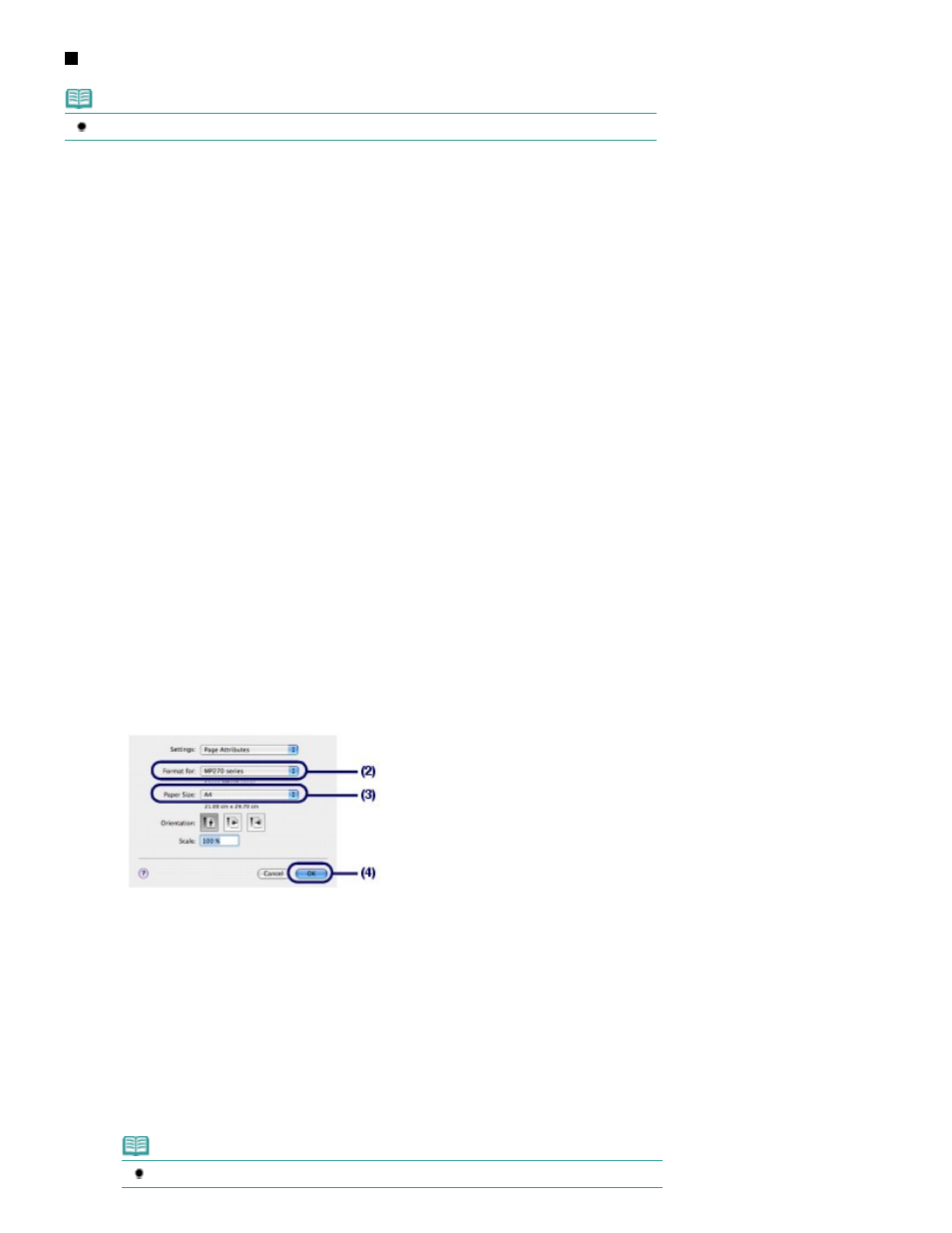
For Mac OS X v.10.4.x or Mac OS X v.10.3.9
Note
The screens used in this section are for printing with Mac OS X v.10.4.x.
1.
Make sure that the machine is turned on.
See
Operation Panel
.
2.
Load paper.
See
Loading Plain Paper / Photo Paper
.
Here we load A4 plain paper.
3.
Open the Paper Output Tray gently, and open the Output Tray Extension.
4.
Create (or open) a document to print using an appropriate software application.
5.
Specify the page size.
(1)
Select Page Setup on the File menu in your software application.
The Page Setup dialog box will appear.
(2)
Make sure that your machine's name is selected in Format for.
(3)
Select the page size of the loaded paper in Paper Size.
Here we select A4.
(4)
Click OK.
6.
Specify the required print settings.
(1)
Select Print on the File menu in your software application.
The Print dialog box will appear.
(2)
Make sure that your machine's name is selected in Printer.
(3)
Select Quality & Media in the pop-up menu.
(4)
Select the media type of the loaded paper in Media Type.
Here we select Plain Paper.
Note
If you select the wrong media type, the machine may not print with the proper print quality.
Page 35 of 678 pages
Printing Documents (Macintosh)
