Canon PIXMA MP250 User Manual
Page 423
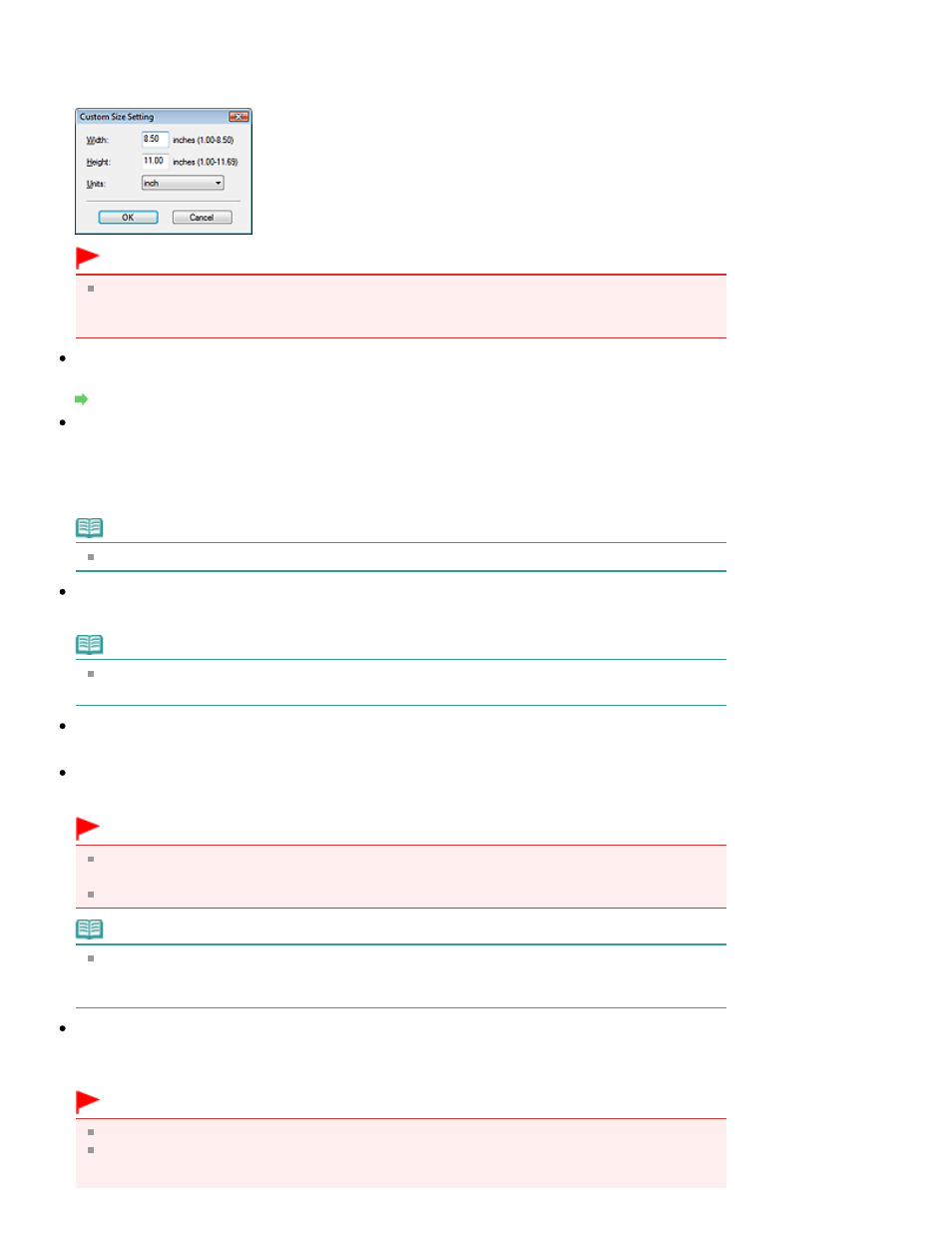
Select the size of the document to be scanned.
When you select Custom, a screen in which you can specify the document size appears. Select a
Units, then enter the Width and Height and click OK.
Important
When you select Auto Detect, the image may not be scanned at the correct position and size. In
that case, change the size to the actual document size (A4, Letter, etc.) and align a corner of the
document with the corner at the arrow (alignment mark) of the Platen.
Scanning Resolution
Select the resolution at which to scan documents.
Resolution
Descreen
Select this checkbox to reduce moire patterns.
Printed photos and pictures are displayed as a collection of fine dots. "Moire" is a phenomenon where
uneven gradation or a stripe pattern appears when such photos or pictures printed with fine dots are
scanned. Descreen is the function for reducing this moire effect.
Note
Scanning takes longer than usual when you enable Descreen.
Reduce Show-through
Select this checkbox to sharpen text in a document or reduce show-through in newspapers.
Note
Select this checkbox when Document Type is text document and show-through is apparent in the
scanned image.
Unsharp Mask
Select this checkbox to emphasize the outline of the subjects and sharpen the image.
Remove gutter shadow
Select this checkbox to correct shadows that appear between pages when scanning open booklets.
Important
You cannot select this checkbox when Document Size is Auto Detect, Auto Detect (Multiple
Documents) or Stitch Assist.
Align the document correctly with the alignment mark on the Platen.
Note
Use ScanGear's Advanced Mode tab to correct gutter shadows when scanning non-standard size
documents or when custom cropping frames are set.
For details, see Gutter Shadow Correction in "
Image Settings
" (ScanGear's Advanced Mode tab).
Correct slanted document
Select this checkbox to detect the scanned text and correct the angle (within -0.1 to -10 degrees or +0.1
to +10 degrees) of the document.
Important
You cannot select this checkbox when Document Size is Stitch Assist.
The inclination of the following types of documents may not be corrected, as the text cannot be
detected correctly.
Page 423 of 678 pages
Scan Settings Dialog Box
