Canon PIXMA MP250 User Manual
Page 23
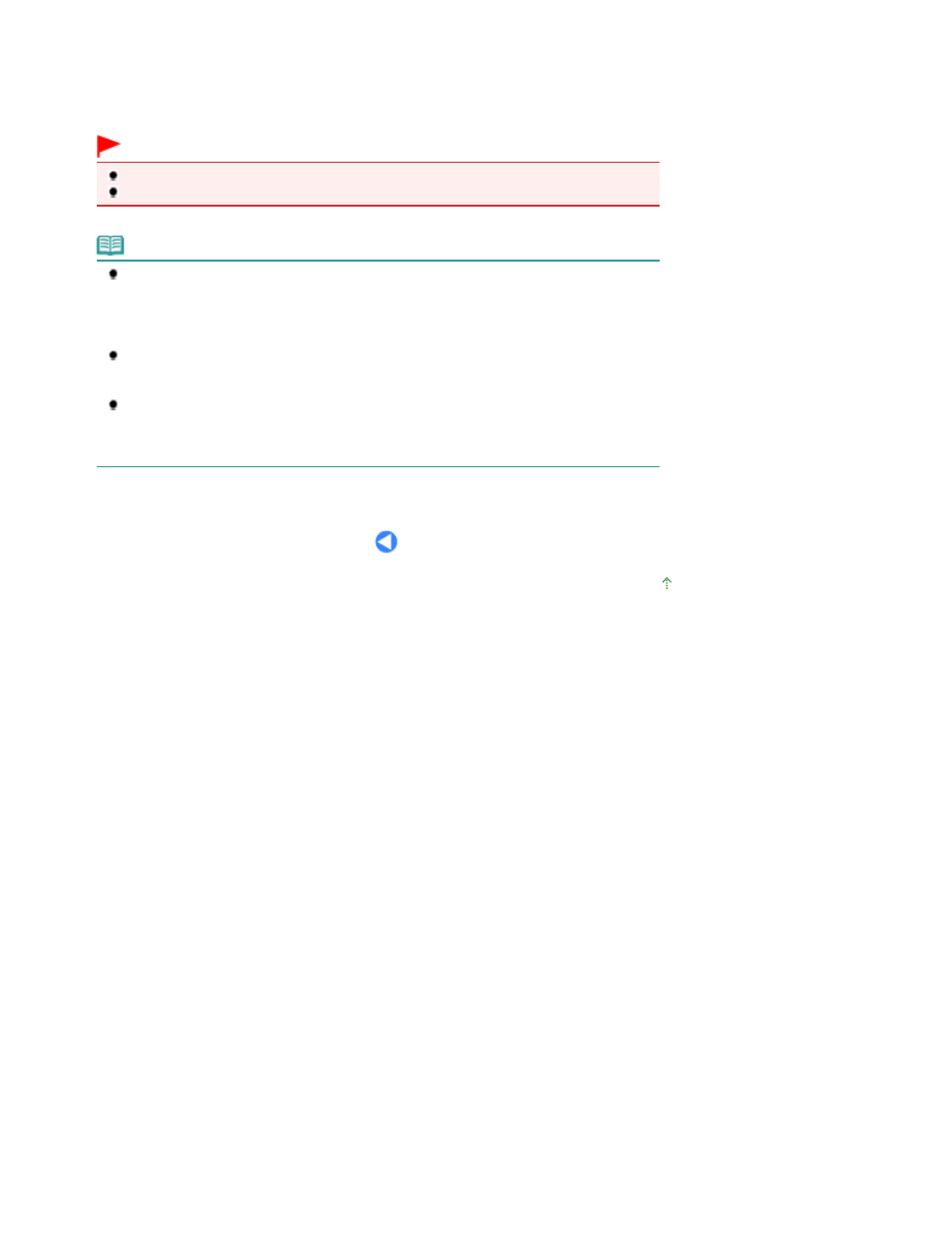
2.
Press the SCAN button to start scanning.
The original will be scanned and saved on the computer, according to the settings specified with MP Navigator
EX.
Remove the original on the Platen Glass after scanning is completed.
Important
Do not turn off the power while the machine is operating.
Do not open the Document Cover or move the loaded original until scanning is completed.
Note
The position or size of the original may not be scanned correctly depending on the type of
original.
In this case, refer to the on-screen manual:
Advanced Guide
to change the settings in
Document Type and Document Size of MP Navigator EX to match the original and scan it.
When you are using Windows Vista
The program selection screen may appear after performing step 2. In this case, select MP
Navigator EX Ver3.0 and click OK.
When you are using Windows XP
The program selection screen may appear after performing step 2 for the first time. In this
case, specify MP Navigator EX Ver3.0 as the application software to be used, select Always
use this program for this action, then click OK. From the next time, MP Navigator EX will be
automatically started.
Page top
Page 23 of 678 pages
Saving Scanned Data on the Computer
