Scanning in auto scan mode – Canon PIXMA MP250 User Manual
Page 463
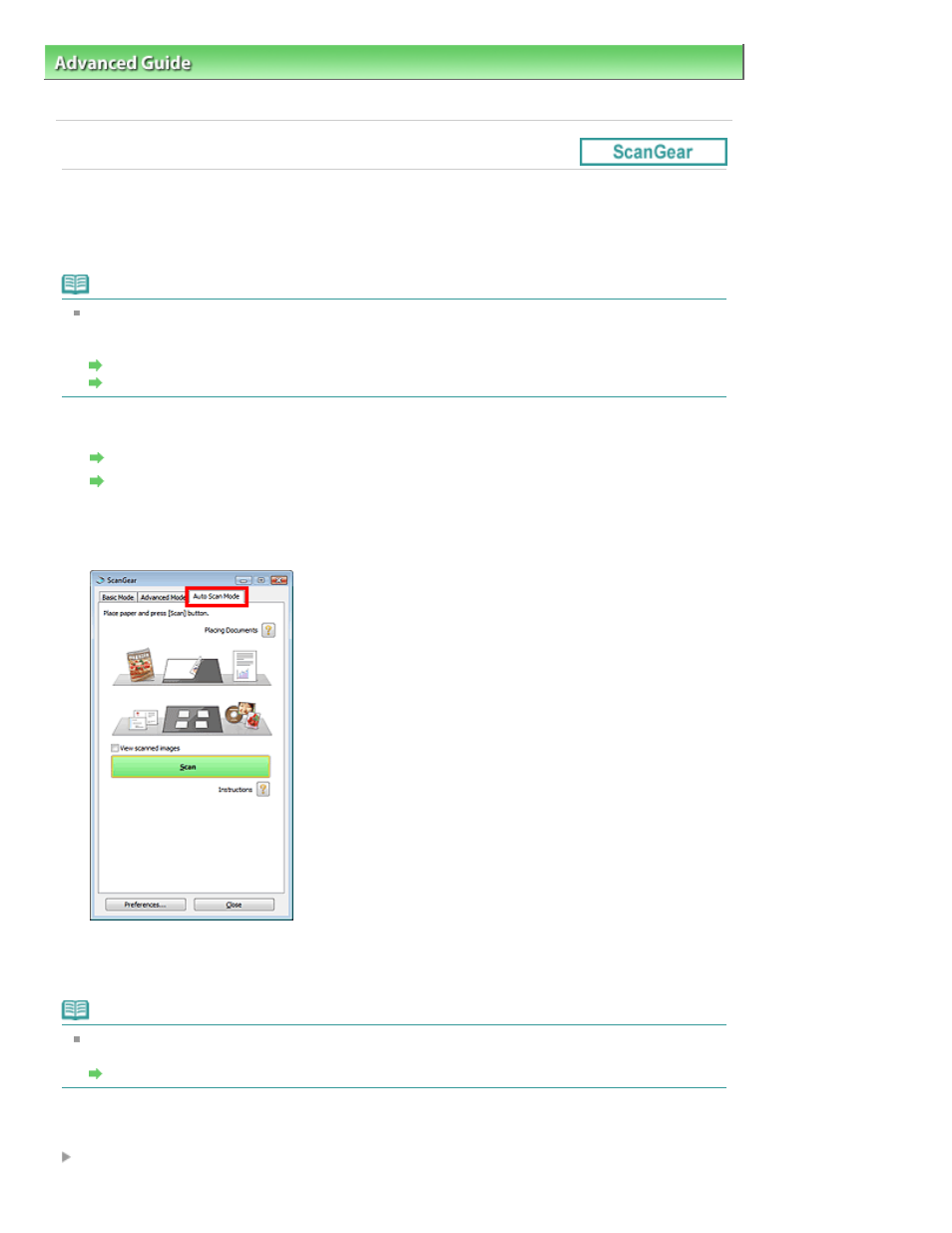
Advanced Guide
>
Scanning
>
Scanning with Other Application Software
>
Scanning with Advanced Settings Using
ScanGear (Scanner Driver)
> Scanning in Auto Scan Mode
Scanning in Auto Scan Mode
You can scan easily in Auto Scan Mode of ScanGear (scanner driver) by letting it automatically determine
the type of document placed on the Platen.
Note
Supported document types are photos, postcards, business cards, magazines, newspapers, text
documents and CD/DVD. To scan other documents, specify the document type on the Basic Mode
tab or the Advanced Mode tab.
Scanning in Basic Mode
Scanning in Advanced Mode
1.
Place the document on the Platen, then start ScanGear (scanner driver).
Placing Documents
Starting ScanGear (Scanner Driver)
2.
Click Auto Scan Mode.
The Auto Scan Mode tab appears.
3.
Click Scan.
Scanning starts.
Note
ScanGear's response after scanning can be specified in Status of ScanGear dialog after scanning
on the Scan tab of the Preferences dialog box.
Scan Tab
Related Topic
Auto Scan Mode Tab
Page 463 of 678 pages
Scanning in Auto Scan Mode
