Settings on client pc – Canon PIXMA MP250 User Manual
Page 669
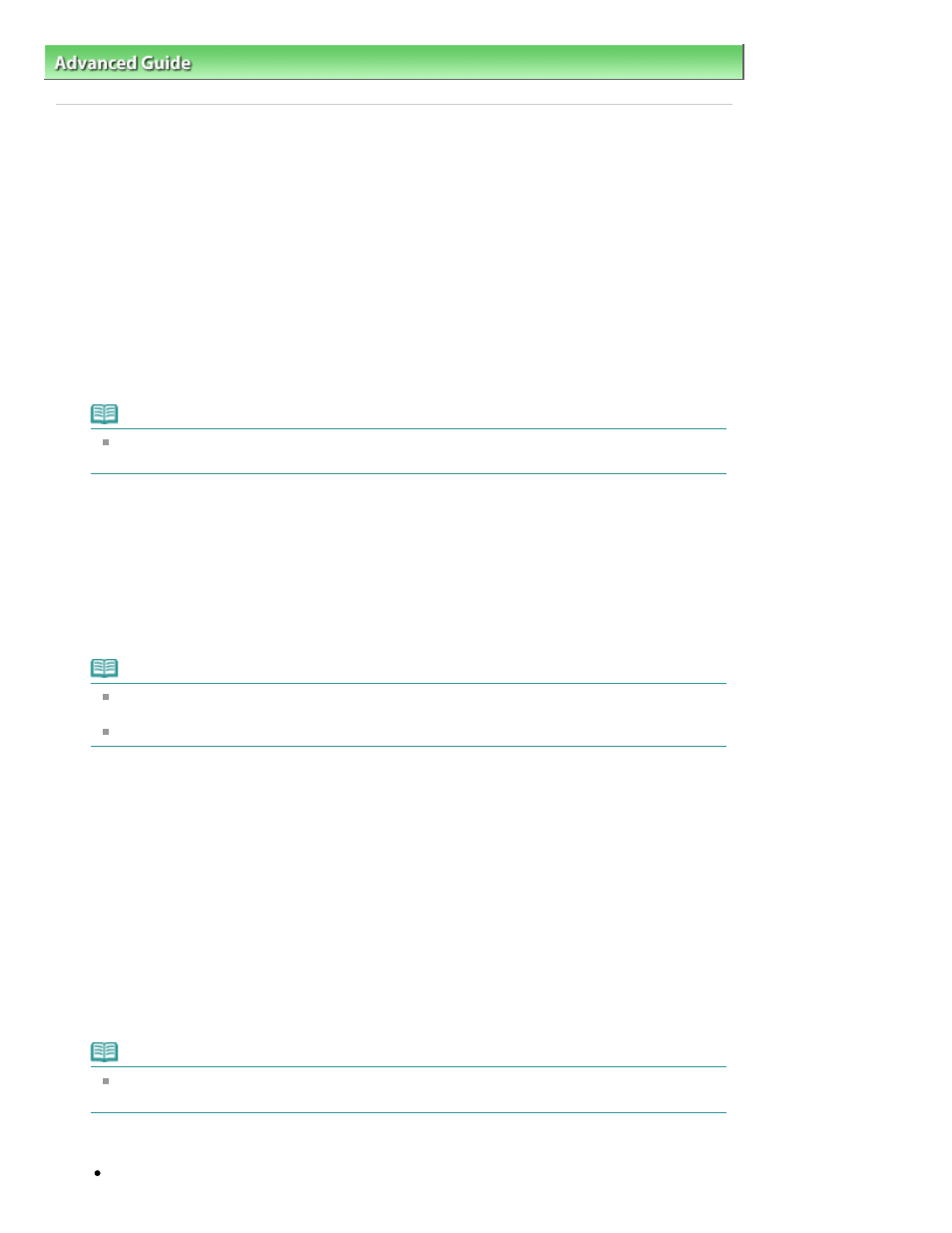
Advanced Guide
>
Appendix
>
Sharing the Printer on a Network
> Settings on Client PC
Settings on Client PC
After setting up the print server system, set up the client system.
The procedure for setting up the client systems is as follows:
In Windows Vista
1.
Install the printer driver on the client systems
To install the driver, load the Setup CD-ROM that comes with the machine, and select Custom
Install.
For details on connection instructions, refer to the "Install the Software" in the manual: Getting
Started.
Note
During the installation, a screen prompting you to turn the printer on appears. Click Manual
Selection and then select an appropriate port to complete your installation.
2.
Start the wizard
Select the Start menu -> Network -> Add a printer.
The Add Printer window appears.
3.
Add a printer
Select Add a network, wireless or Bluetooth printer, and click the icon for the printer that you have
configured on the print server system to be shared, and then click Next.
Note
If the icon for the printer is not displayed, check that the printer is actually connected to the print
server.
It may take some time for the icon for the printer to appear.
4.
Complete the setup
Take the appropriate action as described on the screen and then click Finish.
The icon for the shared printer will be created in the Printers window.
The setup on the client systems is complete. You can now share the printer in the network.
In Windows XP/Windows 2000
1.
Install the printer driver on the client systems
To install the driver, load the Setup CD-ROM that comes with the machine, and select Custom
Install.
For details on connection instructions, refer to the "Install the Software" in the manual: Getting
Started.
Note
During the installation, a screen prompting you to turn the printer on appears. Click Manual
Selection and then select an appropriate port to complete your installation.
2.
Start the wizard
In Windows XP, select the Start menu -> Control Panel -> Printers and Other Hardware ->
Page 669 of 678 pages
Settings on Client PC
