Canon PIXMA MP250 User Manual
Page 457
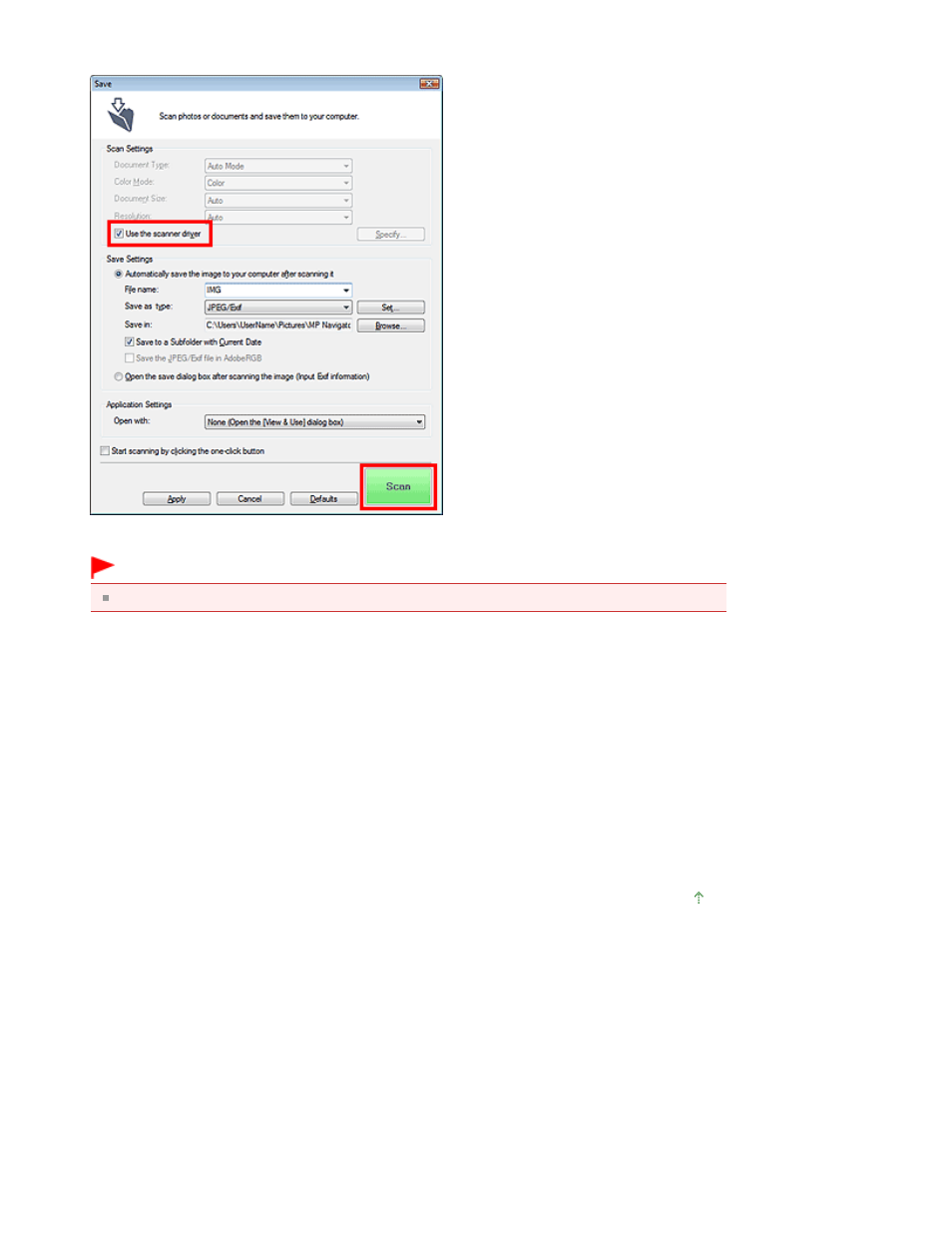
3.
Select the Use the scanner driver checkbox in Scan Settings, then click Scan.
The ScanGear (scanner driver) screen appears.
Important
Use the scanner driver is not displayed in the PDF dialog box or Auto Scan dialog box.
Starting from an Application
Follow these steps (example) to start ScanGear (scanner driver) from an application.
The procedure varies depending on the application. For details, refer to the application's manual.
1.
Start the application.
2.
On the File menu of the application, select Select Source and select the machine.
3.
Select the command to scan a document (Scan/Import, Acquire image, etc.).
The ScanGear (scanner driver) screen appears.
Page top
Page 457 of 678 pages
Starting ScanGear (Scanner Driver)
This manual is related to the following products:
