Step 1, Step 2, Step 3 – Canon PIXMA MP250 User Manual
Page 57: Step 4, When the print results are blurred or uneven
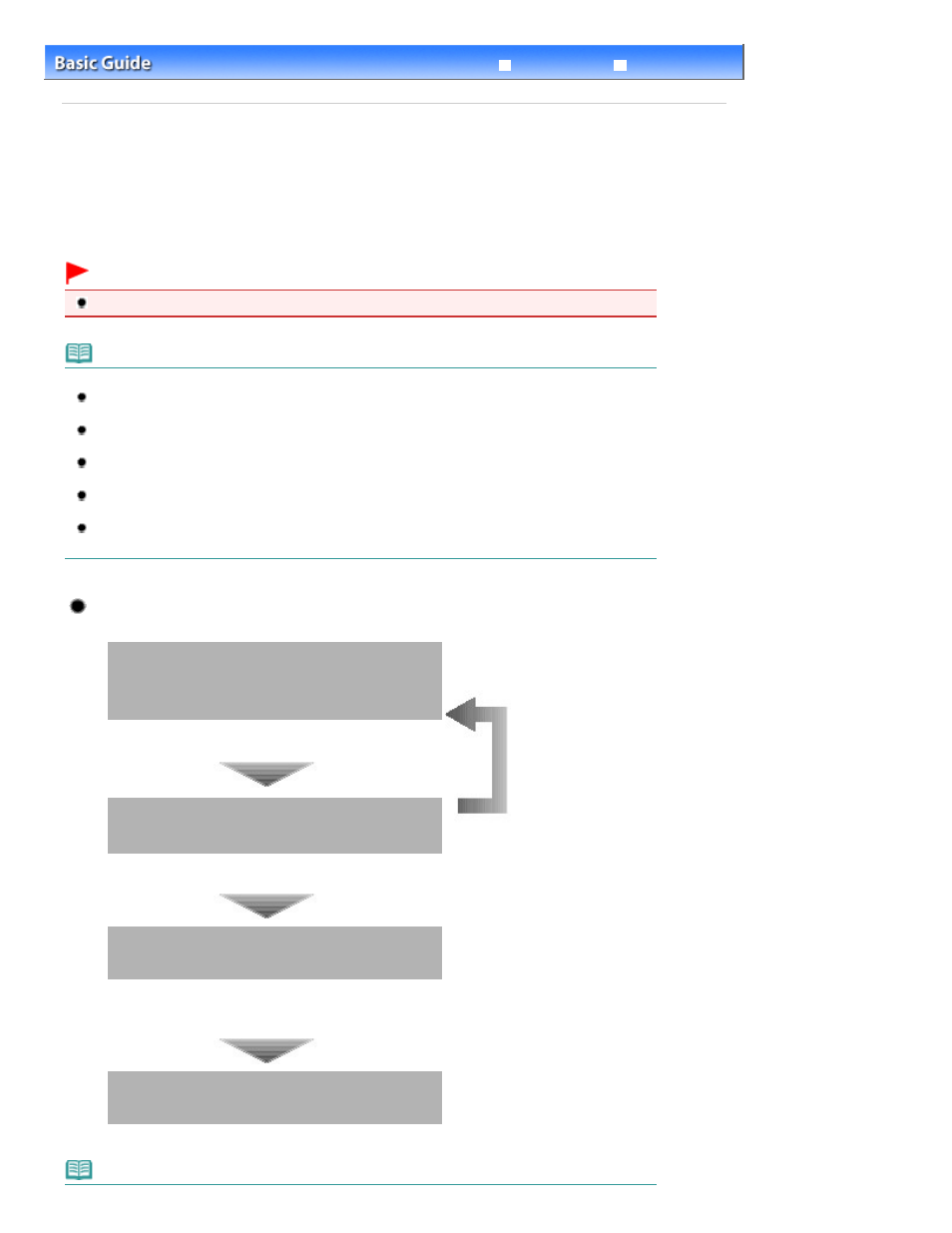
Advanced Guide
Troubleshooting
Contents
>
Routine Maintenance
> When Printing Becomes Faint or Colors Are Incorrect
When Printing Becomes Faint or Colors Are Incorrect
If print results are blurred or colors are not printed correctly, the print head nozzles (FINE Cartridges) are
probably clogged. Follow the procedure below to print the nozzle check pattern, check the print head
nozzle condition, then clean the Print Head.
If printed ruled lines are misaligned or print results are otherwise unsatisfactory, aligning the Print Head
may improve print quality.
Important
Do not rinse or wipe the FINE Cartridges. This can cause trouble with the FINE Cartridges.
Note
Before performing maintenance
Check if ink remains in the FINE Cartridge.
See
Checking the Ink Status
.
Check if the FINE Cartridges are installed correctly.
See
Replacing Procedure
.
Check if the orange protective tape on the bottom of the FINE Cartridge is removed.
See
Replacing Procedure
.
If the
Alarm
lamp lights or flashes orange, refer to "
Troubleshooting
" in the on-screen manual:
Advanced Guide .
Increasing the print quality in the printer driver settings may improve the print result.
For details, refer to the on-screen manual:
Advanced Guide
.
When the Print Results Are Blurred or Uneven:
Step 1
See
Printing the Nozzle Check Pattern
.
See
Examining the Nozzle Check Pattern
.
After cleaning the Print Head, print
and examine the nozzle check
pattern.
If there are missing lines or horizontal white streaks in the
pattern:
Step 2
See
Cleaning the Print Head
.
If the problem is not resolved after cleaning the Print Head
twice:
Step 3
See
Cleaning the Print Head Deeply
.
If the problem is not resolved, turn off the power and
clean the Print Head deeply again after 24 hours.
If the problem is still not resolved:
Step 4
See
Replacing a FINE Cartridge
.
Note
Page 57 of 678 pages
When Printing Becomes Faint or Colors Are Incorrect
