Canon PIXMA MP250 User Manual
Page 614
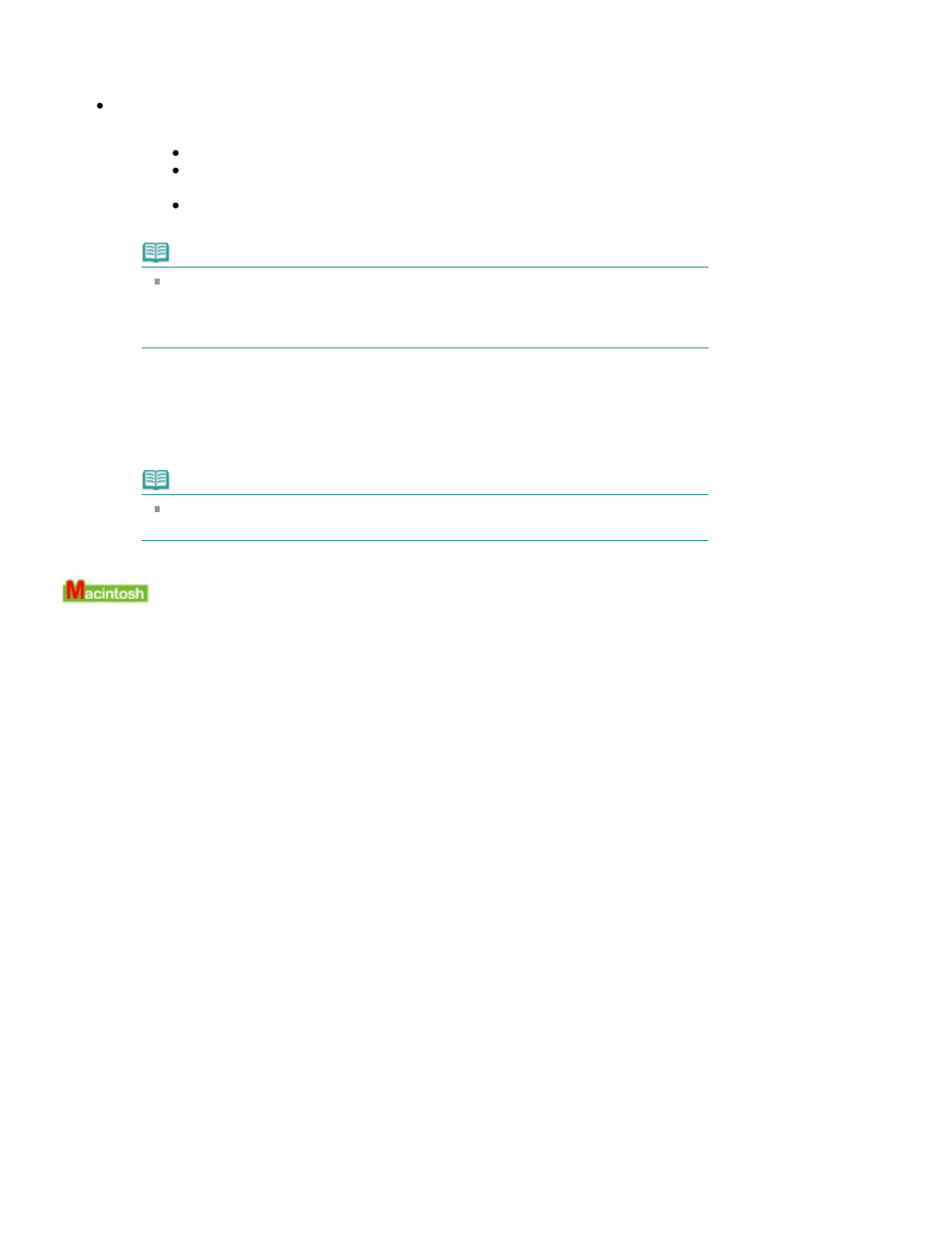
To uninstall the Inkjet Printer/Scanner/Fax Extended Survey Program, click Uninstall, then
follow the on-screen instructions.
Changing the confirmation screen setting:
1. Select items the Start menu as shown below.
In Windows Vista, select the Start menu > Control Panel > Uninstall a program.
In Windows XP, select the Start menu > Control Panel > Add or Remove
Programs.
In Windows 2000, select the Start menu > Settings > Control Panel > Add/Remove
Programs.
Note
In Windows Vista, a confirmation/warning dialog box may appear when installing,
uninstalling or starting up software.
This dialog box appears when administrative rights are required to perform a task.
If you are logged on to an administrator account, click Continue or Allow to continue.
2. Select Canon Inkjet Printer/Scanner/Fax Extended Survey Program.
3. Select Change.
If you select Yes after you have followed the on-screen instructions, the confirmation
screen will be displayed at the time of the next survey.
If you select No, the information will be sent automatically.
Note
If you select Uninstall (or Remove), the Inkjet Printer/Scanner/Fax Extended Survey
Program is uninstalled. Follow the on-screen instructions.
The Inkjet Printer/Scanner/Fax Extended Survey Program Icon Appears
If the Inkjet Printer/Scanner/Fax Extended Survey Program is installed, the printer usage
information is scheduled to be sent three months and then six months after the installation. After
that, it is scheduled to be sent every six months for about four years. The Inkjet Printer/Scanner/Fax
Extended Survey Program icon appears in the Dock when it is time to send the printer usage
information.
In Mac OS X v.10.3.9, the Inkjet Printer/Scanner/Fax Extended Survey Program is not installed.
Read the instructions on the screen after clicking the icon, then follow the procedure below.
Page 614 of 678 pages
Message Appears on the Computer Screen
