Scanner button settings tab (save) – Canon PIXMA MP250 User Manual
Page 446
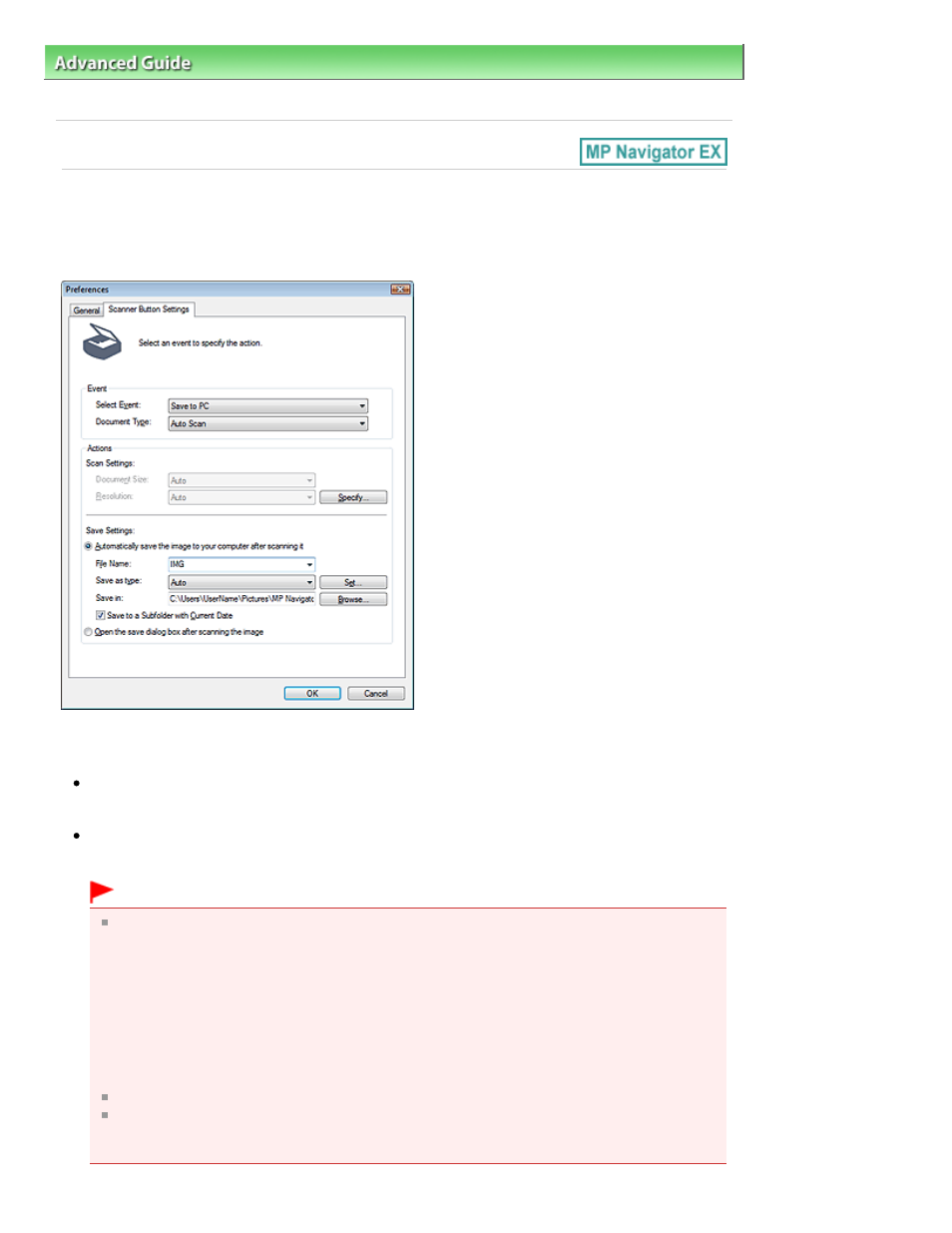
Advanced Guide
>
Scanning
>
Scanning with the Bundled Application Software
>
MP Navigator EX Screens
> Scanner
Button Settings Tab (Save)
Scanner Button Settings Tab (Save)
On the Scanner Button Settings tab, you can specify the following settings.
You can specify how to respond when scanning using the Operation Panel of the machine.
Event
Select Event
Save to PC is set.
Document Type
Auto Scan is set. The document type is automatically detected.
Important
The following types of documents cannot be scanned correctly with Auto Scan. In that case,
specify the document type or size in MP Navigator EX.
See "
Scanning Photos and Documents
" to scan images using MP Navigator EX.
- Documents other than photos, postcards, business cards, magazines, newspapers, text
documents and CD/DVD
- A4 size photos
- Text documents smaller than 2L (5 inches x 7 inches) (127 mm x 178 mm), such as
paperback pages with the spine cut off
- Documents printed on thin white paper
- Long narrow documents such as panoramic photos
Reflective CD/DVD labels may not be scanned properly.
Place documents correctly according to the type of document to be scanned. Otherwise,
documents may not be scanned correctly.
See "
Placing Documents
" for details on how to place documents.
Page 446 of 678 pages
Scanner Button Settings Tab (Save)
