Opening images saved on a computer – Canon PIXMA MP250 User Manual
Page 450
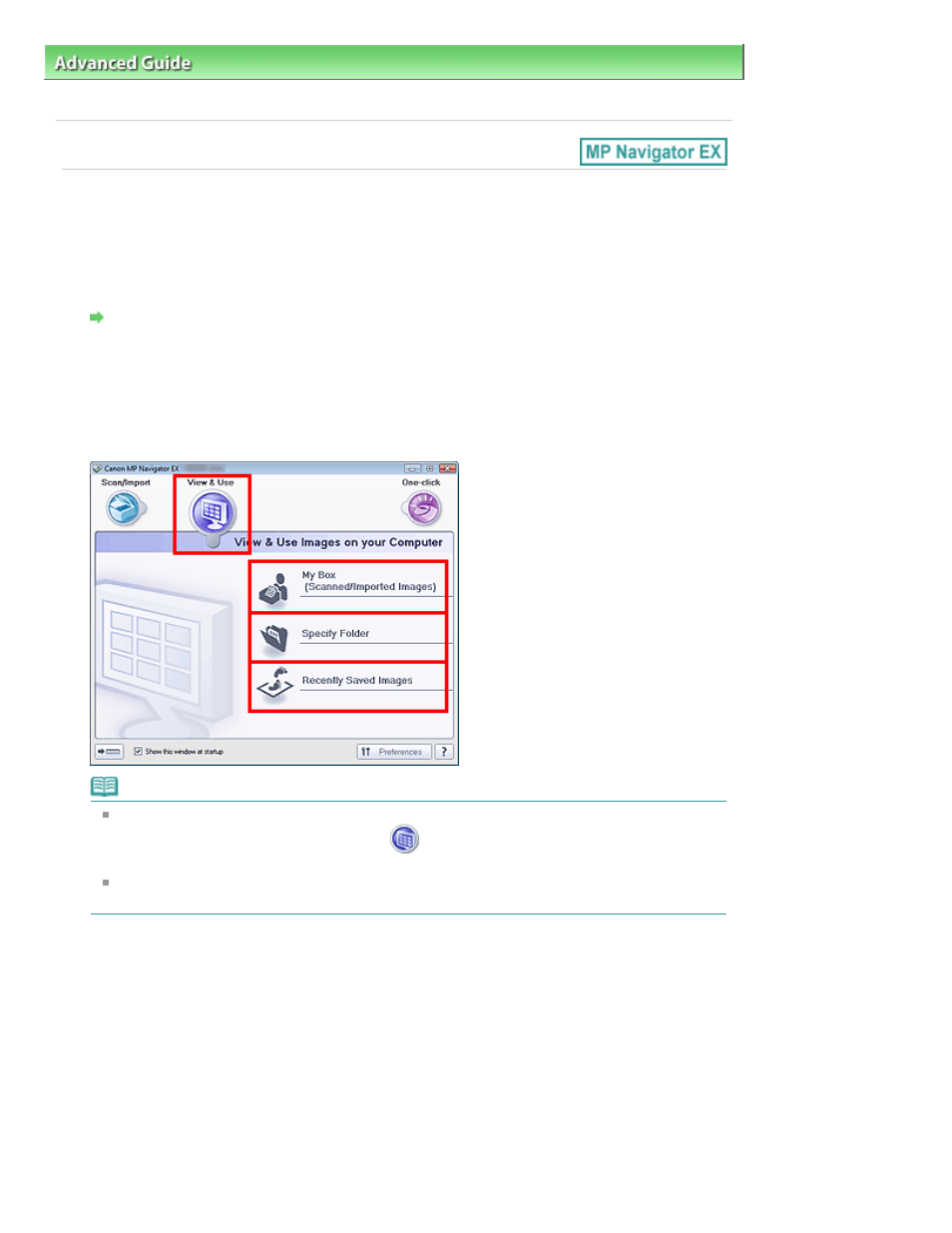
Advanced Guide
>
Scanning
>
Scanning with the Bundled Application Software
>
Appendix: Opening Files Other than
Scanned Images
> Opening Images Saved on a Computer
Opening Images Saved on a Computer
You can open images saved on a computer and print them or attach them to e-mail using MP Navigator
EX. You can also edit them using an application that accompanies the machine.
1.
Start MP Navigator EX and open the Navigation Mode screen.
Starting MP Navigator EX
2.
In the Navigation Mode screen, point to View & Use and click My Box (Scanned/
Imported Images), Specify Folder or Recently Saved Images.
Click My Box (Scanned/Imported Images) to open images saved in My Box (Scanned/Imported
Images), click Specify Folder to open images saved in a specific folder, or click Recently Saved
Images to open recently saved images.
Note
If the Show this window at startup checkbox is not selected, the last used screen appears. If
the Scan/Import window is displayed, click
(View & Use) on the upper left of the screen.
The View & Use window opens.
See "
View & Use Images on your Computer Tab
" for details on the View & Use Images on your
Computer tab.
3.
Click the folder containing the images you want to open.
Images saved in the folder appear in the Thumbnail window.
Page 450 of 678 pages
Opening Images Saved on a Computer
