Navi ga tio n, Entering a point of interest – Mercedes-Benz C-Coupe 2012 COMAND Manual User Manual
Page 73
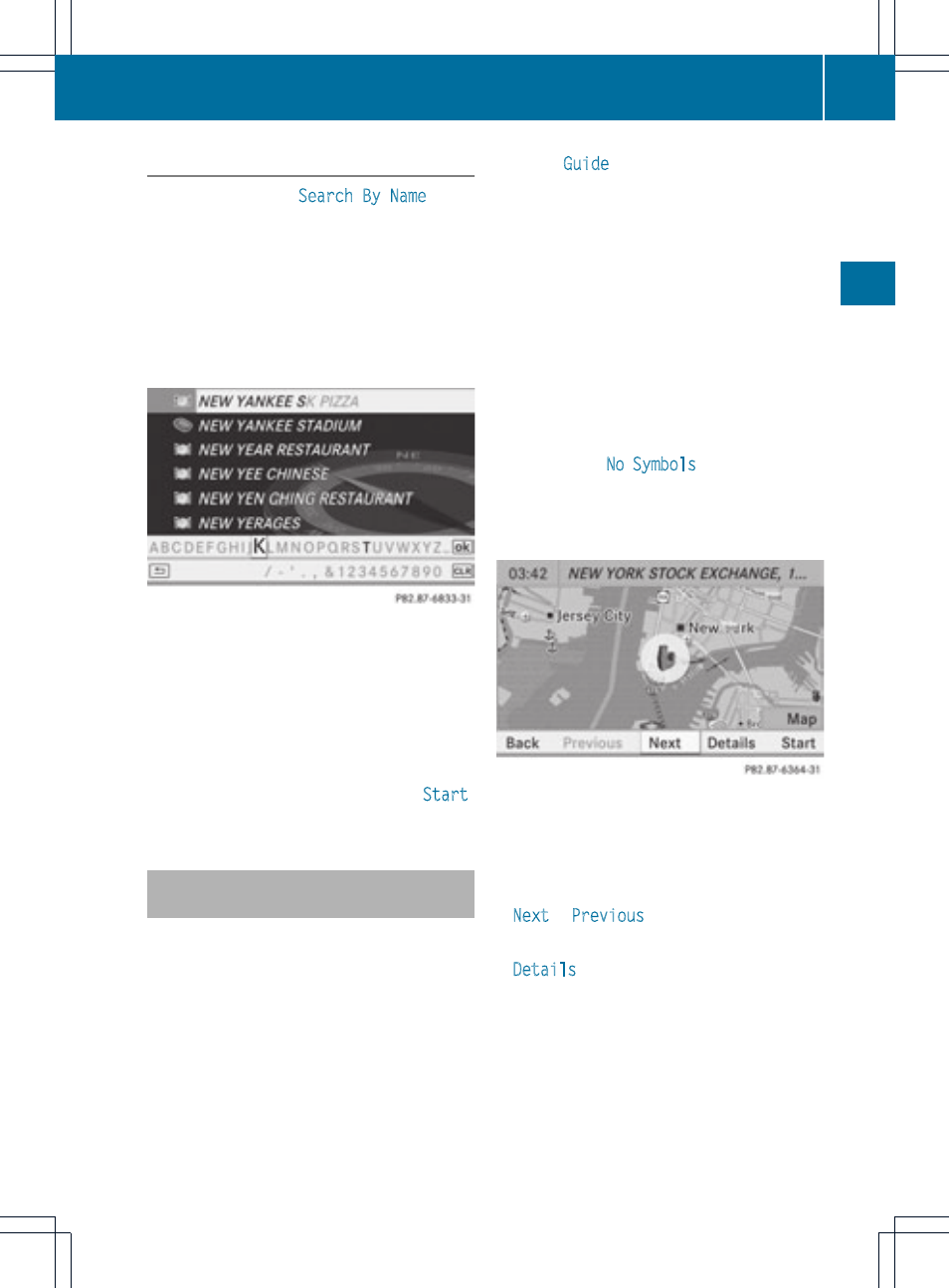
Point of interest list with character bar
If you have selected
Search By Name
in the
point of interest menu (
Y
page 66) and then
defined the position for the search
(
Y
page 67), the point of interest list with
character bar appears.
Depending on your selection, you can select
all available points of interest on the digital
map or the points of interest in the vicinity of
the selected position.
Search by name in the vicinity of the destination
(example)
Proceed as described in the "Searching for a
phone book entry" section (
Y
page 126).
i
If COMAND can assign the characters
entered to one entry unambiguously, the
address entry appears automatically.
X
To start route calculation: select
Start
and press W to confirm.
Selecting a point of interest using the
map
You can select points of interest that are
available in the selected (visible) section of
the map.
X
To switch on navigation mode: press the
Ø function button.
X
To show the menu: press W the COMAND
controller.
X
Select
Guide
in the navigation system
menu bar by turning cVd the COMAND
controller and press W to confirm.
If points of interest are available:
Depending on the map scale selected,
point of interest icons appear on the map.
The scale at which the icons are displayed
on the map varies according to the icon.
You can select the icons that COMAND will
display (
Y
page 101).
If no points of interest are available, you will
see a message to this effect.
i
You also see this message if you have
selected the
No Symbols
menu item under
"Map display" (
Y
page 101).
X
To confirm the message: press W the
COMAND controller.
Point of interest on the map
The point of interest is highlighted on the
map; you will see information on the upper
edge of the display.
X
To select a point of interest: select
Next
or
Previous
and press W to confirm.
X
To show details for the selection: select
Details
and press W to confirm.
X
To change to the map: slide ZV the
COMAND controller.
You can move the map and select the map
section.
Entering a point of interest
71
Navi
ga
tio
n
Z
