Audio, Media interface mode – Mercedes-Benz C-Coupe 2012 COMAND Manual User Manual
Page 181
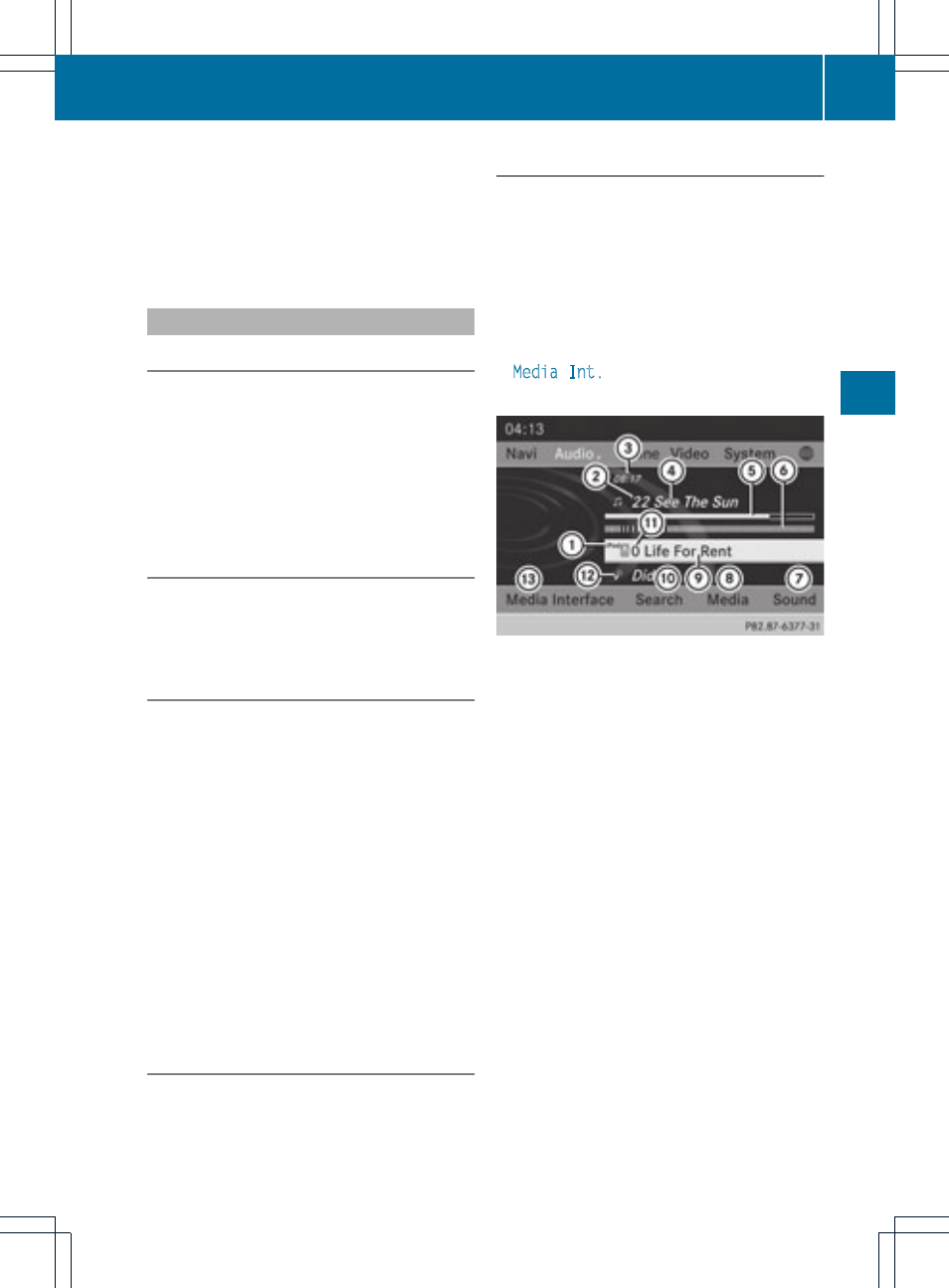
i
The separate USB connection ensures
quick access and expanded media content
options.
i
Consult an authorized Mercedes-Benz
Center if you have further questions.
Switching to Media Interface mode
General information
In extreme cases, starting up individual
functions can take up to several minutes –
this depends on the external device and its
content (e.g. video podcasts).
Only use the original software to save files on
iPods or MP3 players. Otherwise, some or all
functions may not be available.
Option 1
X
Connect an external device (
Y
page 178).
COMAND activates the device. The basic
display then appears.
Option 2
The external device is connected to the Media
Interface.
X
Press the h function button one or more
times.
By pressing the function button repeatedly,
you can change the operating mode in the
following order:
R
audio CD/DVD/MP3 (disc)
R
memory card mode
R
MUSIC REGISTER
R
USB storage device
R
Media Interface or audio AUX mode
R
Bluetooth
®
audio mode
Option 3
X
Press the i number button.
This selects the connected external audio
device directly.
Option 4
X
In the media list (
Y
page 159), select the
entry at position 0 by turning cVd the
COMAND controller and press W to
confirm.
COMAND activates the connected device.
You will see a message to this effect. The
basic display then appears.
If no device is connected, you will see the
Media Int.
entry instead of a device
name.
Media Interface mode (iPod
®
mode) when
equipped with a DVD changer
:
Type of data medium
;
Track number
=
Elapsed track time (also in format
00:00:00 for audio books)
?
Track name
A
Graphic time display
B
Graphic track display
C
Sound settings
D
Media list
E
Album name (if available)
F
Music search
G
Position in the media list
H
Artist (if available)
I
Playback options
Type of device : connected is indicated by
the corresponding symbol for iPod
®
or MP3
player.
Media Interface mode
179
Audio
Z
