Audio, Music register – Mercedes-Benz C-Coupe 2012 COMAND Manual User Manual
Page 172
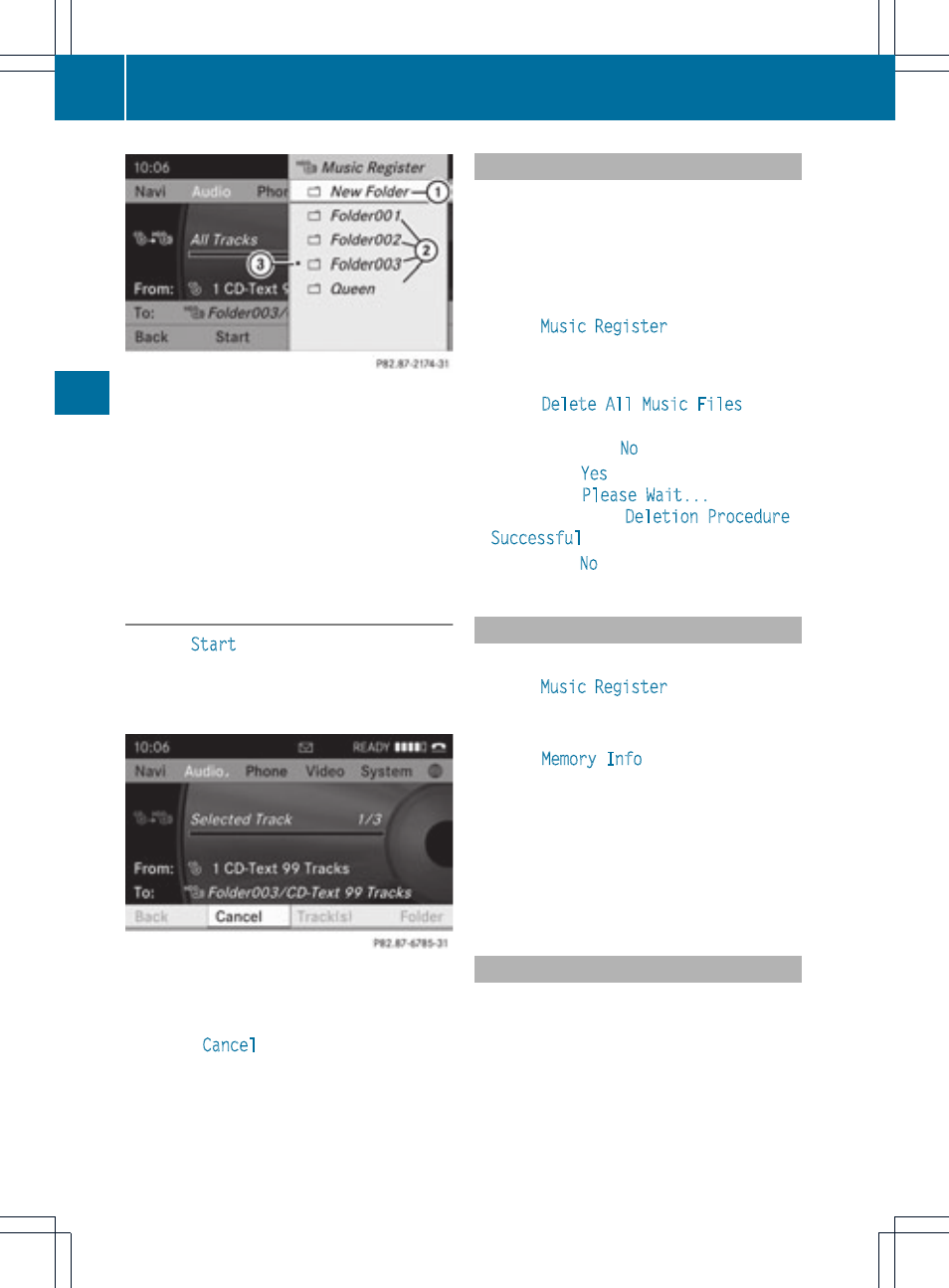
:
To create a new folder (standard)
;
Existing folders
=
Currently selected folder
X
Select a folder by turning cVd the
COMAND controller and press W to
confirm.
If you do not select a target folder, a new one
will be created.
Step 3: beginning the import
X
Select
Start
by turning cVd the COMAND
controller and press W to confirm.
Information about the import source and
target as well as the progress is displayed.
The Audio CD basic display automatically
appears after successful import.
X
To cancel importing: during importing,
confirm
Cancel
by pressing W the
COMAND controller.
The Audio CD basic display appears.
Deleting all music files
This function deletes all music files from the
MUSIC REGISTER.
!
In order to prevent malfunctions, do not
use COMAND during this time.
X
Switch to MUSIC REGISTER (
Y
page 168).
X
Select
Music Register
by sliding VÆ and
turning cVd the COMAND controller and
press W to confirm.
X
Select
Delete All Music Files
and
press W to confirm.
A query appears.
No
is highlighted.
If you select
Yes
, all music files are deleted.
You see the
Please Wait...
message.
Then, you see the
Deletion Procedure
Successful
message.
If you select
No
, the process will be aborted.
Calling up memory space info
X
Switch to MUSIC REGISTER (
Y
page 168).
X
Select
Music Register
by sliding VÆ and
turning cVd the COMAND controller and
press W to confirm.
X
Select
Memory Info
and press W to
confirm.
The following is displayed:
R
storage capacity
R
available memory
R
occupied memory
R
content (folders, tracks)
Music search
The music search finds tracks via all available
media. The search begins with the audio
source that is currently active.
The following media are included for the
music search:
R
disc (audio CD/DVD/MP3)
R
memory card
170
MUSIC REGISTER
Audio
