Cable box code number chart, Checking the cable box control setting, Note – Sony SLV-R1000 User Manual
Page 26: Activating the cable box control function
Attention! The text in this document has been recognized automatically. To view the original document, you can use the "Original mode".
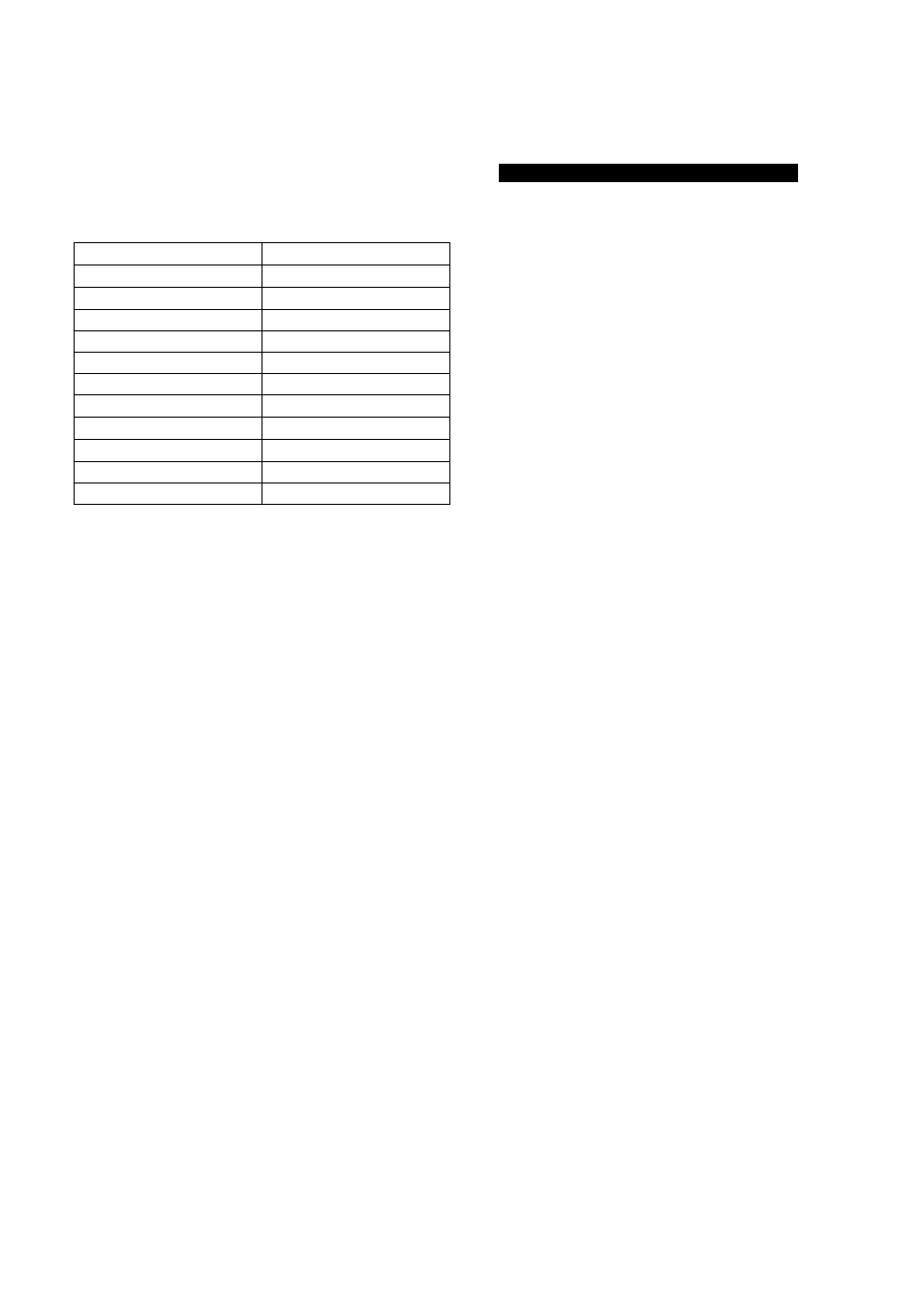
Activating the Cable Box Control Function
Cable box code number chart
In step 4 on page 25, enter the code number of your cable
box as listed in the chart below.
Brand
IR Code No.
Hamlin
14, 15
Jerrold/General Instrument
1. 2. 3. 4
Oak
17. 18
Panasonic
12, 13
Philips
22
Pioneer
8. 9
Regal
14, 15
Regency
20
Scientific Atlanta
5. 6
Tocom
10, 11
Zenith
7
The VCR contains 42 cable box codes (1 - 42). If your cable
box is not listed in the chart, it may be possible to control it
using one of the other (1 - 42) codes. You may want to try
other codes before calling your cable company to see if they
can supply a cable box that is in the chart.
If your cable box is listed in the chart, but does not respond,
first check the placement of the "Cable Mouse" (see page
24), and try placing the cable box and VCR away from each
other (do not place the cable box directly on top of the VCR).
If the cable box still does not respond, you can try other
codes.
Checking the Cable Box Control Setting
Using the information provided below, check to make sure
that you have made the correct Cable Box Control setting.
Note
Make sure to do the following when using a cable box.
• Tap the buttons on the Remote Commander lightly. Do
not hold the buttons down.
• Do not place the cable box on top of the VCR. Position the
cable box away from the VCR. Do not point the Remote
Commander at the cable box. Point it at the VCR.
1
Press CH +/— on the Remote Commander.
Does the channel indicator on the cable box change?
2
Press all 10 channel number buttons on the Remote
Commander (0 to 9). Does the channel indicator on the
cable box change?
If the answer to both
1
and
2
is "yes", you have made the
correct setting.
If you cannot get your VCR to control the cable box
Try the setup again making sure to use the correct code
number.
If, after checking your setup, you are sure that the VCR will
not control your cable box, contact your cable company.
They may be able to supply a compatible cable box.
Note
Even if your cable box brand is listed, it is possible that the
VCR may not control your specific cable box. This can
happen if the cable box is very old or the cable box
manufacturer has designed a new box with new channel
code after your VCR was manufactured.
If this is the case, contact your cable company.
They may be able to supply a compatible cable box.
26
Preparation
