Sony NWZ-E436FRED User Manual
Troubleshooting, See reverse side, Try the following steps to resolve the issue
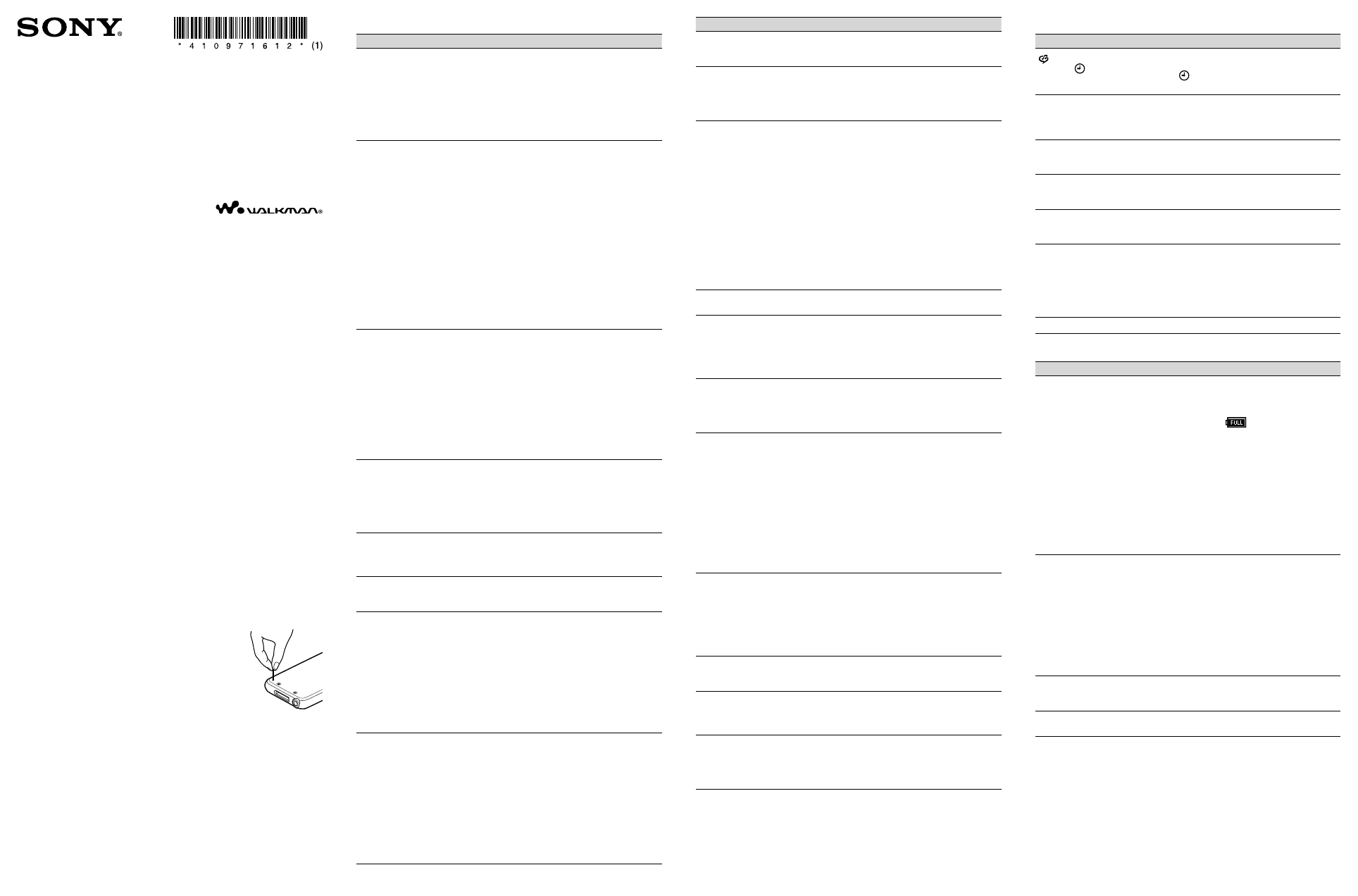
NWZ-E435F / E436F / E438F [U] 4-109-716-12(1)
©2008 Sony Corporation Printed in Malaysia
4-109-716-12 (1)
Troubleshooting
NWZ-E435F / E436F / E438F
Operation
Page numbers in parentheses refer to pages of “Operation Guide (PDF).”
Symptom
Cause/Remedy
There is no sound.
The volume level is set to zero.
Turn the volume up ( page 11).
The headphone plug is not connected properly.
Connect the headphone plug properly ( page 11).
The headphone plug is dirty.
Clean the headphone plug with a soft dry cloth.
No songs or video files are stored on the player.
Follow the instructions in the displayed message, and
transfer songs or videos from the computer.
No data is played.
The battery is consumed.
Charge the battery fully ( page 23).
If the player does not react, even after charging the
battery, press the RESET button to reset the player (
page 92).
No data is stored on the player.
Follow the instructions in the displayed message, and
transfer data from the computer.
Transferred files are not in a playable format. For details, see
“Supported file format” of “Specifications” ( page 118).
Songs or videos may not be played back, depending on
the file format ( page 118).
Photos may not be displayed, depending on the file size
or the file format ( page 118).
The playback limitation period of the song has expired due
to subscription conditions, etc.
Songs with an expired playback limitation period cannot
be played back. Update them using the software used for
transferring.
Transferred data is
not displayed in its
list.
The maximum number of files that can be displayed is
reached. The maximum number of files is 1,000 files for
videos, 8,000 files for photos. Also, the maximum number of
folders is 1,000 folders for photos in the photo folder list.
Delete unnecessary data.
Available capacity is insufficient.
Delete unnecessary data to increase free space on the
player.
After dragging and dropping in Windows Explorer, data
hierarchy levels do not correspond to the player ( page
27).
Transferred files are not in a playable format. For details, see
“Supported file format” of “Specifications” ( page 118).
When “All Songs” or
“Album” is selected,
all the songs will
appear, but some
songs will not appear
when “Folder” is
selected.
The audio files are not in folders under the “MUSIC” folder.
Place them in folders under the “MUSIC” folder by
dragging and dropping.
Songs are played back
within a limited playback
range only, such as
within one album.
The player plays back songs only in the lists from which the
playback starts (album list, artist list, etc.) ( page 42).
Data cannot be
deleted on the player.
You cannot delete songs, videos or photos on the player.
Delete them using the software you used to transfer the
data, or Windows Explorer.
Noise is generated.
A device emitting radio signals, such as a mobile phone is
being used near the player.
When using devices such as mobile phones, keep them
away from the player.
Music data imported from CDs, etc., is damaged.
Delete the data, then import and transfer it again. When
importing data to your computer, close any other
applications to avoid data damage.
Transferred files are not in a playable format. For details, see
“Supported file format” of “Specifications” ( page 118).
Some songs may not play back, depending on certain file
specifications.
Buttons do not work. The HOLD switch is set to the HOLD position.
Slide the HOLD switch to the opposite position ( page
12).
The player contains moisture condensation.
Wait a few hours to let the player dry.
The remaining battery power is low or insufficient.
Charge the battery by connecting the player to a running
computer ( page 23).
If you charge the battery and nothing changes, press the
RESET button to reset the player ( page 92).
While “Connecting” or “Connected USB (MTP)” is being
displayed, you cannot operate the player.
Disconnect the USB connection, then operate the player.
Symptom
Cause/Remedy
Playback does not
stop.
With this player, there is no difference between stopping and
pausing. When you press the button, appears and
playback pauses/stops.
The player does not
work.
The remaining battery power is insufficient.
Charge the battery by connecting the player to a running
computer ( page 23).
If you charge the battery and nothing changes, press the
RESET button to reset the player ( page 92).
Transferred data
cannot be found.
The built-in flash memory of the player was formatted using
Windows Explorer.
Format the built-in flash memory on the player ( page
83).
The supplied USB cable was disconnected from the player
while data was being transferred.
Transfer usable files back to your computer and format
the built-in flash memory on the player ( page 83).
After dragging and dropping in Windows Explorer, data
hierarchy levels do not correspond to the player ( page
27).
Transferred files are not in a playable format. For details, see
“Supported file format” of “Specifications” ( page 118).
Songs or videos may not be played back, depending on
the file format ( page 118).
Photos may not be displayed, depending on the file size
or the file format ( page 118).
The volume is not
loud enough.
“AVLS (Volume Limit)” is enabled.
Disable “AVLS (Volume Limit)” ( page 73).
There is no sound
from the right channel
of the headphones.
Or the right channel
sound is heard from both
sides of the headphones.
The headphone plug is not fully inserted.
If the headphones are not connected correctly, sound will
not be output properly. Insert the headphone plug into
the jack until it clicks ( page 11).
Playback has stopped
suddenly.
The remaining battery power is insufficient.
Charge the battery by connecting the player to a running
computer ( page 23).
The songs or video files that cannot be played are played.
Play back the other song or video files.
Thumbnails are not
displayed.
Songs do not have cover art information whose file format is
supported by the player.
Thumbnails are displayed only when songs have cover art
information whose file format is supported by the player.
Transfer again using the bundled Windows Media player,
or another transfer capable software.
Thumbnail name does not match its video file.
Place a JPEG file of the same name as the video file, with
the extension “.thm” or “.jpg,” into the folder that contains
the video file.
If the photos do not have thumbnails that are complied with
Exif file format, the thumbnails cannot be displayed.
Retransfer the photos using bundled Media Manager for
WALKMAN.
Cover art is not
displayed.
Cover art information is not included with the data.
The cover art only appears if the cover art information is
included.
You can set cover art using the bundled Windows Media
Player 11, or another transfer capable software for setting
cover art. For details on operation, refer to the Help or
maker of the software.
Some cover art is not displayed, depending on its file format.
The player cannot
format.
The remaining battery is low or insufficient.
Charge the battery by connecting the player to a running
computer ( page 23).
The player’s power
was inadvertently
turned off, and then
on again.
If a malfunction occurs, the player turns off, and then on
again automatically.
The player does not
work properly.
The computer is started or restarted while the player is
connected to it.
Reset the player by pressing the RESET button of the
player. Disconnect the player when you start or restart the
computer.
See reverse side.
Display
Symptom
Cause/Remedy
is displayed
instead of (Clock
Display) on the
Home menu.
The icon has been changed because the player has accessed
an online service (available only in the U.S.A.).
To restore (Clock Display), format the player (
page 83).
“” appears for a
title.
Characters that cannot appear on the player are included in
the title.
Rename the title with appropriate characters using the
software you used to transfer or Windows Explorer.
“Unknown” is
displayed for an album
or artist name, etc.
The data has no data information, such as album or artist
name, etc.
Garbled characters
are displayed.
The wrong language is selected.
Correct the setting of “Language Settings” ( page 85),
and then transfer data to the player again.
The screen darkens
while displaying a
photo.
There was no operation attempted for more than 30 seconds
( page 75).
Press any button.
The screen turns off.
There was no operation attempted for more than 3 minutes
while the player was in the pause mode.
Press any button.
There was no operation attempted for more than 30 seconds
when “Screensaver” is set to “Blank” ( page 75).
Press any button.
Set “Screensaver” to “Clock,” if you like.
A message appears.
See the “Messages” ( page 104).
Power
Symptom
Cause/Remedy
Battery life is short.
The operating temperature is below 5 °C (41 °F).
Battery life becomes shorter due to the battery
characteristics. This is not a malfunction.
Battery charging time is not sufficient.
Charge the battery until
appears.
By adjusting the settings or managing the power supply
properly, it is possible to save the battery power and use the
player for a longer time ( page 87).
You have not used the player for a prolonged period.
The efficiency of the battery will be improved by
repeatedly charging and discharging it.
When usable battery life becomes half the usual time, even
after charging the battery fully, the battery should be
replaced.
Consult your nearest Sony dealer.
Copyright-protected contents are played.
When copyright-protected contents are played, battery
life may be shorter.
The player cannot
charge the battery.
The USB cable is not connected to a USB port on your
computer properly.
Disconnect the USB cable, and then reconnect it.
Use the supplied USB cable.
The battery is charged in an ambient temperature out of the
range of 5 °C (41 °F) to 35 °C (95 °F).
Charge the battery in an ambient temperature of 5 °C
(41 °F) to 35 °C (95 °F).
The computer is not on.
Turn on the computer.
Your computer has entered sleep or hibernation status.
Release the computer from sleep or hibernation status.
The player turns off
automatically.
To avoid unnecessary battery consumption, the player
automatically turns off.
Press any button to turn the player on.
Charging completes
very quickly.
If the battery is already almost fully charged when charging
begins, little time is needed to reach full charge.
Try the following steps to resolve the issue.
1
Find the symptoms of the issue in the
following troubleshooting tables, and try any
corrective actions listed.
For details on how to operate, see “Operation Guide (PDF
file).”
2
Connect the player to your computer to
charge the battery.
You may be
able to resolve some issues by charging the
battery.
3
Press the RESET button with a
small pin, etc.
If you press the
RESET button while
operating the player, stored data and settings
on the player may be deleted.
After resetting the player, press any button
to turn on the player. The player reactivates
the previously set items.
4
Check the information about the issue in the
Help of each software.
5
Look for information about the issue on one
of the support Web sites.
For customers in the USA, visit:
http://www.sony.com/walkmansupport
6
If the approaches listed above fail to resolve
the issue, consult your nearest Sony dealer.
