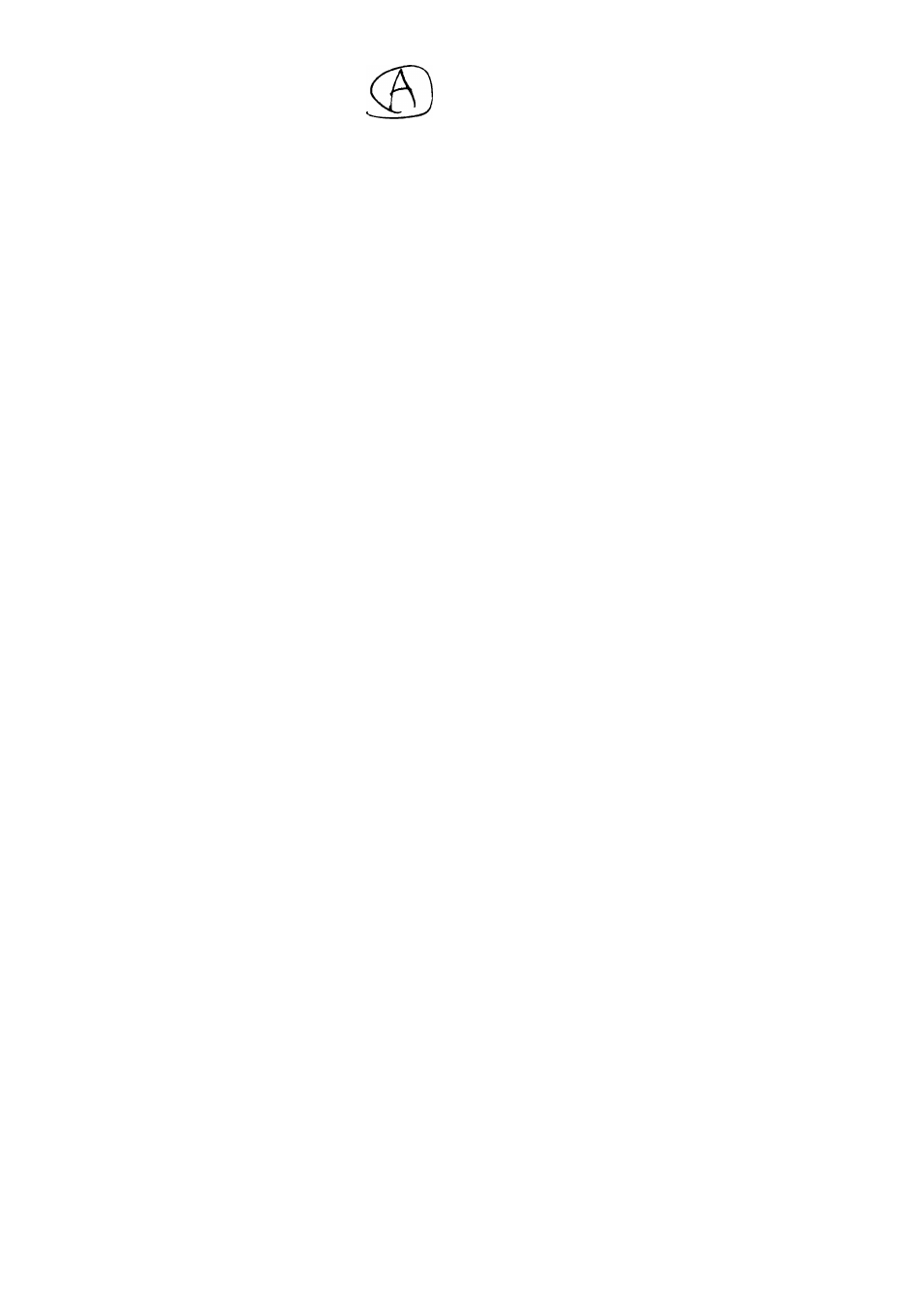Sony SLV-R1000 User Manual
Video, Recorder, Cassette
Attention! The text in this document has been recognized automatically. To view the original document, you can use the "Original mode".
Table of contents
Document Outline
- Video Cassette Recorder
- WARNING
- Owner’s Record
- Table of Contents
- Introduction
- Using This Manual
- Overview
- Audio/Video (A/V) Hookup
- Cable Hookup
- What You Can Do
- VCR Setup (Simple Cable)
- VCR Plus+ Channel Setup
- Cable Hookup
- VCR Setup
- VCR Plus-f Channel Setup
- 1 Set the RF UNIT on the VCR’s rear panel to CH3 or CH4.
- 2 Set CABLE BOX CONTROL to OFF (this is the factory setting) using the on-screen MENU.
- 3 Set NORMAL/CATV to CATV.
- 4 Preprogram the channels into the VCR.
- 1 Find the VCR Plus+ Channel Listing in your program guide. For details, see page 44.
- To Watch the TV
- To Watch the VCR
- Cable Hookup
- What You Can and Can’t Do With This Hookup
- VCR Plus+ Channel Setup
- Antenna Hookup
- 5A Use hookup 5A for VHF/UHF antenna (you get Ch 2-13 and Ch 14 or higher).
- 5B Use hookup 5B for VHF only (you get Ch 2 -13 only).
- 5C Use hookup 5C for UHF only (you get Ch 14 or higher only).
- 5D Use hookup 5D if you're using separate VHF and UHF antennas.
- 1 Set the RF UNIT on the VCR’s rear panel to CH3 or CH4.
- 2 Set NORMAL/CATV to NORM.
- 3 Preprogram the channels into the VCR.
- 1 Find the VCR Pius+ Channel Listing in your program guide.
- To Watch the VCR
- 3.
- To Watch the TV
- To Record a Program
- ^ Preparing the Remote Commander/Selecting Language
- Operating the VCR with the Remote Commander
- How to Use the Remote Commander
- Setting the Command Mode
- Selecting Language (Only for Canadian version)
- Setting the Remote Commander to Control Other Manufacturers’ TV Sets
- Manufacturers and their Code Numbers
- Example of Time and Date Setting
- Example: To set to 3:32 pm, July 4,1993
- Presetting All Receivable Channels Automatically
- Presetting Desired Channels or Disabling Unwanted Channels
- Fine-tuning
- Cable TV Channel Assignment
- Setting the Cable Box Control
- Checking the Cable Box Control Setting
- Menu Choices
- Inserting a Video Cassette
- Playback
- 1 Insert a cassette.
- 2 Turn on the TV.
- 4 Press ► PLAY.
- To stop playback:
- To stop playback for a moment:
- To fast-forward the cassette at high speed during stop mode:
- To rewind the cassette during stop mode:
- To rewind the cassette at high speed
- To rewind the cassette to its beginning and to playback automatically (auto playback function):
- When the cassette reaches the end:
- NOTES:
- NOTES ON COUNTER READING:
- Playing Back Externally-Recorded Tapes
- Selecting the Monitor Sound
- Listening to Mixed Hi-Fi and Normal Track Sound
- Recording TV Programs
- 1 Insert a cassette.
- 2 Turn on the TV.
- To stop recording:
- To pause the cassette:
- When the cassette reaches its end:
- Technique 1
- 1 Press II PAUSE when an unwanted scene appears.
- 2 Press II PAUSE at the desired point to release the pause mode.
- 1 Press II PAUSE to set the VCR to the recording pause mode.
- 3 Release the DUAL MODE SHUTTLE ring at the desired point.
- 4 Press II PAUSE.
- Recording with the TV Off
- Watching One TV Program While Recording Another
- Recording Multi-channel TV Sound (MTS) Broadcasts
- Setting The Timer
- Use A and w to move the cursor. Use < and P- to select items.
- 1 Press MENU.
- Press EXECUTE.
- 4 Press ►.
- 8 Press ►.
- 11 Press >■ to store the setting.
- 12 Press EXECUTE.
- 13 Press TIMER REC (ON/OFF).
- To stop timer recording:
- NOTES:
- Dally/Weekly Recording
- Timer Recording Standby Mode
- Case 1
- Case 2
- Case 3
- Э
- Use A and v to move the cursor. Use < and ^ to select items.
- 3 Press MENU.
- 5 Press EXECUTE.
- 1 Press TIMER REC (ON/OFF).
- 6 Press EXECUTE to return to the original screen.
- 2 Press POWER.
- 7 Press TIMER REC (ON/OFF).
- NOTES:
- Changing or Cancelling the Timer Settings
- VCR Plus-i- Setup Instructions
- Recording Programs Using VCR Plus+
- Variable Speed Playback
- Picture Search
- Skip Playback
- Picture Adjustment During Variable Speed Playback
- Slow Motion Playback
- Frame-by-Frame Picture
- Erasing Index Signals
- 2 Press INDEX ERASE when the program of which you want to erase the index comes on the TV screen.
- Press INDEX SEARCH (reverse direction) or ^>1 (forward direction).
- To stop erasing index signals
- NOTES:
- NOTE:
- 1 Insert a cassette into your VCR.
- 2 Press INPUT SELECT so that the TUNER indicator will appear in the display window.
- 3 Select the desired recording speed (SP or EP) by pressing TAPE SPEED.
- 4 Press QUICK TIMER.
- 6 Press QUICK TIMER again to start recording.
- To stop quick-timer recording
- NOTES:
- Editing from Another VCR
- 1 Insert a blank cassette into the recording VCR with a safety tab in place.
- 2 Turn on the playback VCR and insert a source cassette.
- 3 Locate the playback start point and select the playback pause mode on the playback VCR.
- 4 Locate the recording start point and select the recording pause mode on the recording VCR.
- 5 Press II PAUSE on both VCRs.
- NOTES:
- Editing onto Another VCR
- Synchronized Editing
- Insert Editing
- Insert Editing from another VCR
- 1 Insert a source cassette into the playback VCR and a cassette for recording into this VCR.
- 2 Press EDIT to light the EDIT indicator in the display window.
- 3 On the recording VCR iocate the edit end point, then press II PAUSE on this VCR.
- 4 Press COUNTER RESET on the recording VCR.
- 6 Press VIDEO/AUDiO INSERT.
- 8 Press II PAUSE on both VCRs to start the insertion.
- To stop the insertion temporarily:
- NOTES:
- General Setup Information
- Troubleshooting
- I Specifications