Automatic video adjustment, Video test pattern, Vendor-specific video settings – Dell KVM 1081AD/ KVM 2161AD User Manual
Page 97: Color settings
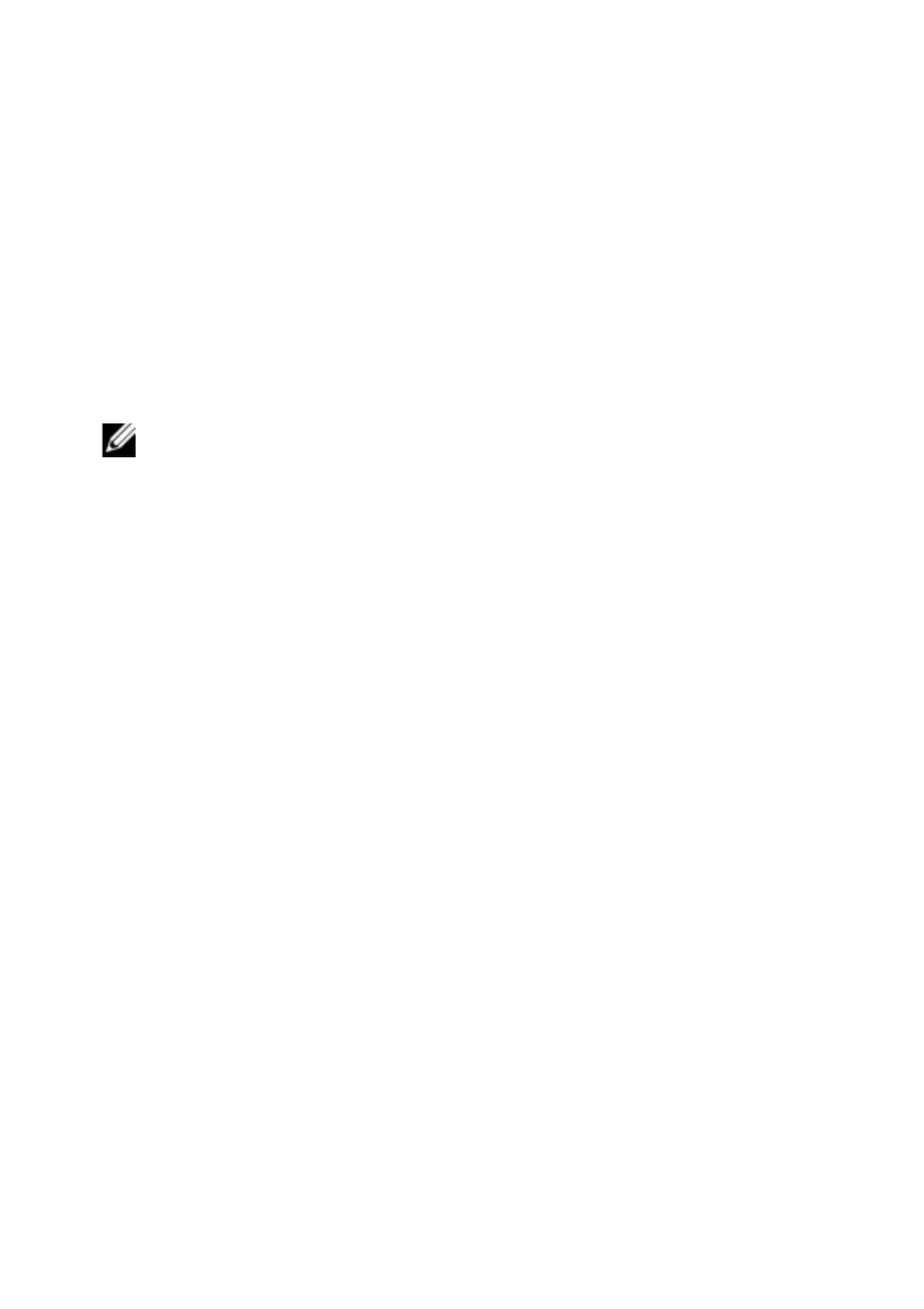
Video Viewer
xxx
|
xxx
89
Automatic Video Adjustment
In most cases, you do not need to alter the Video Settings from the default
settings. The system automatically adjusts and uses the optimal video
parameters. The switch OBWI performs best when the video parameters are set
such that no (0) video packets are transmitted for a static screen.
To adjust your video parameters, click on the Auto Adjust Video button in the
Manual Video Adjust dialog box.
NOTE: You can also select Tools - Automatic Video Adjust from the Video Viewer
window menu or click the Automatic Video Adjust toolbar icon to automatically adjust
the video.
Video Test Pattern
To toggle the video test pattern, click the Video Test Pattern button in the
Manual Video Adjust dialog box.. Click the Video Test Pattern button again to
toggle back to a normal video image.
Vendor-specific Video Settings
Video settings vary significantly among manufacturers. Dell maintains an online
database of optimized video settings for various video cards, particularly Sun-
specific ones. This information can be obtained from the Dell online knowledge
base or by calling Dell Technical Support.
Color Settings
The Dambrackas Video Compression® (DVC) algorithm enables users to adjust
the number of viewable colors in a remote session window. You can choose to
display more colors for the best fidelity or fewer colors to reduce the volume of
data transferred on the network.
Video Viewer windows can be viewed using the Best Color Available (slower
updates), Best Compression (fastest updates), a combination of Best Color and
Best Compression, or in Grayscale.
