Controlling the status flag – Dell KVM 1081AD/ KVM 2161AD User Manual
Page 56
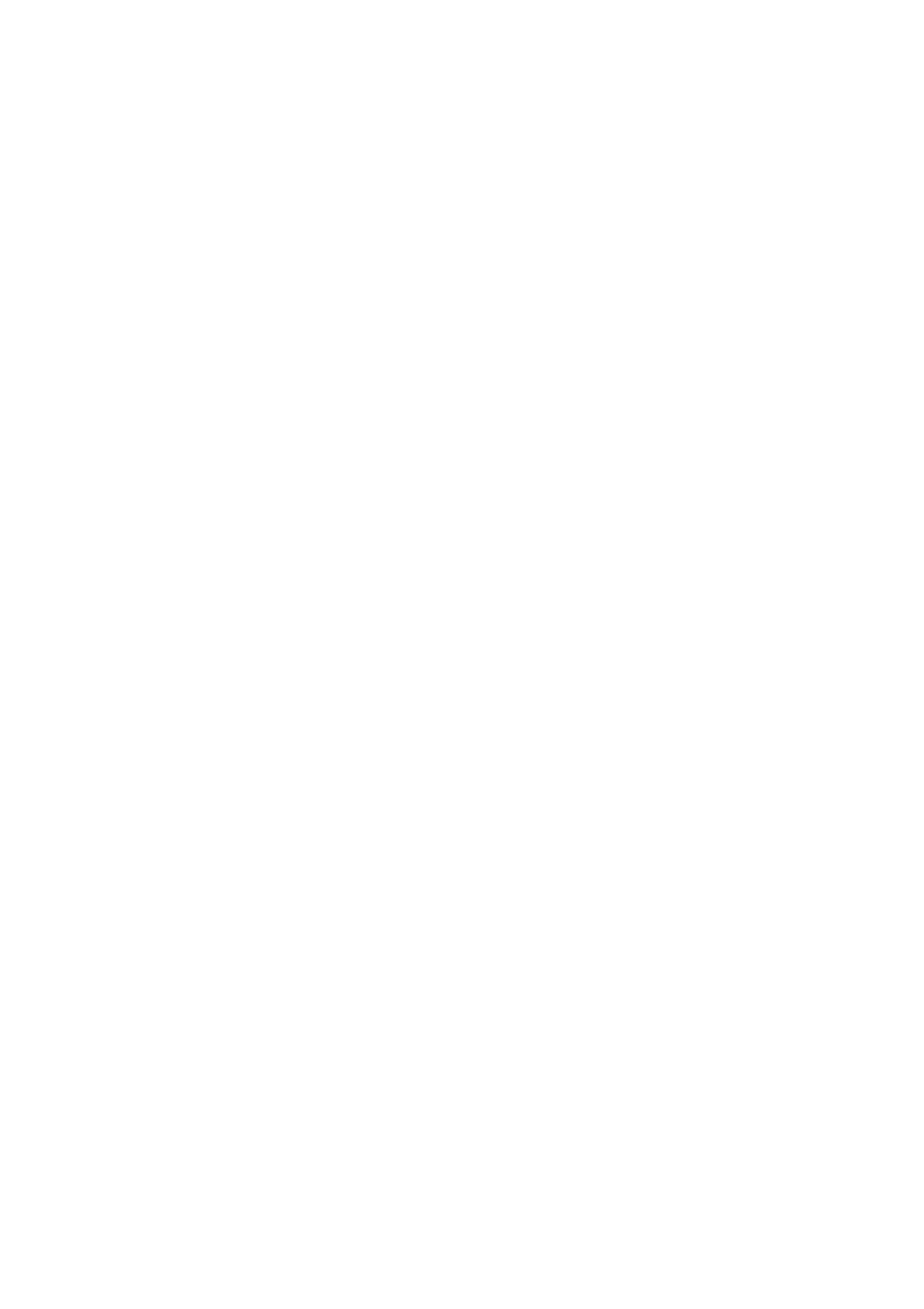
48
xxx
|
Local OSCAR User Interface
xxx
To change how the OSCAR interface is invoked:
1
Select the checkbox next to one of the listed methods.
2
Click OK.
To set a Screen Delay Time for the OSCAR interface:
1
Type in the number of seconds (0-9) to delay the OSCAR interface display
after you press Print Screen. Enter <0> to launch the OSCAR interface
with no delay.
2
Click OK.
Setting a Screen Delay Time enables you to complete a soft switch without the
OSCAR interface. To perform a soft switch, see "Soft Switching" on page 43.
Controlling the Status Flag
The status flag displays on your desktop and shows the name or EID number of
the selected device or the status of the selected port. Use the Flag dialog box to
configure the flag to display by device name or EID number, or to change the
flag color, opacity, display time, and location on the desktop.
To access the OSCAR interface Flag dialog box:
Activate the OSCAR interface and click Setup > Flag to open the Flag dialog
box.
To determine how the status flag is displayed:
1
Select Name or EID to determine what information will be displayed. The
following interface Status Flags are available.
•
Flag Description
•
Flag type by name
•
Flag type by EID number
•
Flag indicating that the user has been disconnected from all systems
2
Select Displayed to activate the flag display. After a switch, the flag will
remain on the screen until the user switches to another device. Selecting
