Target video settings – Dell KVM 1081AD/ KVM 2161AD User Manual
Page 96
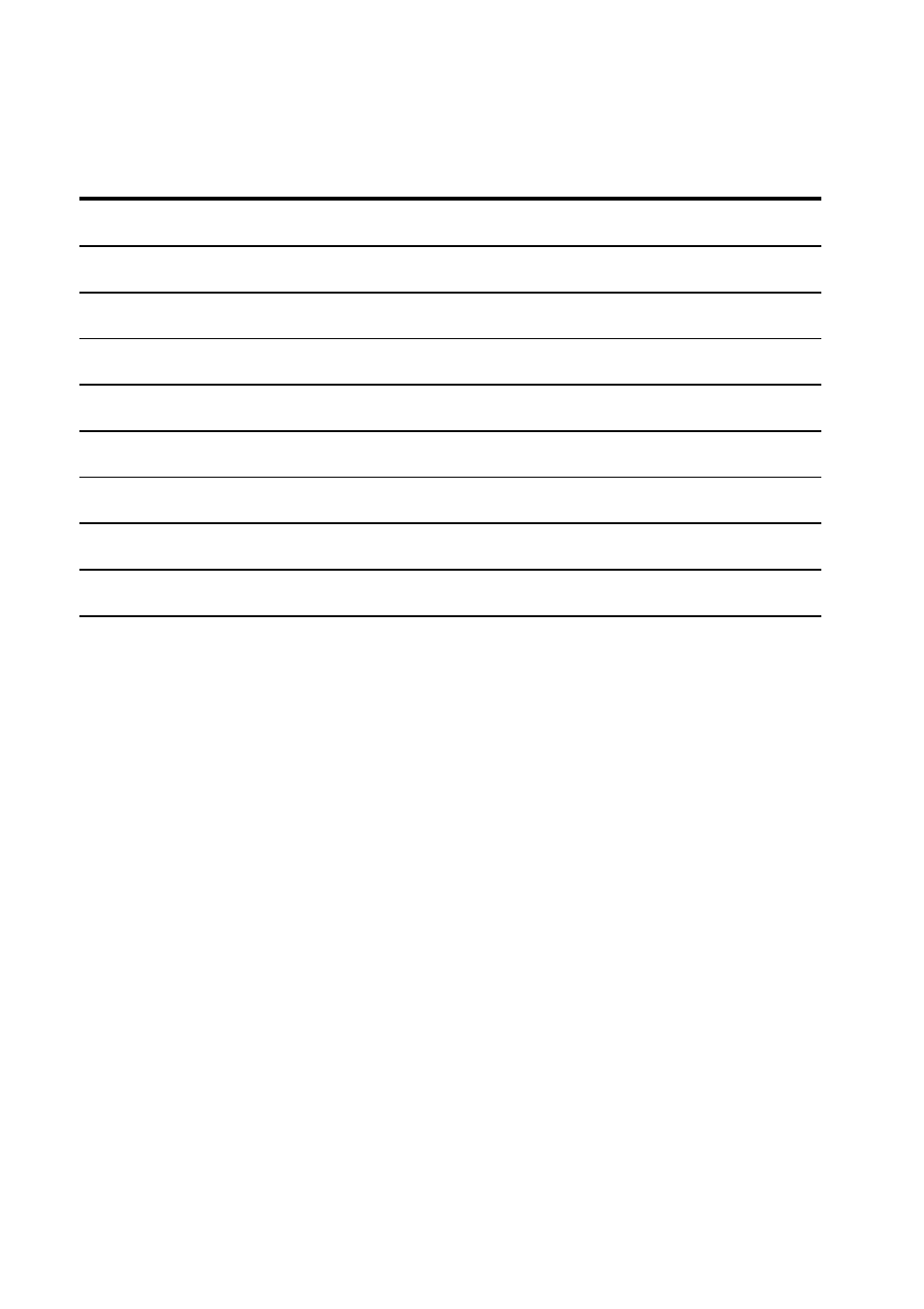
88
xxx
|
Video Viewer
xxx
Number
Description
Number
Description
1
Image Capture Width
9
Automatic Video Adjustment
2
Pixel Sampling/Fine Adjust
10
Refresh Image
3
Image Capture Horizontal Position
11
Adjustment bar
4
Image Capture Vertical Position
12
Video Test Pattern
5
Contrast
13
Help
6
Brightness
14
Performance Monitor
7
Noise Threshold
15
Close Button
8
Priority Threshold
Table 5.2: Descriptions for Manual Video Adjust Dialog Box
2
Click the icon corresponding to the feature you wish to adjust.
3
To move the Contrast slider bar and then fine-tune the setting, click the
Min (-) or Max (+) button to adjust the parameter for each icon pressed.
The adjustments display immediately in the Video Viewer window.
4
When finished, click Close to exit the Manual Video Adjust dialog box.
Target Video Settings
The Image Capture Width, Pixel Sampling/Fine Adjust, Image Capture
Horizontal Position and Image Capture Vertical Position adjustments affect
how the device video is captured and digitized. They are seldom changed.
The image capture parameters are automatically changed by the Automatic
Adjustment function. A special image is required on the device in order to make
accurate adjustments independently.
