Setting the keyboard country code – Dell KVM 1081AD/ KVM 2161AD User Manual
Page 57
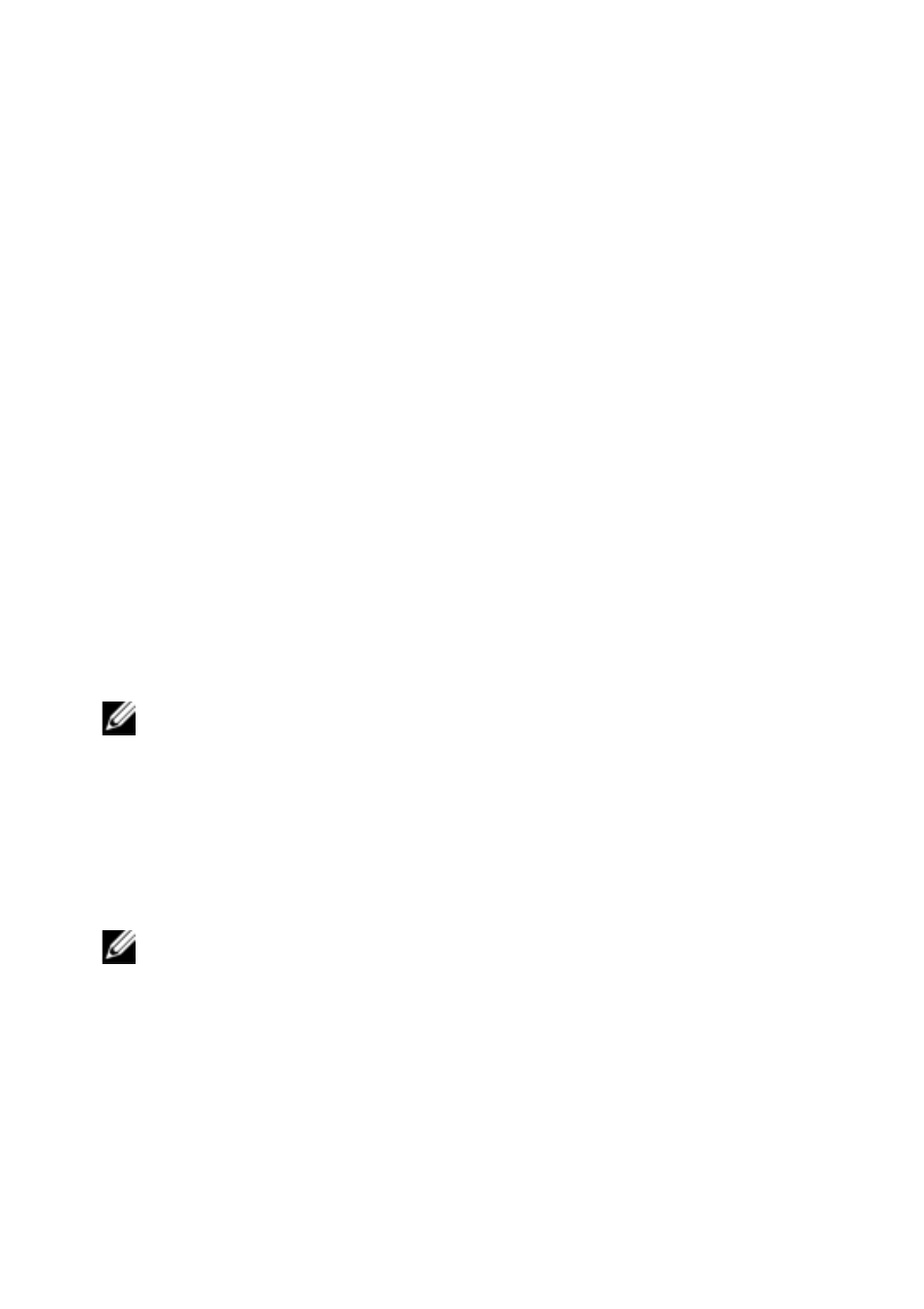
Local OSCAR User Interface
xxx
|
xxx
49
Timed will cause the flag to display for five seconds when a switch is made
and then disappear.
3
Select a flag color under Display Color. The following flag colors are
available:
•
Flag 1 - Gray flag with black text
•
Flag 2 - White flag with red text
•
Flag 3 - White flag with blue text
•
Flag 4 - White flag with violet text
4
In Display Mode, select Opaque for a solid color flag or Transparent to see
the desktop through the flag.
5
To position the status flag on the desktop:
a.
Click Set Position to gain access to the position flag screen.
b.
Left-click on the title bar and drag it to the desired location.
c.
Right-click to return to the Flag dialog box.
NOTE: Changes made to the flag position are not saved until you click OK in the Flag
dialog box.
6
Click OK to save settings.
-or-
Click X to exit without saving changes.
Setting the Keyboard Country Code
NOTE: Using a keyboard code that supports a language different from that of your
switch firmware will cause incorrect keyboard mapping.
By default, the switch sends the US keyboard country code to USB modules
attached to devices, and the code is applied to the devices when they are turned
on or rebooted. Codes are then stored in the SIP. Issues may arise when you use
the US keyboard country code with a keyboard of another country.
