Connecting local virtual media – Dell KVM 1081AD/ KVM 2161AD User Manual
Page 53
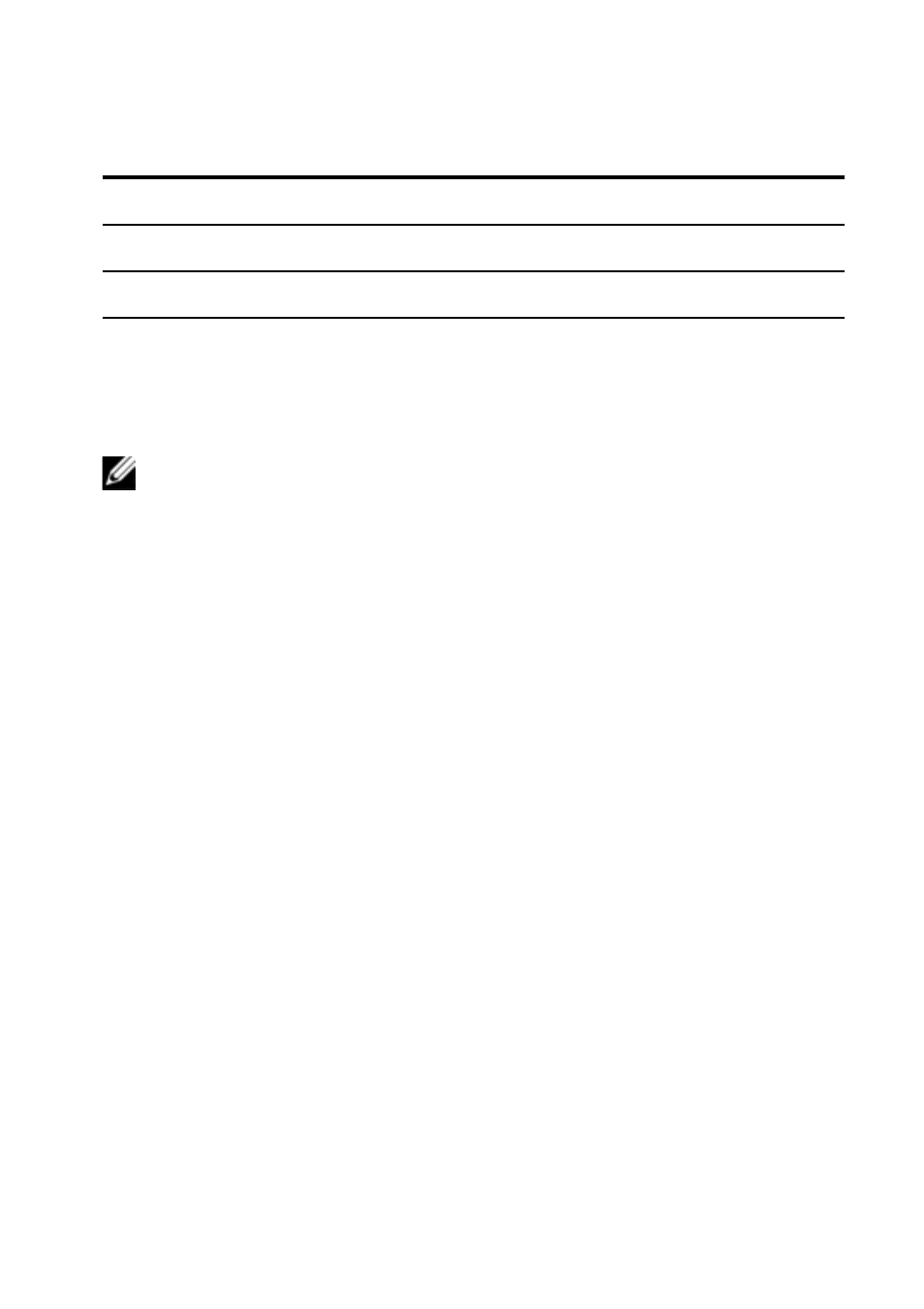
Local OSCAR User Interface
xxx
|
xxx
45
Keystroke
Function
Home/End
Moves the cursor to the top or bottom of a list.
Backspace
Erases characters in a text box.
Connecting Local Virtual Media
You can connect virtual media directly to the switch using a USB port on the
switch.
NOTE: All USB ports are assigned to a single virtual media session and cannot be
independently mapped.
To start a local virtual media session, complete the following steps:
1
Press
window.
2
Connect the user to the device with which you want to establish a virtual
media session.
3
Use the arrow keys to highlight the device name, and then press
4
Press
Media window is displayed.
5
Select one or more of the following checkboxes:
•
Locked - Select this checkbox to specify that when the user is
disconnected from a device, the virtual media is also disconnected.
•
Reserve - Select this checkbox to specify that the virtual media
connection can be accessed only by your user name and that no other
user can connect to that device. If both Locked and Reserved are
selected, the session will be reserved.
•
CD ROM - Select this checkbox to establish a virtual media CD
connection to a device. Clear this checkbox to end the connection.
