Dell KVM 1081AD/ KVM 2161AD User Manual
Page 91
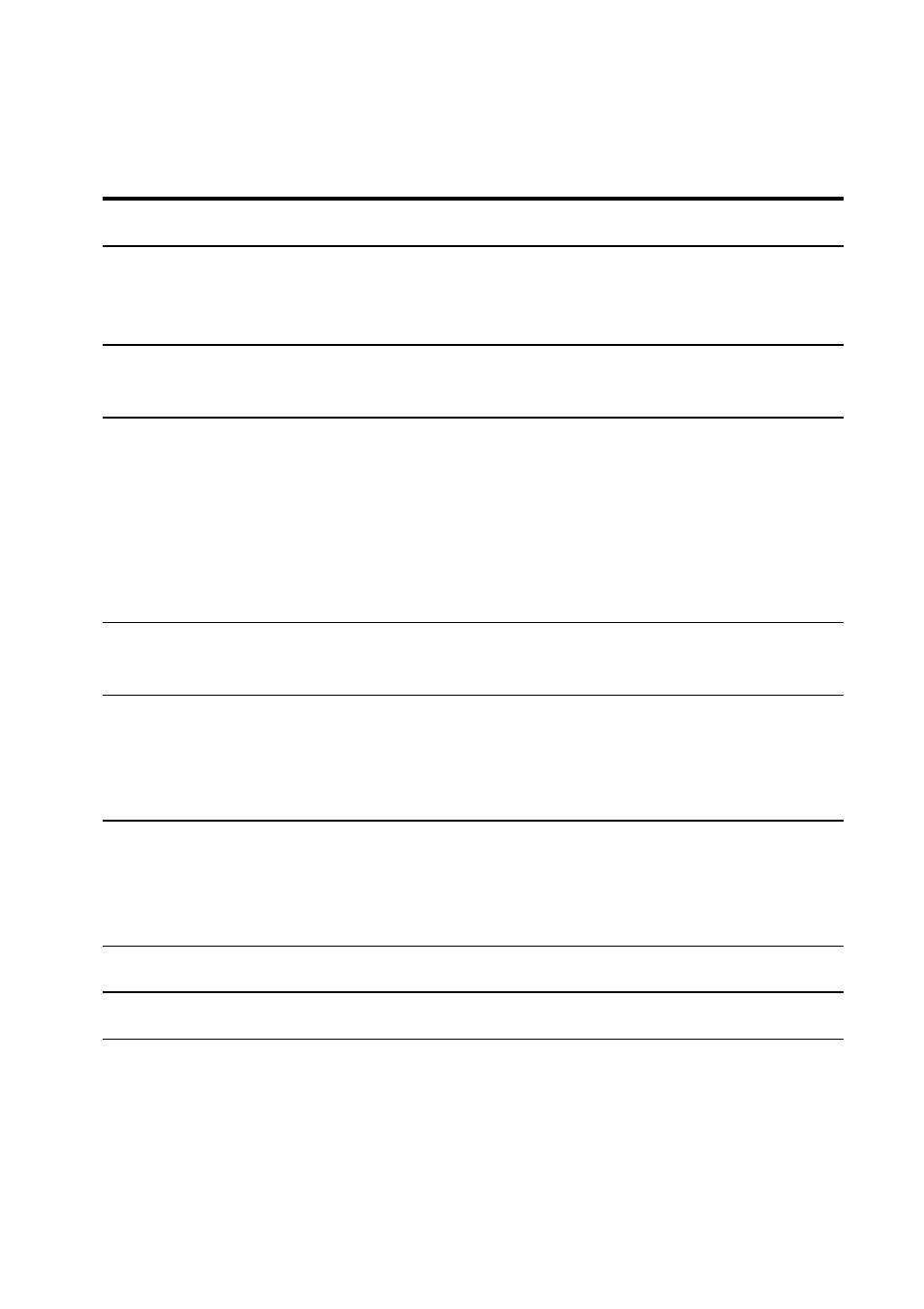
Video Viewer
xxx
|
xxx
83
Number
Description
1
Title Bar: Displays the name of the target device being viewed. When in Full
Screen mode, the title bar disappears and the target device name appears
between the menu and toolbar.
2
Thumbtack icon: Locks the display of the menu and toolbar so that it is visible at
all times.
3
Menu and toolbar: Enables you to access many of the features in the Video
Viewer window. The menu and toolbar is in a show/hide state if the thumbtack
has not been used. Place your cursor over the toolbar to display the menu and
toolbar. Up to ten commands and/or macro group buttons can be displayed on
the toolbar. By default, the Single Cursor Mode, Refresh, Automatic Video
Adjust and Align Local Cursor buttons appear on the toolbar. For more
information, see "Video Viewer" on page 81 and "Macros" on page 103.
4
Macro buttons: Commonly used keyboard sequences that can be sent to the
target device.
5
Connection Status Indicator: Indicates the status of the user that is connected to
the SCS for this device. The modes are exclusive, basic active connection,
primary active sharing, secondary active sharing, passive sharing, stealth, and
scanning.
6
Smart Card Status Indicators: Indicate whether or not a smart card is in the
smart card reader. The Video Viewer screen smart card icon is greyed out and
indicates that the smart card option is unavailable or disabled. The icon is
green if the smart card is mapped.
7
Display area: Accesses the device desktop.
8
Frame: Resizes the Video Viewer window by clicking and holding on the frame.
Table 5.1: Video Viewer Descriptions
