Commands dialog box functions – Dell KVM 1081AD/ KVM 2161AD User Manual
Page 60
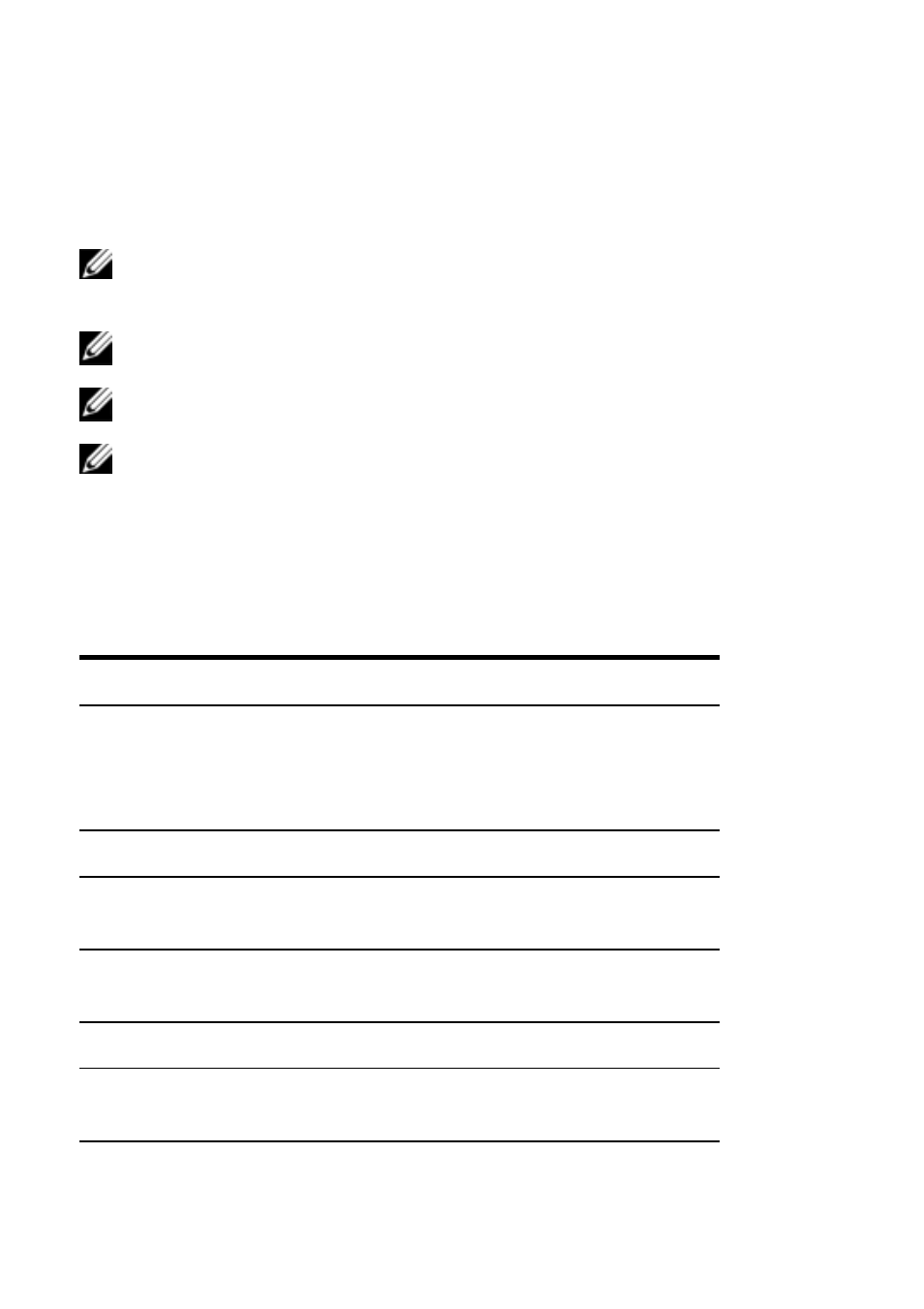
52
xxx
|
Local OSCAR User Interface
xxx
3
Make desired changes and click OK to confirm or click X to exit without
saving.
NOTE: Changing the network settings will cause the switch to reboot.
4
Click OK in the Devices dialog box to save settings.
NOTE: Changes made in the Device Modify dialog box are not saved to the switch until
you click OK in the Device Modify dialog box.
NOTE: Changes made in the Name Modify dialog box are not saved to the switch until
you click OK in the Names dialog box.
NOTE: If a SIP has not been assigned a name, the EID is used as the default name.
Commands Dialog Box Functions
From the OSCAR interface Commands dialog box, you can manage your switch
system and user connections, enable the Scan mode, and update your firmware.
Features
Purpose
Scan Enable
Begin scanning your devices. Set up a device list for
scanning in the Setup dialog box. You must have at
least two devices selected in the Setup - Scan List
menu to enable device scanning.
User Status
View and disconnect users.
SIP Status
Display the currently available firmware for each type
of SIP.
Display Versions
View version information for the switch as well as
view and upgrade firmware for individual SIPs.
Display Config
View current configuration parameters.
Device Reset
Re-establish operation of keyboard and mouse on the
local port.
Table 3.5: Commands to Manage Routine Tasks for Your Devices
