Tiering your switch using a sip – Dell KVM 1081AD/ KVM 2161AD User Manual
Page 34
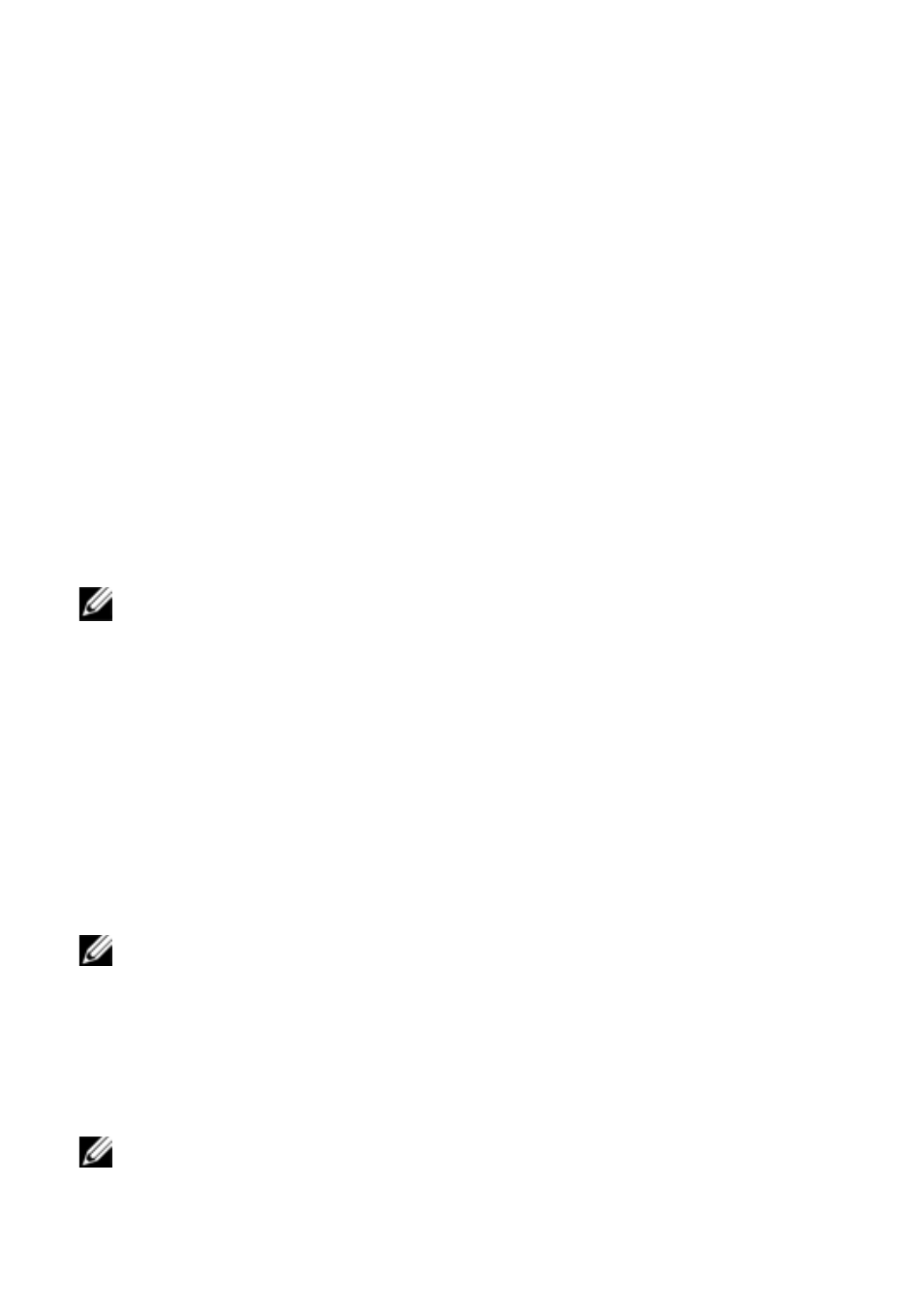
26
xxx
|
Installation
xxx
•
Connect the jumper cord into a grounded (earthed) outlet that is easily
accessible at all times.
•
Disconnect the power from the product by unplugging the jumper cord
from either the power source or the product.
•
This product has no user-serviceable parts inside the product enclosure.
Do not open or remove product cover.
1
Connect your VGA monitor and USB keyboard and mouse cables to the
appropriately labeled ports.
2
Connect one end of a UTP cable (4-pair, up to 98 ft/30 m) to an available
numbered port. Connect the other end to an RJ-45 connector of a SIP.
3
Connect a SIP to the appropriate port on the back of a device. Repeat steps
2 and 3 for all devices you want to connect.
NOTE: When connecting to a Sun Microsystems server, you must use a multi-sync
monitor in the local port to accommodate Sun computers that support both VGA and
sync-on-green or composite sync.
4
Connect a user-supplied UTP cable from the Ethernet network to the LAN
port on the back of the SCS. Network users will access the SCS through this
port.
5
Turn on each device, then locate the jumper cord that came with the SCS.
Connect one end to the power socket on the rear of the SCS. Connect the
other end into an appropriate power source.
6
(Optional) Connect the virtual media or smart card readers to any of the
USB ports on the SCS.
NOTE: For all virtual media sessions, you must use a USB2 or USB2+CAC SIP.
Tiering Your Switch Using a SIP
Figure 2.9 illustrates a typical SIP connection between the SCS and a device.
To connect a SIP to each device:
NOTE: When tiering devices, the SCS closest to the actual user is the primary SCS.
