Mouse scaling, Mouse alignment and synchronization – Dell KVM 1081AD/ KVM 2161AD User Manual
Page 102
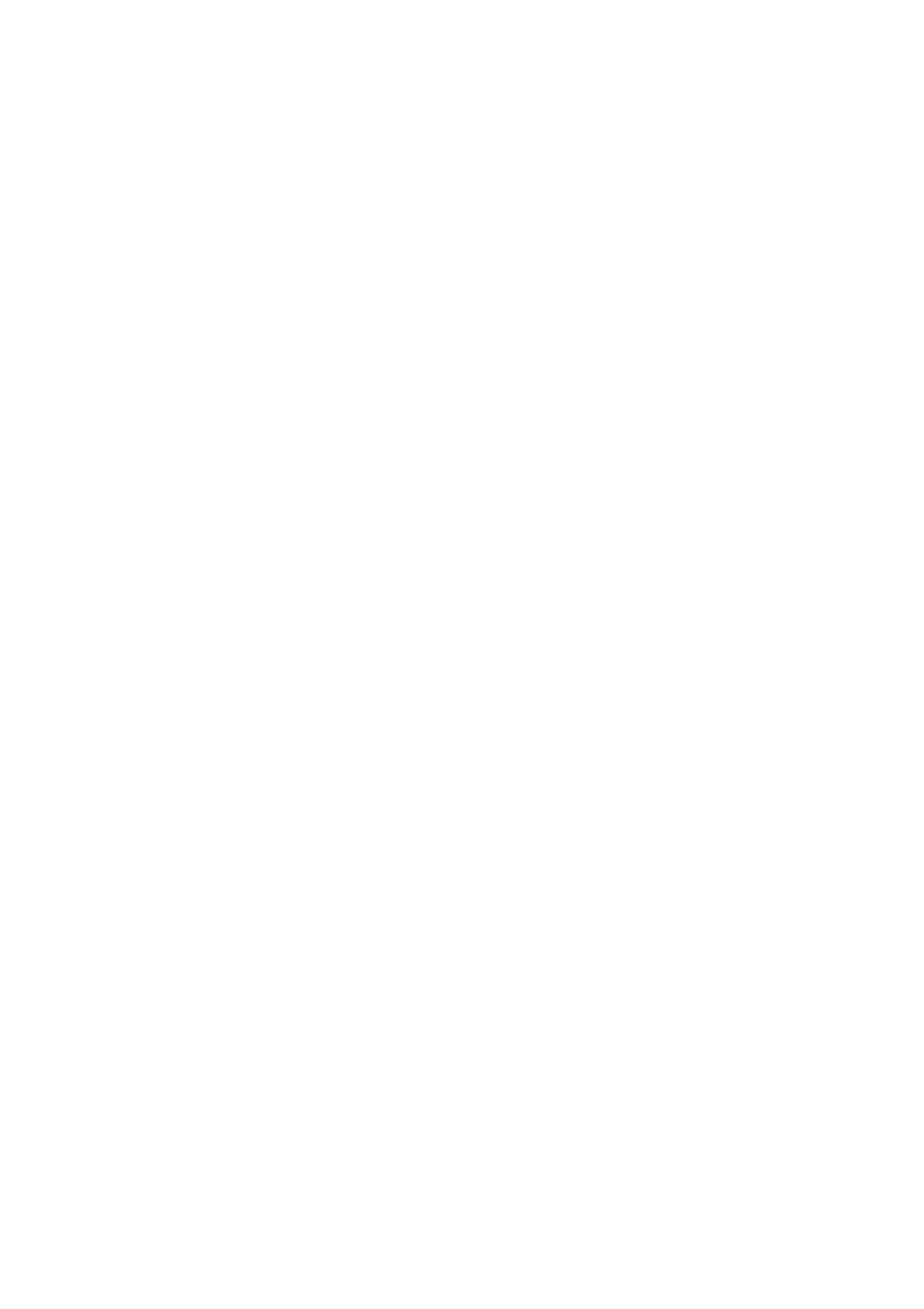
94
xxx
|
Video Viewer
xxx
Mouse Scaling
Some earlier versions of Linux did not support adjustable mouse accelerations.
For installations that must support these earlier versions, you can choose among
three pre-configured mouse scaling options or set your own custom scaling. The
pre-configured settings are Default (1:1), High (2:1), or Low (1:2):
•
In a 1:1 scaling ratio, every mouse movement on the desktop window sends
an equivalent mouse movement to the target device.
•
In a 2:1 scaling ratio, the same mouse movement sends a 2X mouse
movement.
•
In a 1:2 scaling ratio, the value is 1/2X.
To set mouse scaling:
1
Select Tools - Session Options from the Video Viewer window menu.
-or-
Click the Session Options button.
The Session Options dialog box appears.
2
Click the Mouse tab.
3
To use one of the pre-configured settings, check the appropriate radio
button.
-or-
To set custom scaling:
a.
Click the Custom radio button to enable the X and Y fields.
b.
Type a scaling value in the X and Y fields. For every mouse input, the
mouse movements are multiplied by the respective X and Y scaling
factors. Valid input range is 0.25-3.00.
Mouse Alignment and Synchronization
Because the switch OBWI cannot get constant feedback from the mouse, there
are times when the mouse on the switch may lose sync with the mouse on the
