Virtual media session settings – Dell KVM 1081AD/ KVM 2161AD User Manual
Page 84
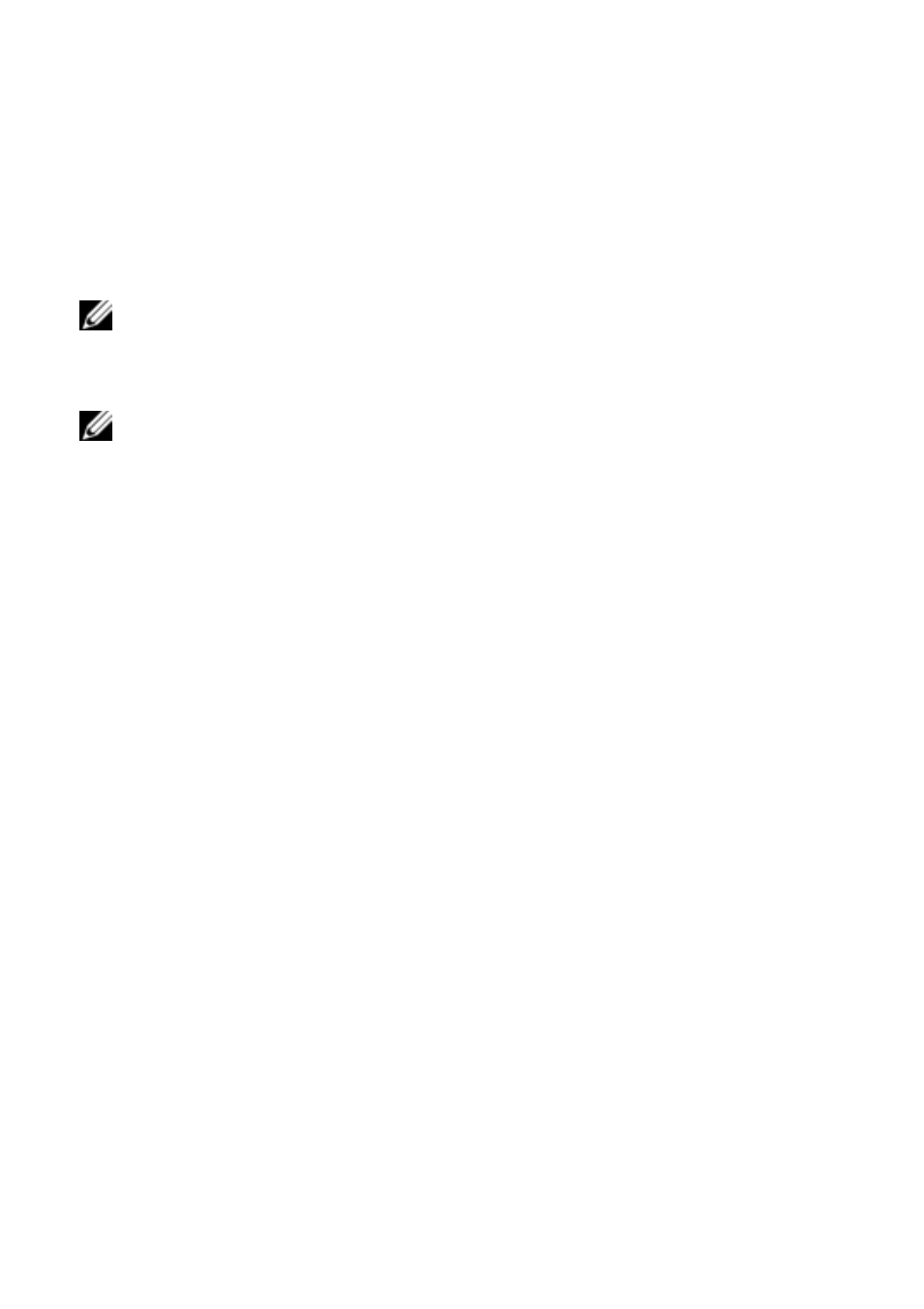
76
xxx
|
OBWI Operation
xxx
2
Click the Add button.
3
Enter the name and password of the new user in the blanks provided.
4
Select the access level for the new user.
NOTE: Multiple access levels are supported when the Dell RAK is installed.
5
Select any of the available devices that you wish to assign to the user
account and click Add.
NOTE: User Administrators and SCS Administrators can access all devices.
6
Click Save.
To delete a user account (User Administrator or SCS Administrator only):
1
On the side navigation bar, select User Accounts - Local Accounts to open
the Local User Accounts screen.
2
Click the checkbox to the left of each account that you wish to delete, then
click Delete.
To edit a user account (Administrator or active user only):
1
On the side navigation bar, select User Accounts - Local Accounts. The
Local User Accounts screen is displayed.
2
Click the name of the user you wish to edit. The user profile will appear.
3
Fill out the user information on the screen, then click Save.
Virtual Media Session Settings
To set virtual media options:
1
From the side navigation bar, select Sessions - Virtual Media to open the
Virtual Media Session Settings screen.
2
Either enable or disable the Virtual Media locked to KVM Sessions
checkbox.
3
Either enable or disable the Allow Reserved Sessions checkbox.
