Opening a virtual media session – Dell KVM 1081AD/ KVM 2161AD User Manual
Page 105
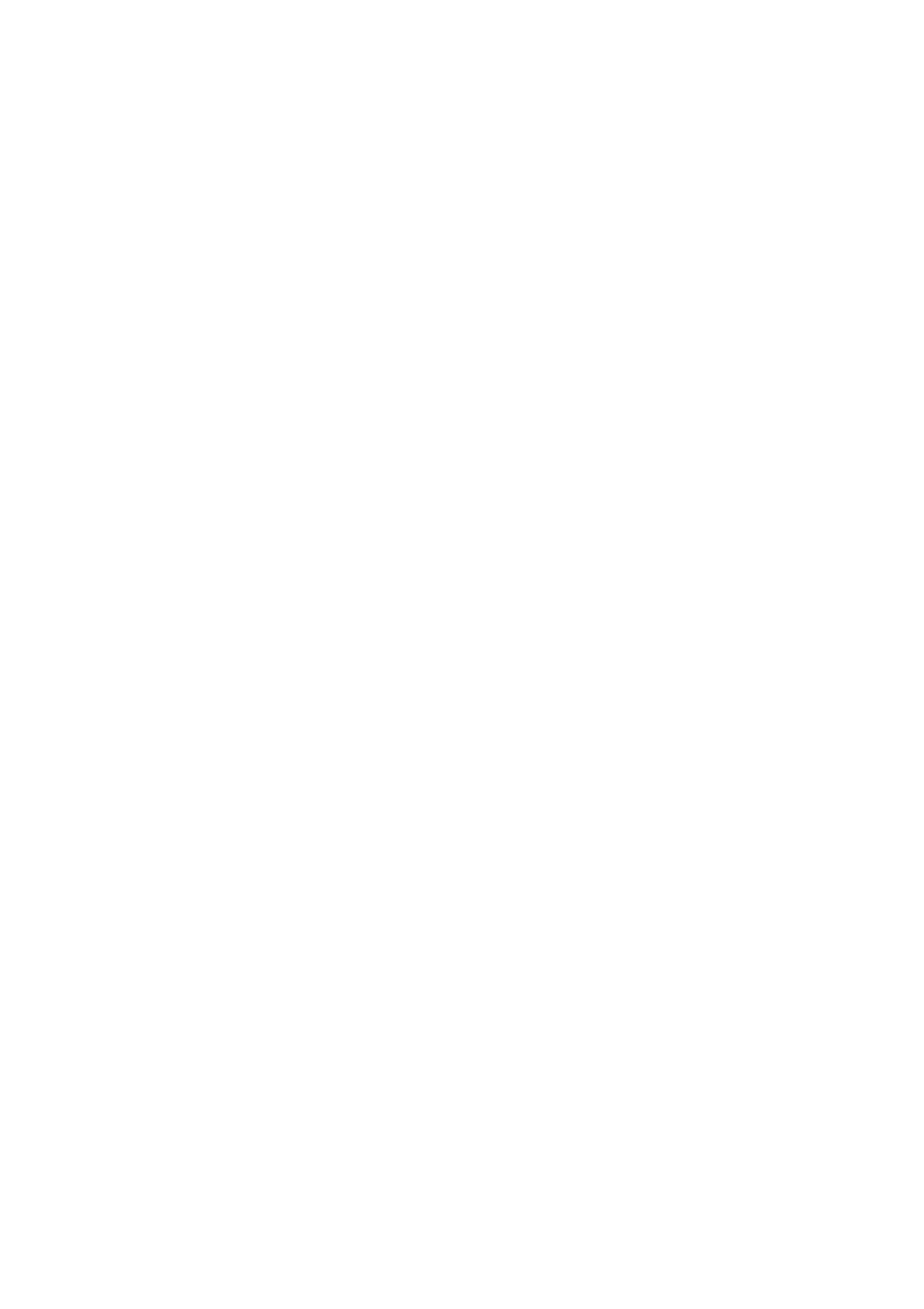
Video Viewer
xxx
|
xxx
97
the client device that can be mapped as virtual drives. You may also add ISO
and floppy image files and then map them using the Virtual Media dialog box.
After a device is mapped, the Virtual Media dialog box Details View displays
information about the amount of data transferred and the time elapsed since the
device was mapped.
You may specify that the virtual media session is reserved. When a session is
reserved, and the associated KVM session is closed, another user cannot launch a
KVM session to that target device. If a session is not reserved, another KVM
session may be launched.
You may also reset the SIP from the Virtual Media dialog box. This action will
reset every form of USB media on the target device. It should be used with
caution and only when the target device is not responding.
Opening a Virtual Media Session
To launch a virtual media session:
Select Tools - Virtual Media from the Video Viewer menu. The Virtual Media
dialog box (Figure 5.4) will appear. To make this a reserved session, click
Details, then select the Reserved checkbox.
