Dell KVM 1081AD/ KVM 2161AD User Manual
Page 75
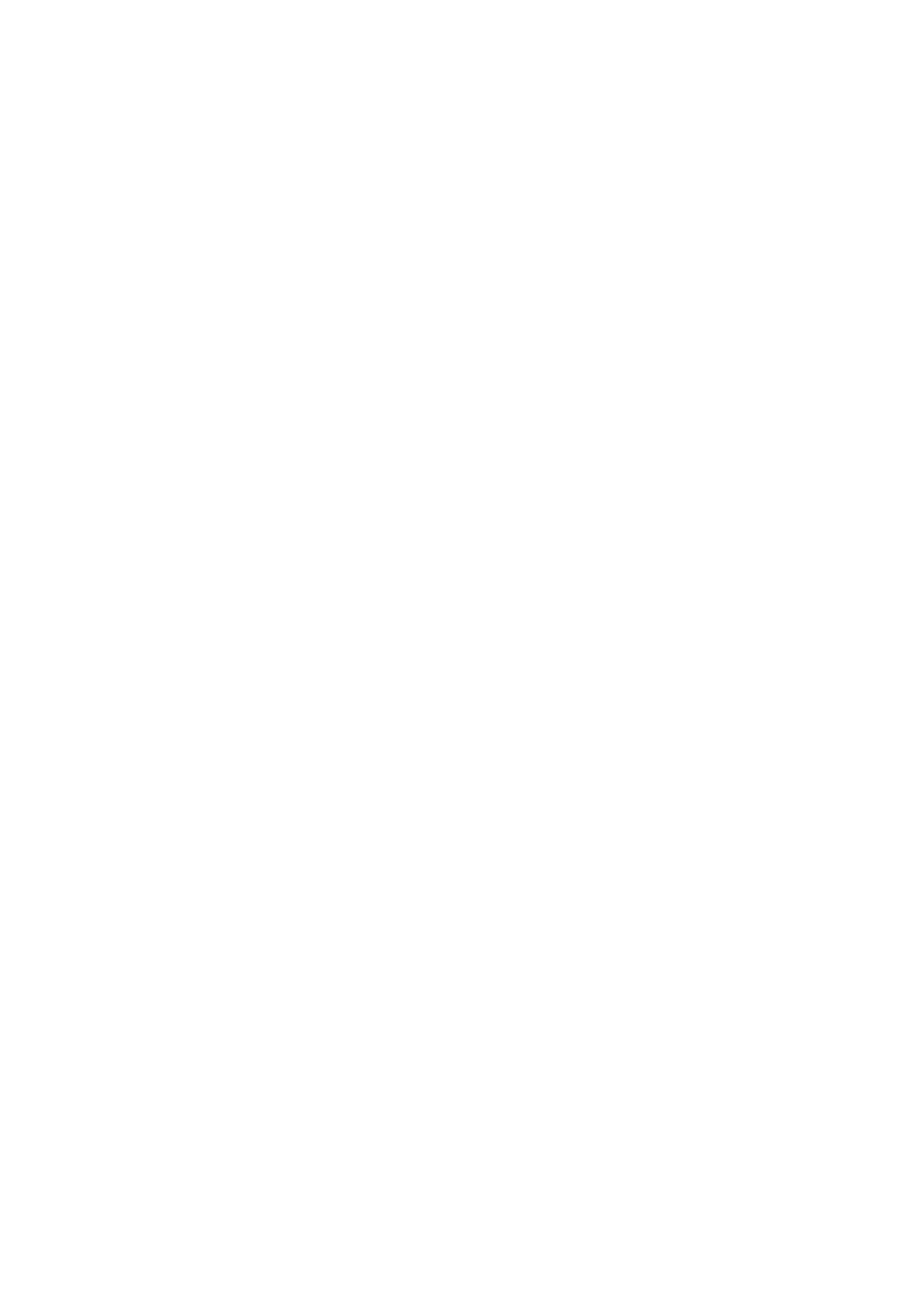
OBWI Operation
xxx
|
xxx
67
5
Enter an encryption password if you wish to encrypt the data before
download.
6
Click the Download button. The Save As dialog box will open.
7
Navigate to the desired location and enter a name for the file. Click the
Save button.
To restore a managed switch configuration or user database of a managed
switch:
1
From the side navigation bar, click the Unit View - SCS - Files tab.
2
Click either the SCS Configuration tab or the User Database tab, then
click the Restore tab.
3
Select the file save method: Filesystem, TFTP, FTP, or HTTP.
4
If you selected Filesystem, click the Browse button to specify the location
of the firmware upgrade file.
-or-
If you selected TFTP, enter the Server IP Address and Firmware
Filename you wish to load.
-or-
If you selected FTP or HTTP, enter the Server IP Address, User Name,
User Password, and Firmware Filename you wish to load.
5
Click the Browse button. Navigate to the desired location and select the file
name. Click the Upload button.
6
Enter the decryption password if the original file was encrypted.
7
After the success screen appears, reboot the managed switch to enable the
restored configuration. See "Tools - Rebooting and Upgrading" on page 65.
To recover from an Update failure:
If after an update, the SCS does not boot into the new firmware version, you
may use the following steps to revert to the previous firmware version.
1
Connect a serial cable to the 10101 port on the rear panel of the switch.
