Vmdialogbox – Dell KVM 1081AD/ KVM 2161AD User Manual
Page 106
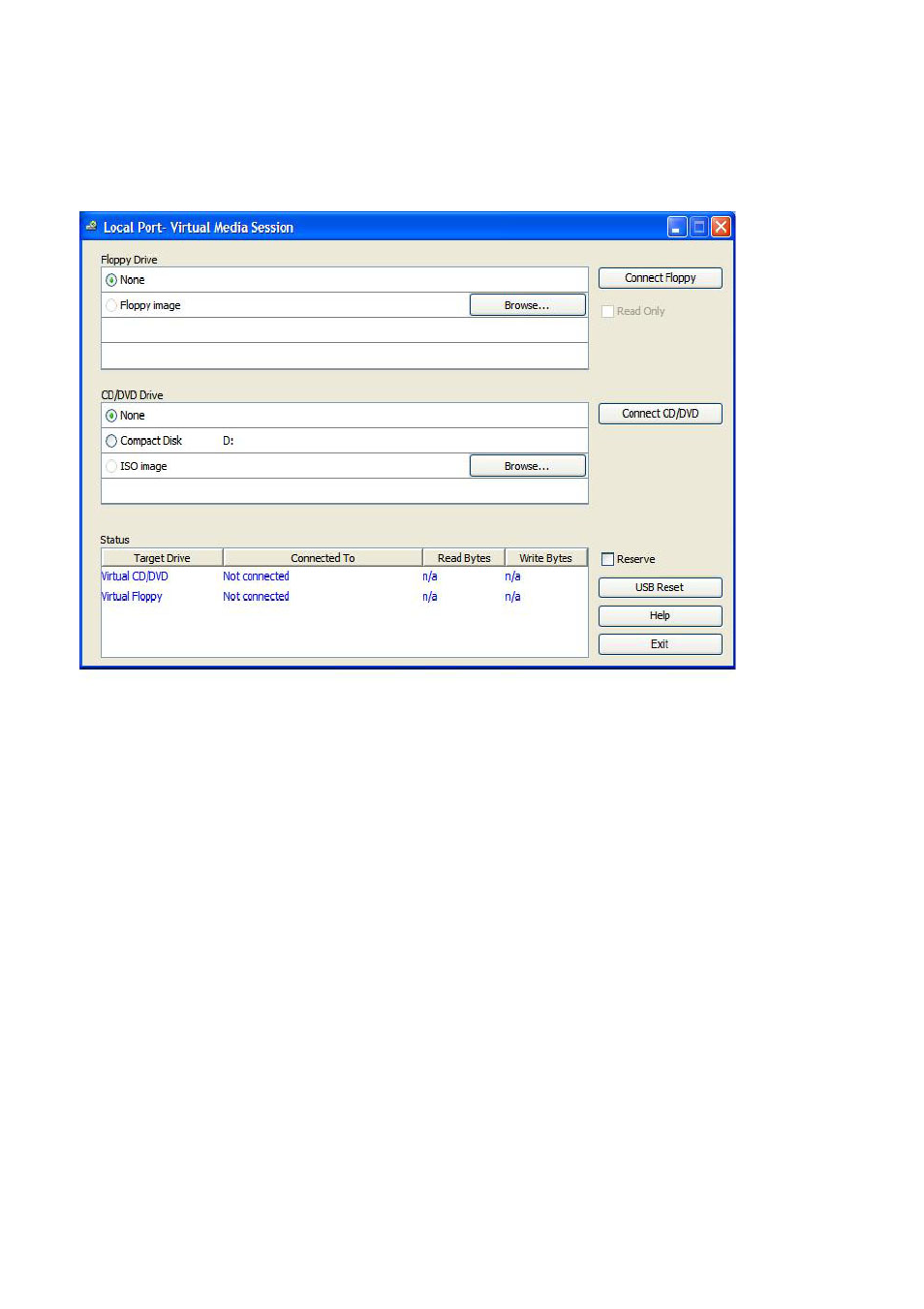
98
xxx
|
Video Viewer
xxx
Figure 5.4: Video Viewer Virtual Media Dialog Box
To map a virtual media drive:
1
Open a virtual media session from the Video Viewer menu by selecting
Tools - Virtual Media.
2
To map a physical drive as a virtual media drive:
a.
In the Virtual Media dialog box, click the Mapped checkbox next to
the drive(s) you wish to map.
b.
If you wish to limit the mapped drive to read-only access, click the
Read Only checkbox next to the drive. If the virtual media session
settings were previously configured so that all mapped drives must be
read only, this checkbox will already be enabled and cannot be changed.
You might wish to enable the Read Only checkbox if the
session settings enabled read and write access, but you wished
to limit a particular drive’s access to read only.
3
To add and map an ISO or floppy image as a virtual media drive:
