Selecting devices for scan mode – Dell KVM 1081AD/ KVM 2161AD User Manual
Page 61
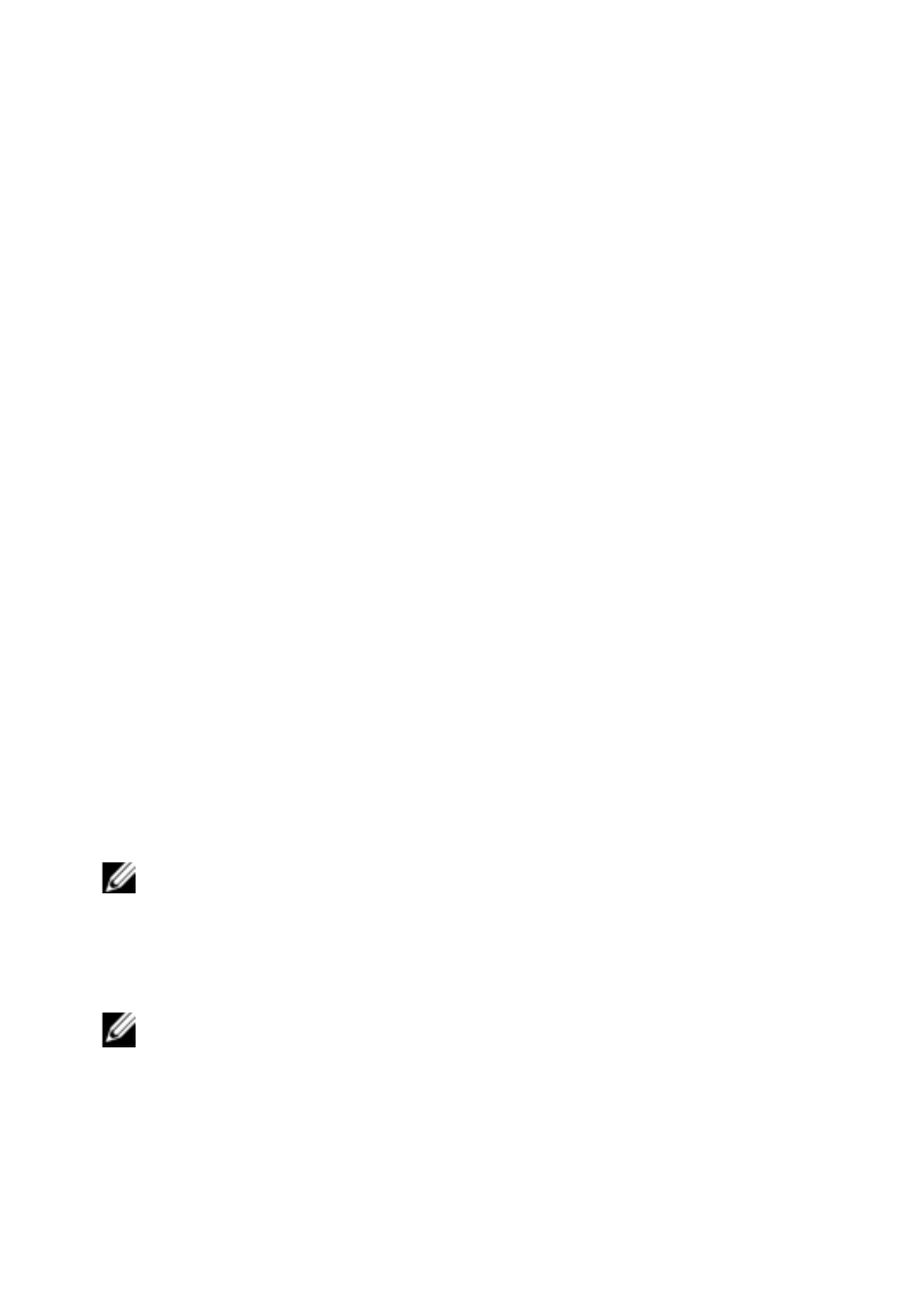
Local OSCAR User Interface
xxx
|
xxx
53
To access the OSCAR interface Commands dialog box:
Activate the OSCAR interface and click Commands to open the dialog box.
Selecting Devices for Scan Mode
The Scan dialog box allows the local user to define a custom list of devices to
include while in Scan mode and the number of seconds to display each device.
The creation of the Scan list does not start Scan mode. You must enable Scan
mode using the Scan Enable checkbox on the Commands dialog box. The Scan
list is displayed in the manner set from the Menu dialog box. It can be changed
in the Scan dialog box to sort either by name, EID, or port by choosing one of
the buttons. If a device on the list is unavailable, it is skipped. Watch mode
views a device unless a conflicting network user blocks the path to that device. If
a conflict is detected in Watch mode (or the device is unavailable), the device
to be viewed is skipped.
To add devices to the Scan list:
1
Activate the OSCAR interface and click Setup > Scan to open the Scan
dialog box.
2
The dialog box contains a listing of all devices attached to your switch.
Click the checkbox to the right of the device, double-click on the desired
entry, or highlight the device, and click the Add/Remove button to toggle
the Scan checkbox setting. You can select up to 100 devices for inclusion in
the Scan list.
NOTE: Click the Clear button to remove all devices from the Scan list.
3
In the Time field, type the number of seconds (from 3 - 255) to display
each device while scanning. The default is 15 seconds per device.
4
Click OK.
NOTE: The order in which the devices appear in the Scan dialog box is based on the
order in which they were selected. Scanning a single device multiple times during a
loop is not supported. Scan time must be the same for all devices.
