Changing the toolbar, Window size – Dell KVM 1081AD/ KVM 2161AD User Manual
Page 92
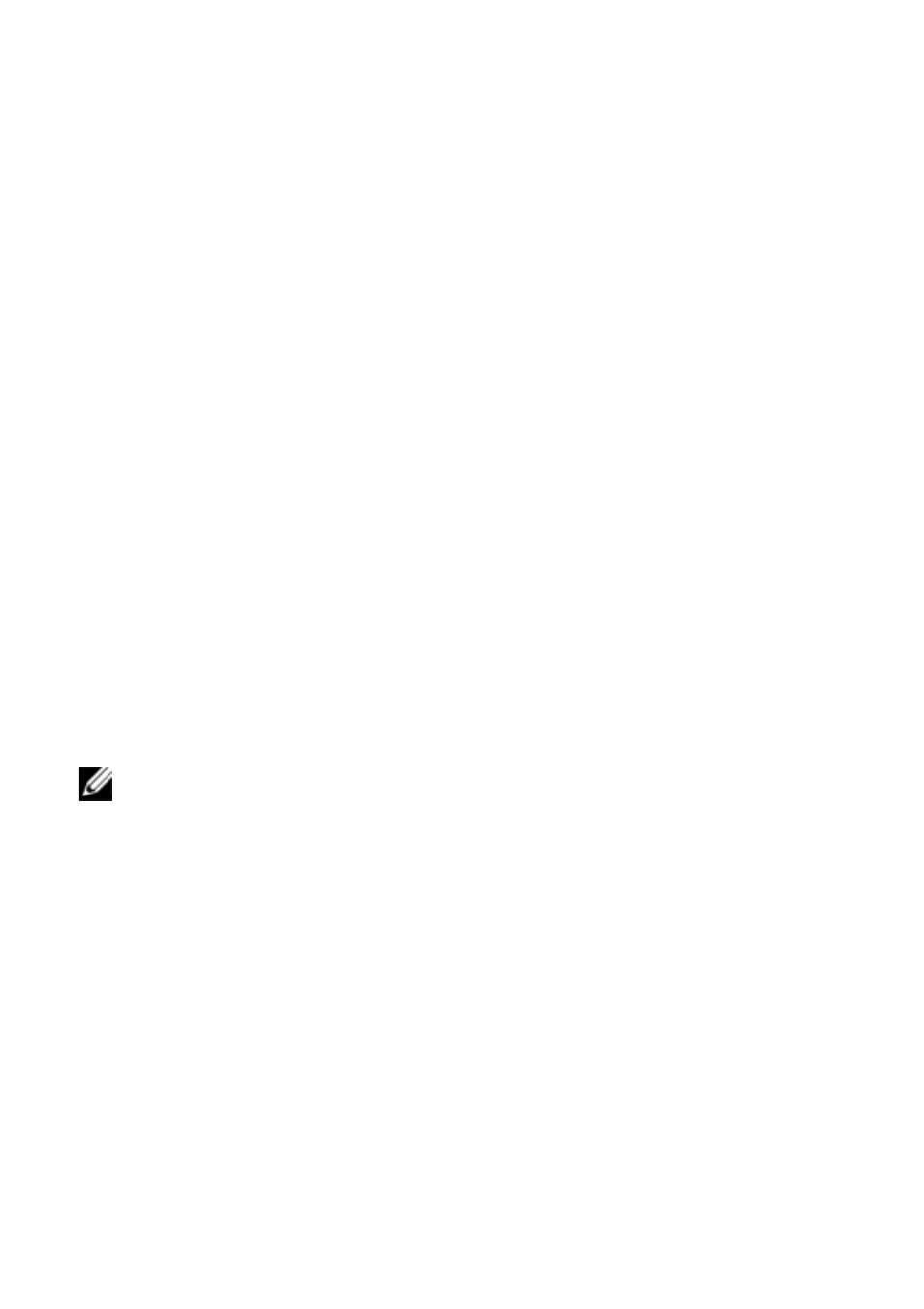
84
xxx
|
Video Viewer
xxx
Changing the Toolbar
You can choose the amount of elapsed time before the toolbar hides in the
Video Viewer window when it is in show/hide state (that is, not locked in place
by the thumbtack).
To specify a toolbar hide time:
1
Select Tools - Session Options from the Video Viewer window menu.
-or-
Click the Session Options button.
The Session Options dialog box appears.
2
Click the Toolbar tab.
3
Use the arrow keys to specify the number of elapsed seconds prior to hiding
the toolbar.
4
Click OK to save your changes and close the dialog box.
Window Size
NOTE: The View - Scaling command is not available if the Video Viewer window is in
Full Screen mode.
When the switch OBWI is used for the first time, any open Video Viewer
windows have a display resolution of 1024 x 768 until the user changes the
value. Each Video Viewer window can be set to a different resolution.
The switch OBWI automatically adjusts the display if the window size changes
during a session as long as auto-scaling is enabled. If the target device resolution
changes any time during a session, the display adjusts automatically.
To change the Video Viewer window resolution:
1
Select the View - Scaling command.
2
Select the desired resolution.
