Launching a session – Dell KVM 1081AD/ KVM 2161AD User Manual
Page 81
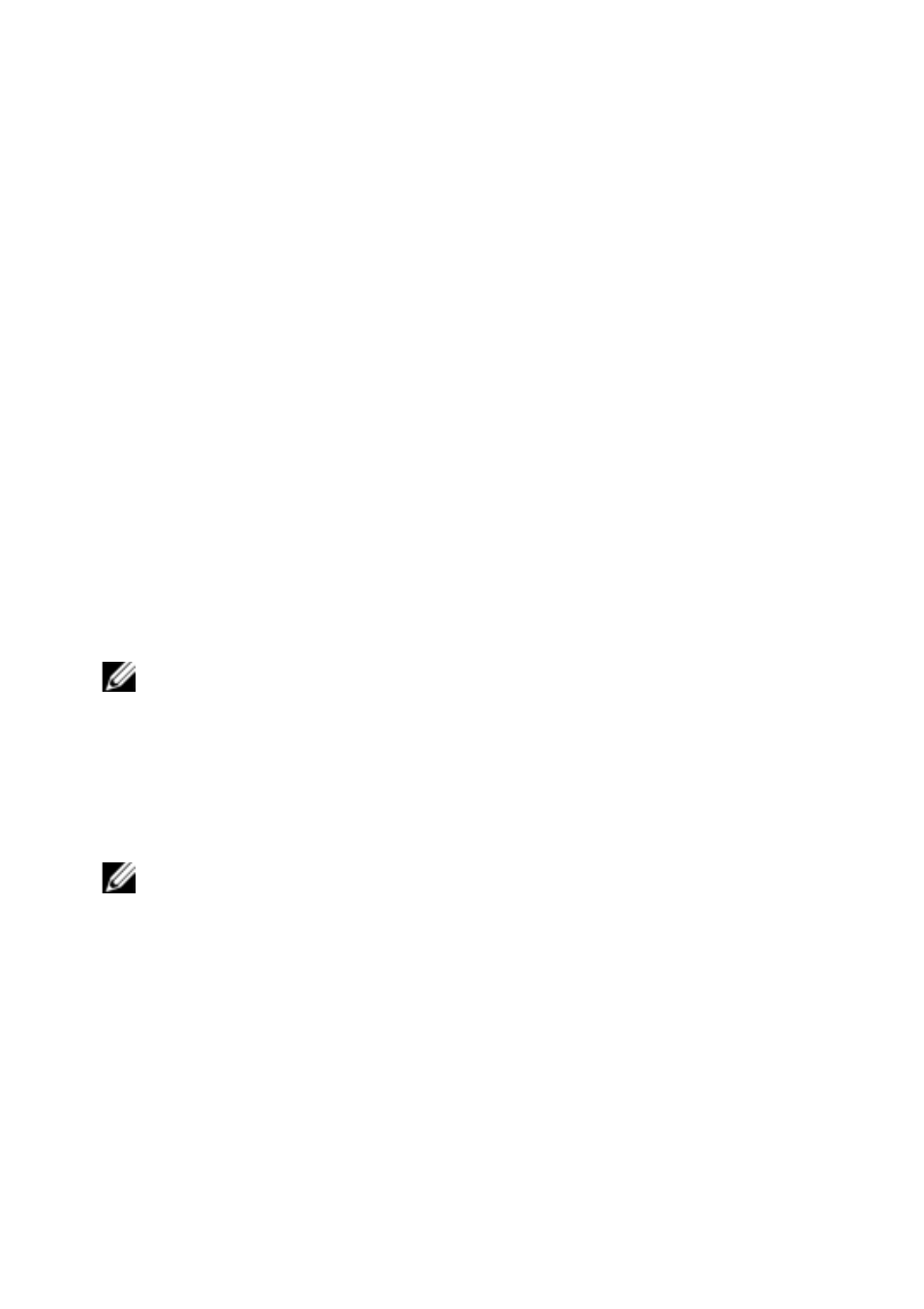
OBWI Operation
xxx
|
xxx
73
To change the SIP Auto-Upgrade feature:
1
From the side navigation bar, click Ports - SIPs to open the SIPs screen.
2
Select the checkboxes next to the SIPs that you wish to upgrade and click
Enable Auto-Upgrade.
Attention:Disconnecting a SIP during a firmware update or cycling power to
the device will render the module inoperable and require the SIP to be returned
to the factory for repair.
To upgrade the SIP firmware:
1
From the side navigation bar, click Ports - SIPs to open the SIPs screen.
2
Select the checkboxes next to the SIPs that you wish to modify.
3
Select Choose an operation and select Upgrade.
4
If the settings are correct, click Upgrade.
To set the USB Speed:
NOTE: This section only applies to the USB2 SIP.
1
From the side navigation bar, click Ports - SIPs to open the SIPs screen.
2
Select the checkboxes next to the SIPs that you wish to modify.
Launching a Session
NOTE: Java 1.6.0_11 or later is required to launch a session.
To launch a session:
1
From the side navigation bar, select Target Devices. A list of available
devices will appear.
2
The applicable action, KVM Session, will be displayed in the Action
column, and will depend on the target device that was selected to launch
the session. If more than one action is available for a given target device,
click the drop-down arrow and select the applicable action from the list.
