Eide cables, Scsi device installation guidelines, Scsi id numbers – Dell Precision 330 User Manual
Page 92: Scsi device, Installation guidelines
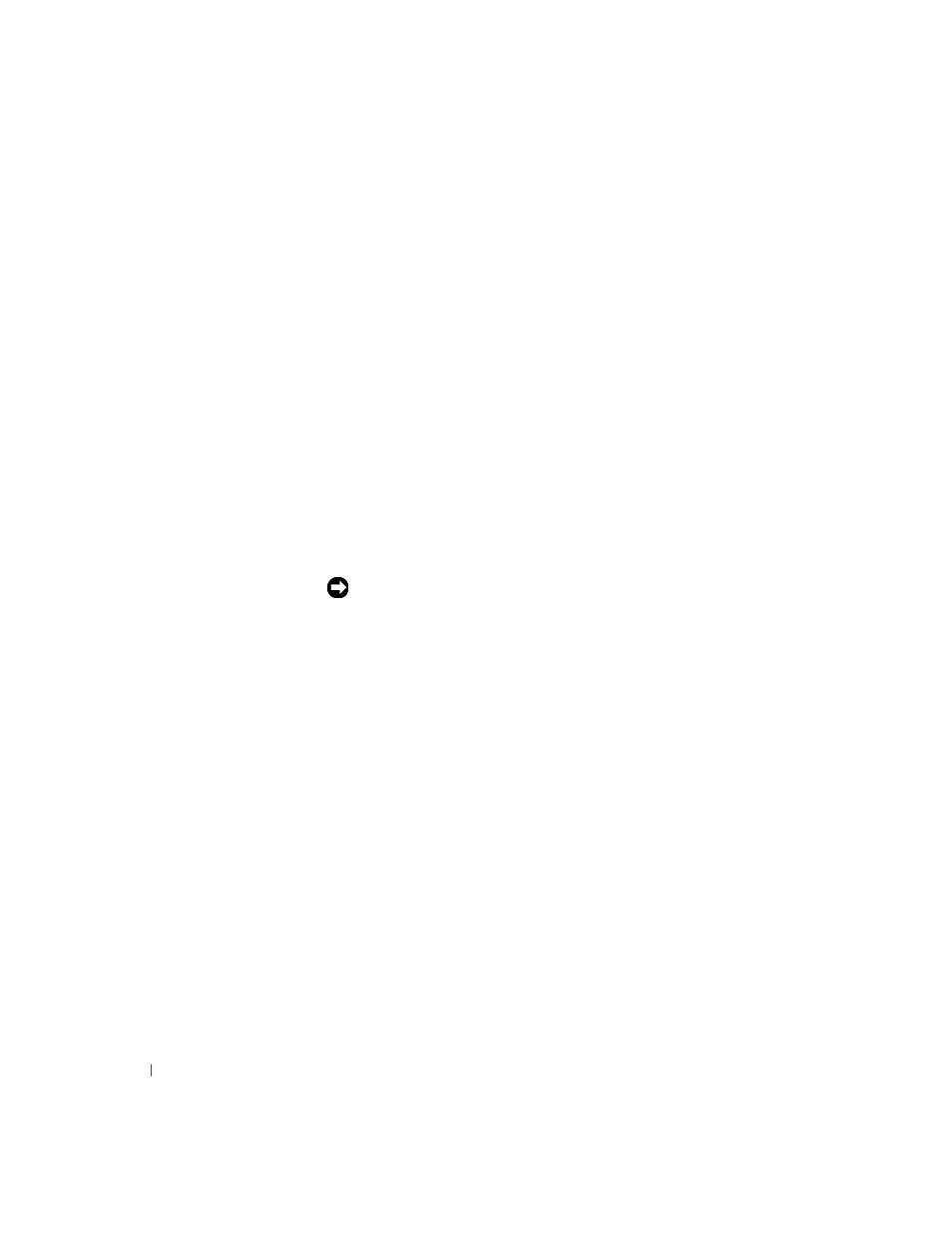
92
Installing Upgrades
w
w
w
.d
e
ll
.co
m
|
s
u
p
p
o
rt
.d
e
ll.c
o
m
To locate the EIDE interface connectors on the system board, see "
." Each EIDE interface connector on the system board
supports the following:
•
Two channels, master and slave
•
Logical block addressing (LBA)
•
PIO Mode 3 and Mode 4
•
Ultra Advanced Technology Attachment (ATA)/100 (backward-
compatible with ATA/66 and ATA/33)
EIDE Cables
To transfer data at full speed, Ultra ATA/100 hard drives require an 80-
conductor cable like that used with ATA/66 drives. The 80-conductor cable
has a 40-pin connector like the ATA/33 cable, but it has twice as many wires
within the cable. If you use an ATA/33 cable with Ultra ATA/100 hard drives,
the drives will operate properly, but data will transfer at ATA/33 speeds.
NOTICE:
Dell recommends that you use only EIDE cables purchased from
Dell. Cables purchased elsewhere are not guaranteed to work with Dell™
computers.
SCSI Device Installation Guidelines
This section describes how to configure and install SCSI devices in your
system. To install a SCSI device, you must have a SCSI controller card
installed in your system.
SCSI ID Numbers
Internal SCSI devices must have a unique SCSI ID number from 0 to 15.
When SCSI devices are shipped from Dell, the default SCSI ID numbers
for the primary and secondary controllers are assigned as follows:
•
SCSI controller: SCSI ID 7
•
Boot SCSI hard drive: SCSI ID 0
•
SCSI CD drive: SCSI ID 5
•
SCSI tape or digital audio tape (DAT) drive: SCSI ID 6
