Installing a tapi sound card – Dell Precision 330 User Manual
Page 48
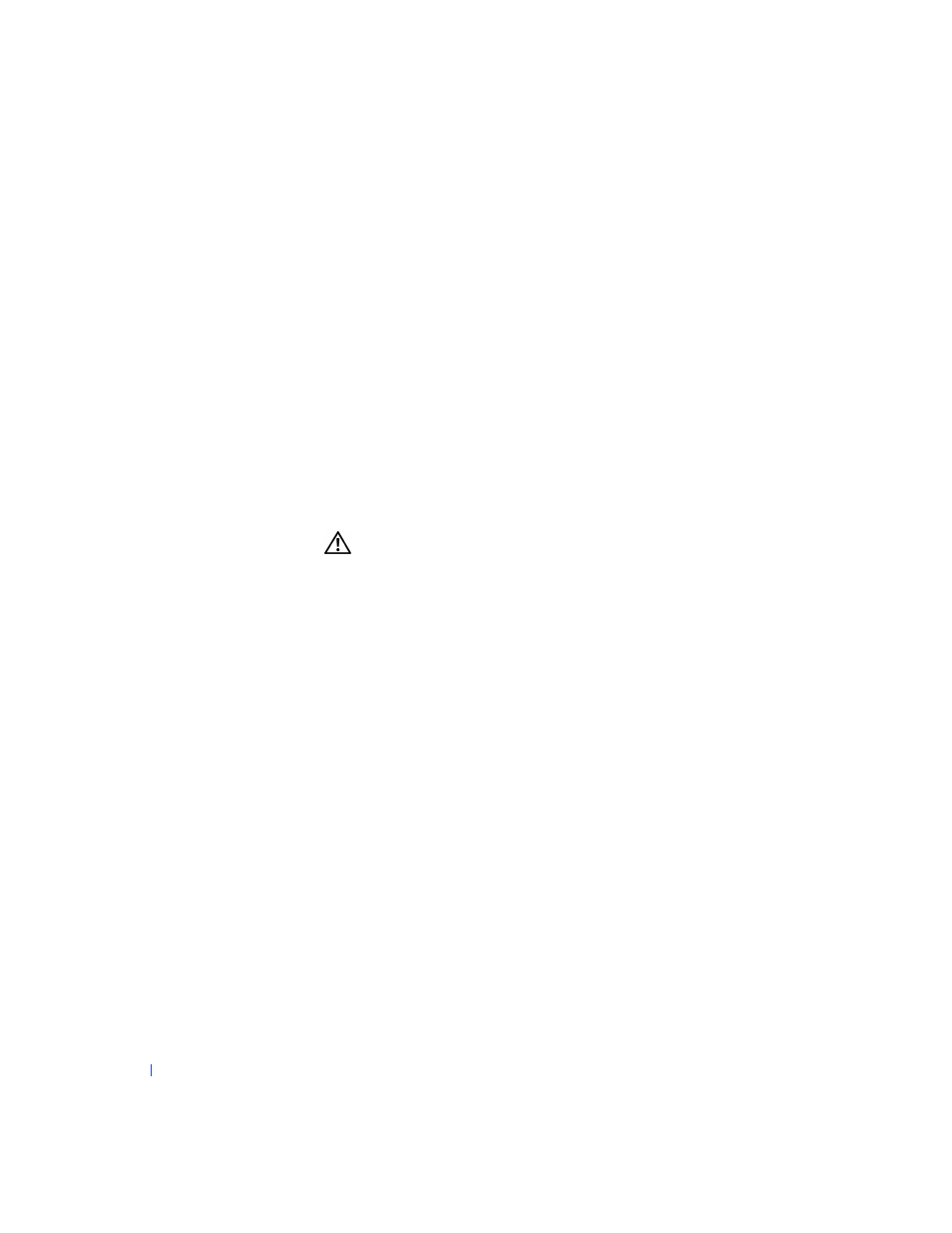
48
Advanced Features
w
w
w
.d
e
ll
.co
m
|
s
u
p
p
o
rt
.d
e
ll.c
o
m
6
Rotate the power supply back into position, making sure that the
securing tab snaps into place.
7
Replace the computer cover.
8
Reconnect your computer and peripherals to an electrical outlet, and
then turn them on.
9
Install the appropriate TSP for the TAPI device.
See the manufacturer’s documentation and your Windows
documentation for more information.
Installing a TAPI Sound Card
You can install a TAPI-compliant sound card that has a standard TAPI
connector. For example, you can connect your modem to the TAPI sound
card connector and then use the audio capabilities as a speakerphone.
CAUTION:
Before you perform this procedure, see "
1
Turn off the computer and peripherals, disconnect them from their
electrical outlets, wait at least 5 seconds, and then
2
Install the TAPI-compliant sound card
See the manufacturer’s documentation for more information.
3
Enter
, click Integrated Devices, and change the setting
for Sound to Off.
4
Connect external audio devices to the sound card’s connectors. Do not
connect external audio devices to the microphone, line-out, or line-in
connectors on the system back panel (see "
").
5
Connect the 4-pin TAPI cable to the TAPI sound-card connector.
To locate the TAPI connector on the sound card, see the
manufacturer’s documentation.
6
Connect the 4-pin TAPI cable to the TAPI expansion-card connector.
To locate the TAPI connector on the expansion card, see the
manufacturer’s documentation.
